What ATR does
ATR determines whether an alert is malicious.
If the alert is identified as malicious, the IP Address is automatically added to the firewall or network security solution block list, depending on how malicious ATR determines it to be.
For more information about Automated Threat Response (ATR), see Setting up ATR.
Setting up ATR
The documentation below outlines the requirements for the Barracuda XDR Automated Threat Response (ATR) for Barracuda SecureEdge.
Requirements
You must have:
Access to the Barracuda XDR Dashboard set up and functioning properly
Access to Barracuda SecureEdge set up and functioning properly
Also, Barracuda SecureEdge must be integrated in Barracuda XDR. For more information, see Integrating Barracuda SecureEdge Firewall.
To configure Barracuda SecureEdge
In Barracuda SecureEdge, click Integration > Barracuda XDR > ATR Configuration.
Slide Automated Threat Response to Enabled.
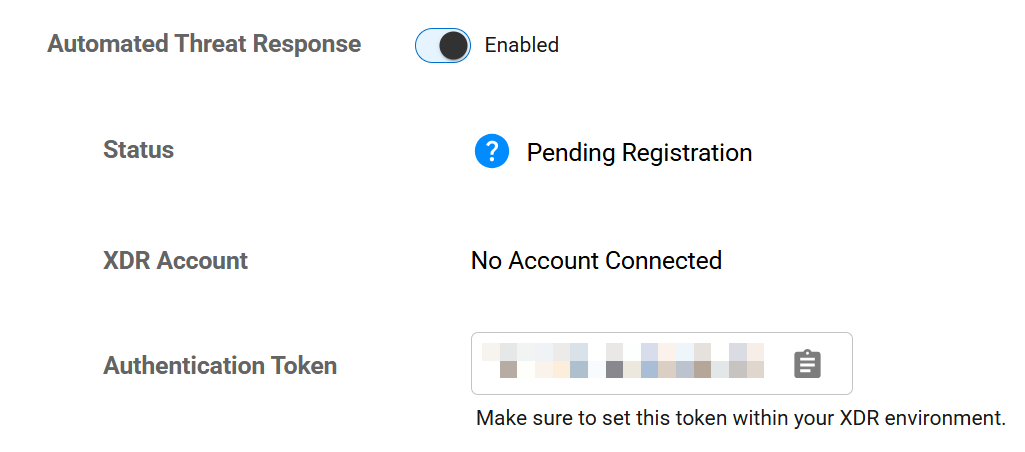
Click Save.
Copy the Authentication Token.
To configure ATR for SecureEdge
In Barracuda XDR Dashboard, click ATR Settings > Firewalls.
In the Firewall table, click the Barracuda SecureEdge row.
Click Edit Config.
In the Edit Config dialog box, paste the Authentication Token you copied in the previous procedure into the Authentication Token.
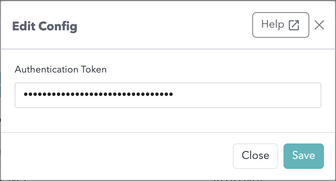
Click Save.
