Automatic Threat Response (ATR) isolates threats coming from Cisco Umbrella accounts automatically, minimizing threats to your environment.
Set up ATR for Cisco Umbrella by doing the following:
Create the Cisco Umbrella API key and key secret
Identify the Organization ID
Add a destination list
Configure the XDR Dashboard
To create the Cisco Umbrella API key and key secret
You need the API key and key secret to configure the XDR Dashboard. The API key must have an expiration date.
In the Cisco Umbrella dashboard, navigate to Admin > API Keys.
In the top right corner, click Add
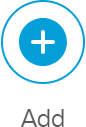 .
.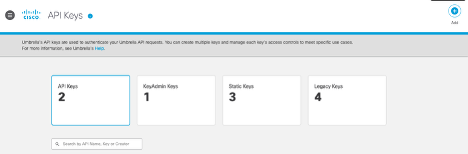
Give the API key the name Barracuda_XDR_API_Key.
In Key Scope, select the Policies check box.
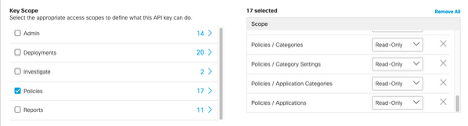
Click Create Key.
Scroll to the bottom of the Add New API Key page.
Copy the API Key and Key Secret and save it in a safe place.
To identify the Cisco Umbrella Organization ID
Log in to the Cisco Umbrella dashboard.
In the URL, identify the Organization ID, which is a numerical ID. For example, if your URL is
https://dashboard.umbrella.com/o/1234567/#/admin/apikeys, the ID is1234567.Copy the ID and save it in a safe place.
To add a destination list
In the Cisco Umbrella dashboard, navigate to Policies > Policy Components > Destination Lists.
In the top right corner, click Add
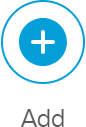 .
.Name the list Barracuda_XDR_Blocked_Ips.
NOTE Be sure to use this exact name.Leave the action as Blocked.
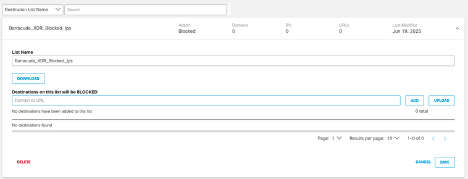
Click Save.
To configure the Barracuda XDR Dashboard
In Barracuda XDR Dashboard, click ATR Settings > Firewalls.
In the Firewalls table, click the Cisco Firewall row.
Click Edit Config.
In the Edit Config dialog box, enter the following:
API Key - Paste the API Key from To create the Cisco Umbrella API key and key secret procedure, above.
API Secret - Paste the API Secret from To create the Cisco Umbrella API key and key secret procedure, above.
Destination List Name - Type
Barracuda_XDR_API_Key.Organization ID - Paste the ID number from the To identify the Cisco Umbrella Organization ID procedure above.
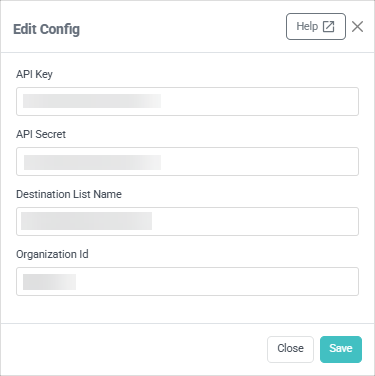
Click Save.
