Bridging lets you expand your local network. Bridges are created by adding interfaces to a bridging group. Multiple bridges can be created. You can create a switch bridge for Private Edge services and sites. Inline bridges are available only for stand-alone sites (HA and non-HA). Using bridges, you can define site-network criteria for the following: ACL Sources/Destinations, Explicit Web Filter Sources, ATP Sources/Destinations, SSL Inspection Sources/Destinations, and IPS Sources/Destinations.
Bridge – Used as a Switch
The Barracuda SecureEdge Manager allows you to create a bridge that can act as a switch. You can configure this type of bridge on Private Edge services and sites. The following figures illustrate the configuration of a network with and without a switch bridge on the SecureEdge appliance.
Configuration Without a Switch Bridge
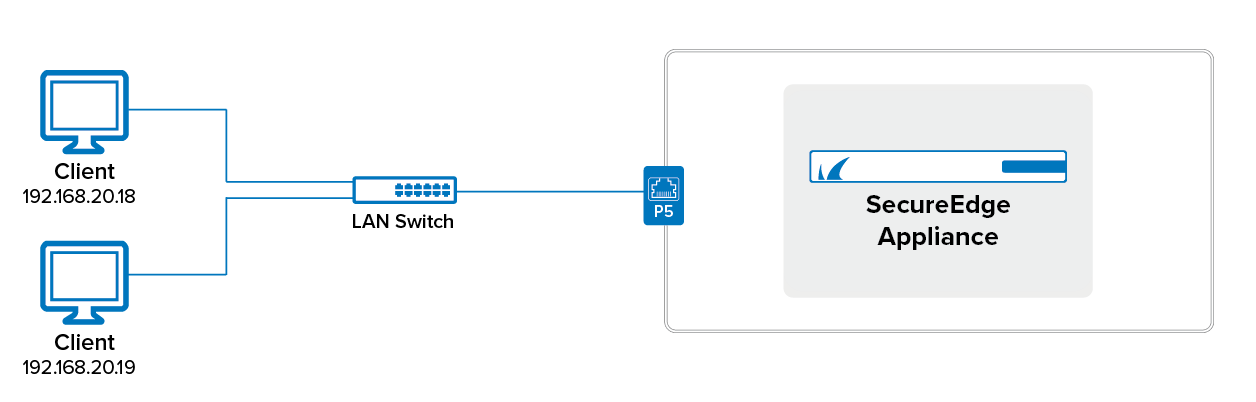
Configuration With a Switch Bridge
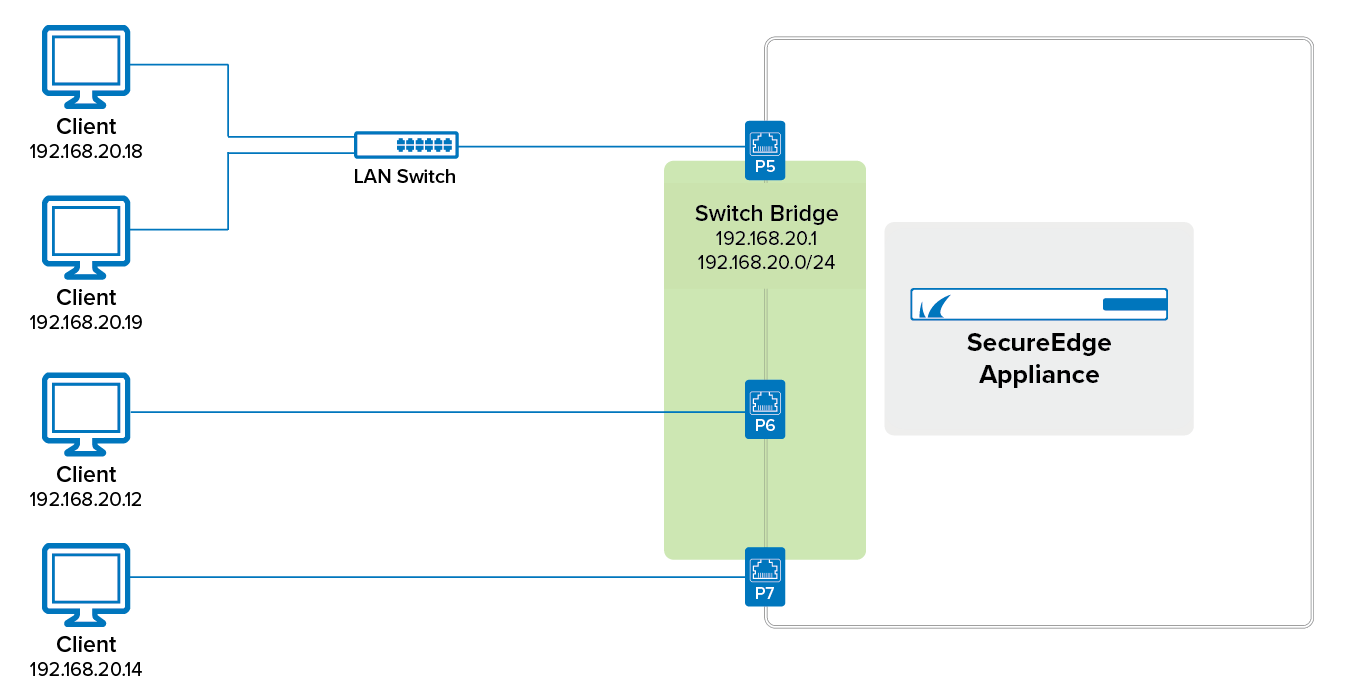
For more information, see How to Create a Switch Bridge.
Inline Bridging
You can create inline bridges that are available only for stand-alone sites, which includes both HA and non-HA pairs. The following figures illustrate the configuration of an inline bridge with and without a SecureEdge appliance.
Requirements and Limitations
- You can have only one inline bridge.
For inline bridges, the IP address and the gateway are private IPs.
- You must ensure that none of the bridge's interfaces are virtual LANs.
You cannot have a DHCP service with an inline bridge.
Access rules for traffic across the bridge will not be exposed in the Cloud UI.
- A port (such as P2, P3, etc.) can belong only in either a single WAN, LAN, or bridge.
Note that WWANs cannot be bridged.
- Using the bootstrap configuration file, you can configure an inline bridge setup for your stand-alone sites (HA and non-HA).
Configuration Without SecureEdge Appliance
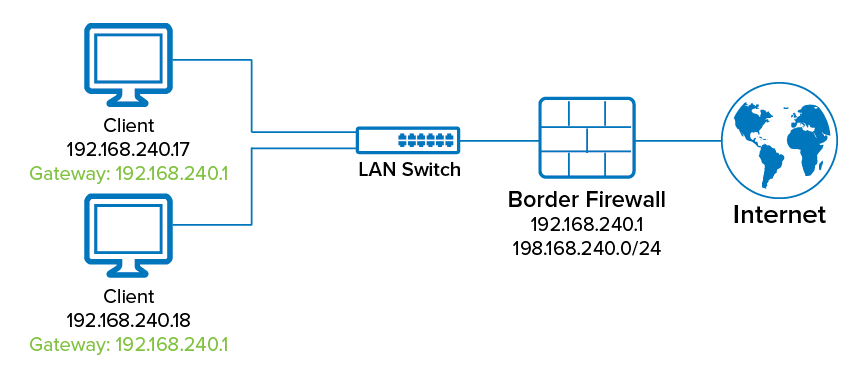
Inline Bridge With SecureEdge Appliance
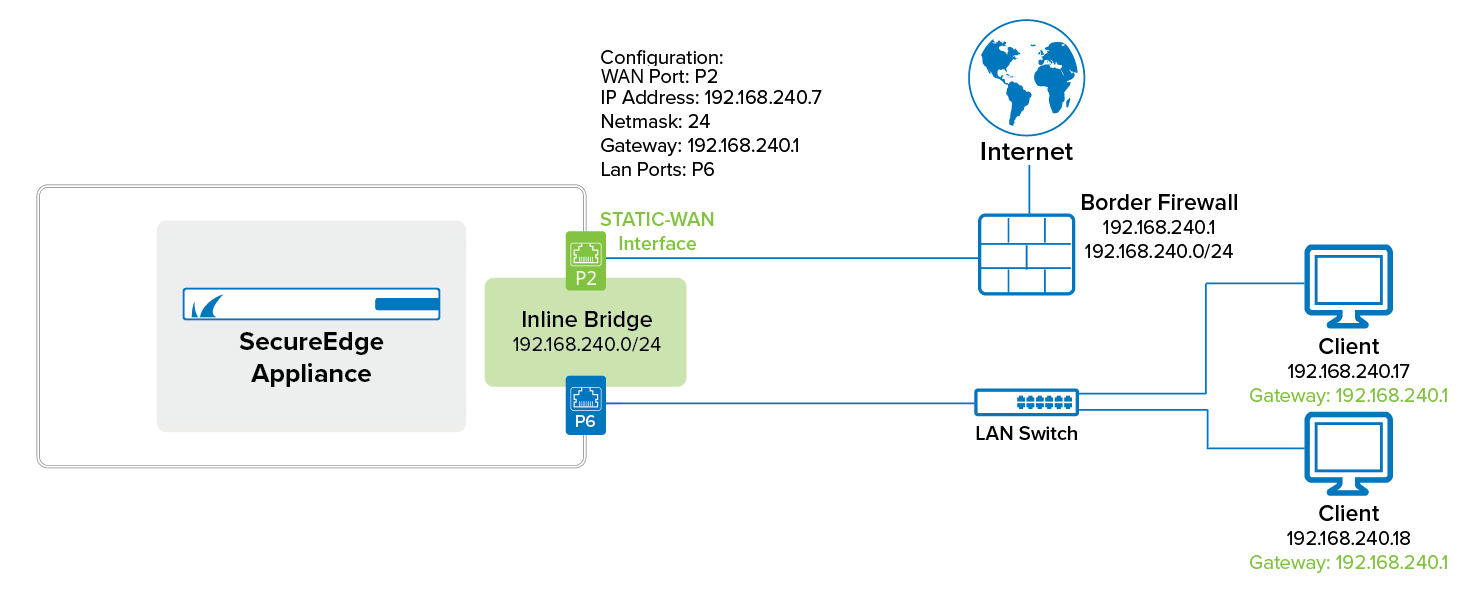
For more information, see How to Create an Inline Bridge on an Existing Stand-Alone Site.
For more information, see How to Create an Inline Bridge on a Stand-Alone Site.
