CloudGen Firewall boxes that run outside the Azure cloud can be connected to a Microsoft Azure Log Analytics workspace. The functionality is the same as for CloudGen Firewalls residing in the Azure Cloud, with a few differences/limitations. The connection is based on a command line tool named "omsctl".
Prerequisites
In order to connect a CloudGen Firewall to an Azure Log Analytics Workspace, the workspace ID and its primary key must be available.
These can be copied from the Azure portal:
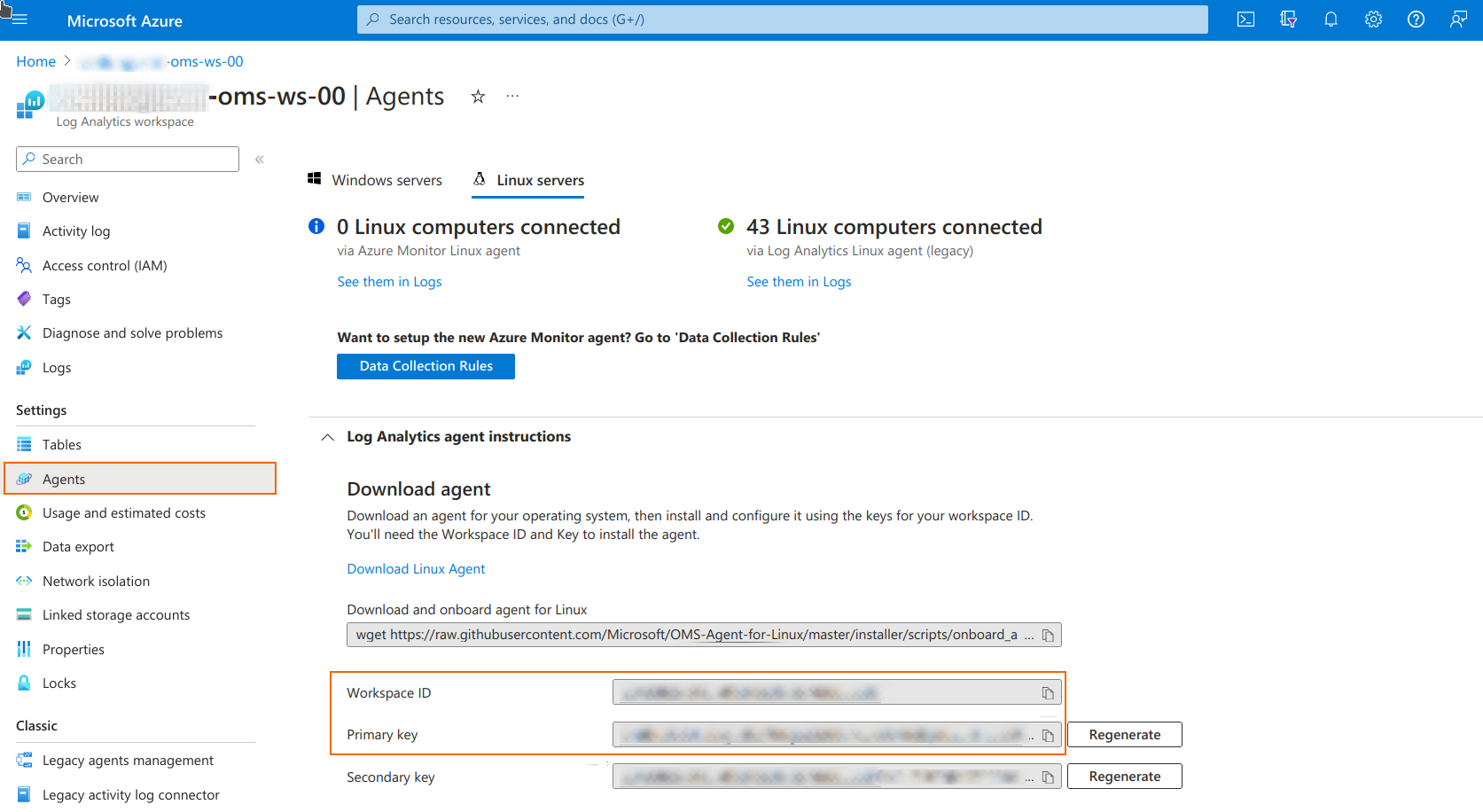
or gathered via Azure CLI:
az monitor log-analytics workspace show --subscription <subscription_id> --resource-group <resource_group_name> --workspace-name <workspace_name>
az monitor log-analytics workspace get-shared-keys --subscription <subscription_id> --resource-group <resource_group_name> --workspace-name <workspace_name>Limitations
Similar to CloudGen Firewalls residing in the Azure Cloud, the following limitations apply to connecting non-Azure CloudGen Firewalls to Azure Log Analytics:
- On CC-managed boxes, the streaming configuration is not automatically created and must be configured manually. For more information, see How to Configure Log Streaming to Microsoft Azure Log Analytics.
- On HA pairs, the primary HA peer must be connected first, so that the streaming configuration gets created, and only afterwards should also the secondary unit be connected.
- Also, for CloudGen Firewalls in the Azure Cloud there is a health check that runs periodically and that can automatically recover from some error conditions that might arise during operation. This health check is not available on non-Azure boxes connected to OMS.
Connecting and Disconnecting from an Azure Log Analytics Workspace
Both operations are done using the CLI utility "/opt/phion/bin/omsctl":
# omsctl --help
usage:
omsctl connect -w <workspace_id> -k <secret_key>
omsctl disconnect
omsctl start|stop|statusFor the initial connection, the tool must be run with the connect subcommand and with the workspace ID and key. After the connection has been established, the status subcommand can be used to check the results. The tool logs all activities in the /var/phion/logs/box_Cloud_operational.log log file, which is the place where eventual troubleshooting should take place. You can use the disconnect subcommand to disconnect from the OMS workspace.
