To set up Cisco FTD collector, do the following:
Enable Cisco FTD collector
Install the XDR Collector
Configure Cisco FTD
Open the port on the XDR Collector Host
Enable Cisco FTD collector
In Barracuda XDR Dashboard, navigate to Administration > Integrations.
On the Cisco FTD Collector card, click Setup.
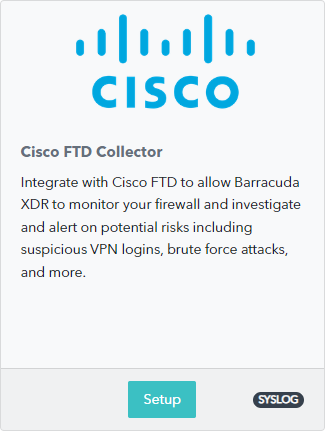
Select the Enabled check box.
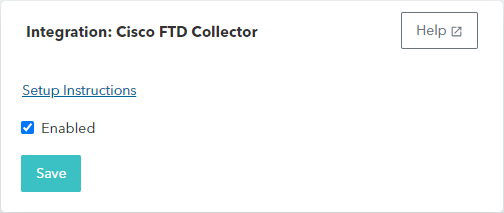
Click Save.
Install the XDR Collector
If you haven't already set up the XDR Collector, do one of the following:
Configure the Firewall
Log in to your Firepower Managed Center console.
Click Devices.
Click Platform settings.
Navigate to Threat Defense Policy > Syslog > Syslog Servers.
For Protocol, select UDP.
For Port, type 9222.
To save the configuration, click OK and Save.
To save the platform, click Save.
Select Deploy.
Choose the FTD appliance where you want to apply the changes.
Click Deploy.
Open the Port on the XDR Collector Host
Ensure incoming traffic is allowed on UDP port 9222.
Linux
sudo ufw allow 9222/udp
Windows
netsh advfirewall firewall add rule name="Cisco FTD Firewall Events" dir=in action=allow protocol=UDP localport=9222
