The Endpoint Devices page gives you tools you need to protect your devices, including tools for protecting your device with the agent. To navigate to the page, click Infrastructure > Endpoint Devices. See the page graphic below.
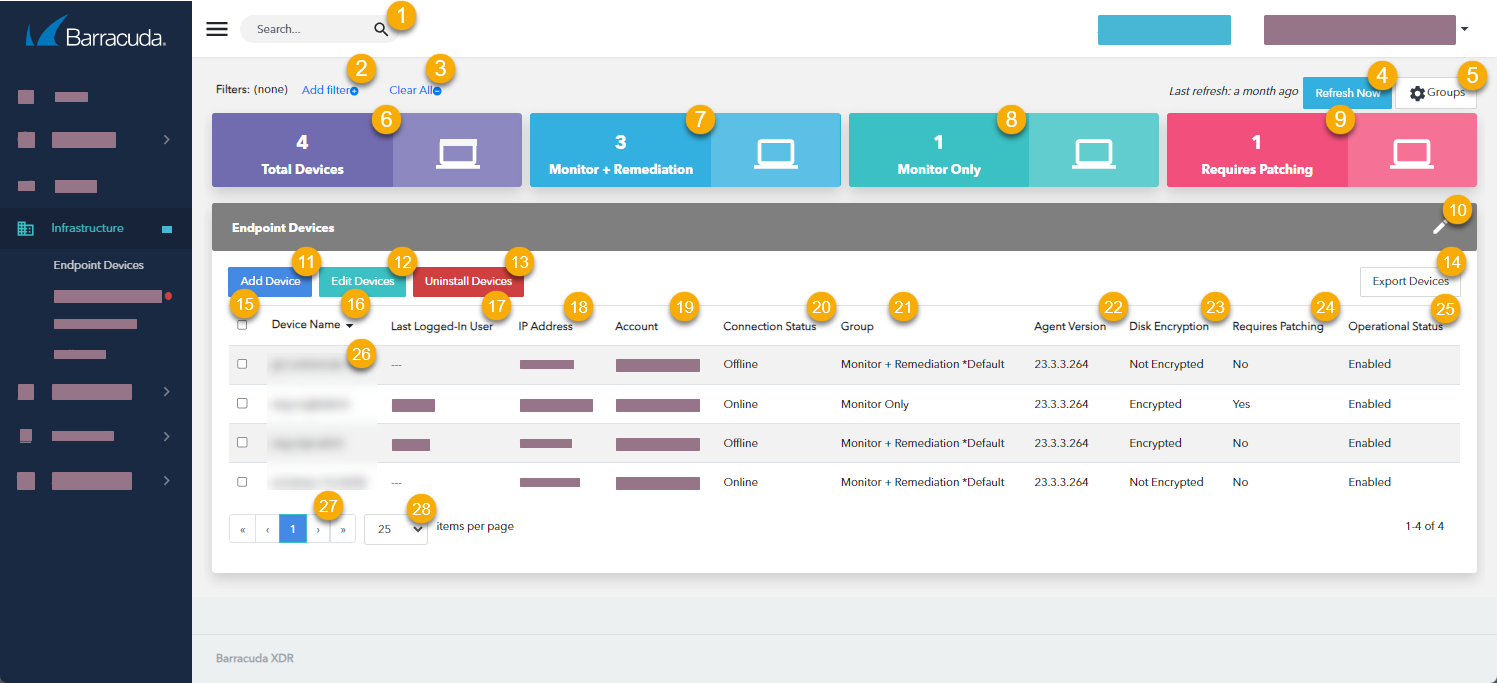
- Type a search term to search.
- Click to filter this page. See Filtering the Endpoint Devices Page.
- Click to clear all filters from this page.
- Click to refresh the page.
- Click to add or remove USB Blocking from one or more groups. See Blocking and Unblocking USB Ports.
- Displays the total devices in the account.
- Displays the number of devices in the Monitor + Remediation group.
- Displays the number of devices in the Monitor Only group.
- Displays the number of devices that require patching.
- Click to add a device to the account.
- Add one or more selected devices to a group. See Setting up Endpoint Security Groups.
- Click to uninstall one or more selected devices.
- Click to select the columns displayed in the table.
- Click to export a .CSV file of the Endpoint Devices table. See Exporting the Endpoint Devices Table.
- Select or clear a check box in this column to select devices.
- Displays the device name. Click the arrow to sort the table by this column.
- Displays the name of the user who logged in to the device most recently.
- Displays the device's IP address.
- Displays the account the device belongs to.
- Displays the device's connection status.
- Displays the group the device belongs to.
- Displays the version of the agent on the device.
- Displays whether the disks on the device are encrypted or not.
- Displays if the agent has detected that an application requires a patch due to a CVE.
- Displays the status of the agent on the device.
- Click a device row to do any of the following:
- Snooze endpoint protection on the device for 1 hour, 6 hours, or 24 hours. See Snoozing and Unsnoozing Protection on Devices
- Add the device to a group.
- Uninstall the device. See Uninstalling Endpoint Protection from a Device.
- Set a log degradation threshold of 1 day, 3 weeks, 6 months, or 1 year. See Setting a Threshold for Log Degradation
- Click the forward or back arrows to navigate the pages.
- Click to select the number of devices displayed per page.
