You can import VPN profiles and Barracuda Personal Licenses to the Barracuda Network Access Client and the Barracuda VPN Client for Windows and macOS using configuration files with the suffix *.vpn that can be configured and created using Barracuda Firewall Admin (see: How to Create a *.vpn File). After a *.vpn file has been prepared, it can be imported into one or more VPN Clients. For example, a system administrator might decide to email *.vpn files to end users or provide them as downloads within the corporate network.
Before You Begin
A *.vpn file for import must have been copied or moved to the workstation or be accessible otherwise via the file system. Ensure that an instance of the Barracuda Network Access / VPN Client is correctly installed on the workstation. See also: How to Install the Barracuda Network Access/VPN Client for Windows and Installing the Barracuda VPN Client for macOS.
Import a *.vpn file into the Barracuda VPN Client for Windows
- Locate the
*.vpnfile in the Windows Explorer and then double-click it to import the file into the VPN client.
A successful import is indicated by this message: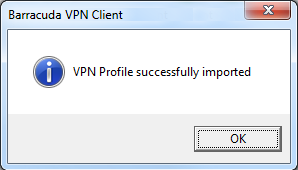
The newly imported VPN profile is listed in VPN Control > VPN Profiles > Barracuda Authentication. If the *.vpn file contains a Barracuda Personal License, a license file will automatically be created during the import and stored at the default location for licenses, which is the Barracuda Network Access Client's working directory (usually C:\ProgramData\ngclient). In this case, the respective file path is displayed in the Store column.
Import a *.vpn file into the Barracuda VPN Client for macOS
Locate the
*.vpnfile in the Finder and then double-click it to import the file into the VPN client. Alternatively, you can drag-and-drop the*.vpnfile onto the VPN Client's icon.- If a profile with the same name already exists, the following warning dialog will be displayed:
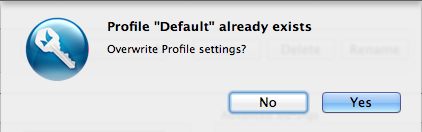
Click No if you do not want to overwrite the existing profile. You can then either rename the profile within the*.vpnfile, or you may rename the profile already stored in the client configuration before importing the file again.
A successful import is indicated by opening the configuration window with the imported VPN profile: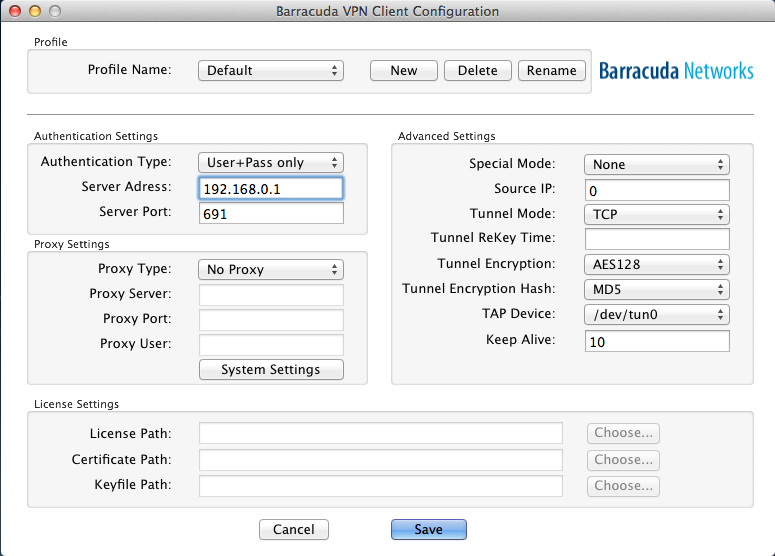
If a *.vpn file containing a Barracuda Personal License was imported, the imported license will automatically be stored at the default location for licenses, which is the Barracuda VPN Client's working directory (usually /Users/[Username]/.barracudavpn/). In this case, the path to the license file is displayed in License Settings > License Path.
