To delete Files and Folders backup data, perform the following steps.
- Navigate to the Computer page. See Navigating to the Computer Page for instructions.
The Computer page is displayed.
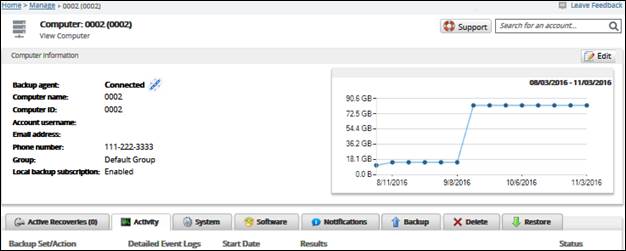
- Select the Delete tab.
The Delete Selections page is displayed.
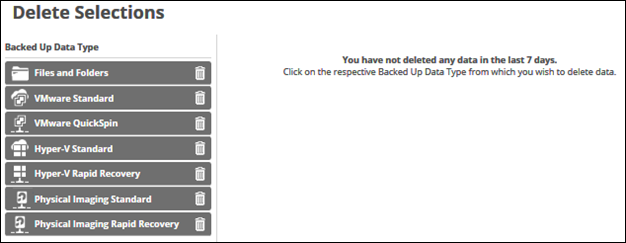
- Select Files and Folders.
The Delete page is displayed.
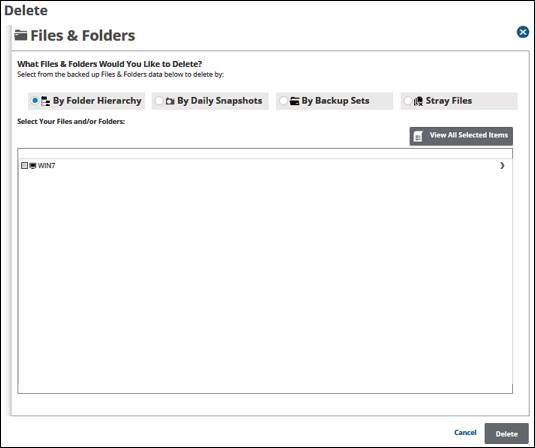
Select the backup type you want to browse by clicking the relevant radio button as described in the following table.
By Folder Hierarchy
Browse the hierarchy of the files and folders you originally backed up to select the data you want to delete.
By Daily Snapshots
View data by dates and delete specific instances.
By Backup Sets
Browse the files and folders you want to delete by viewing them organized by the backup sets you created.
Stray Files
Delete files no longer being backed up.
- For example, select the Daily Snapshots banner.
The Snapshots from the last 7 days are displayed.
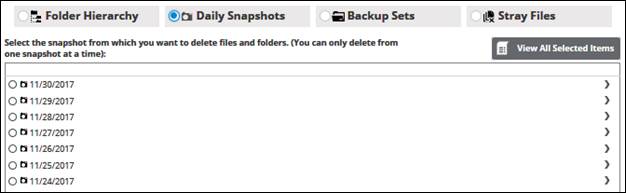
Select the Snapshot radio button of the file you want to delete.
Clicking the arrow at the right of the items displays more files and folders.
at the right of the items displays more files and folders.- Click the View All Selected Items button to display and remove any selections.
The All Selected Items pop-up is displayed.
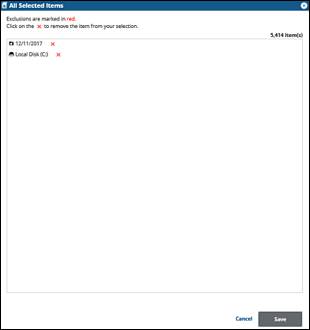
- Click the remove
 icon to remove items from your selection.
icon to remove items from your selection.
- Click the remove
- To apply changes made in the pop-up, click the Save button.
Clicking Save commits the changes, closes the pop-up, and returns you to the Selection page.
Clicking the Cancel button ignores changes made in the pop-up list and returns you to the Selection page. - When satisfied with your selection, click the Delete button.
The Delete confirmation pop-up is displayed.
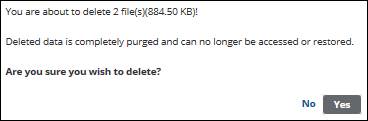
- Click the Yes button.
The Delete Selections page is displayed with the latest deletion.
