To set up billing for Intronis Backup, perform the following steps.
- In the Portal, at the ConnectWise Integration page, click the Billing tab.
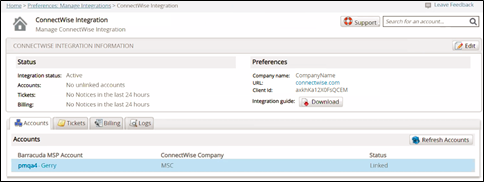
The Billing page is displayed.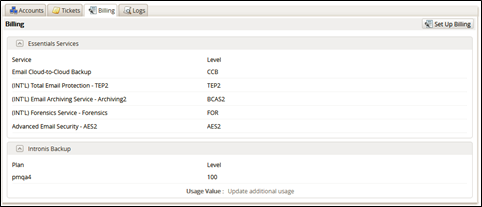
- Click the Set Up Billing button.
The ConnectWise Billing page is displayed.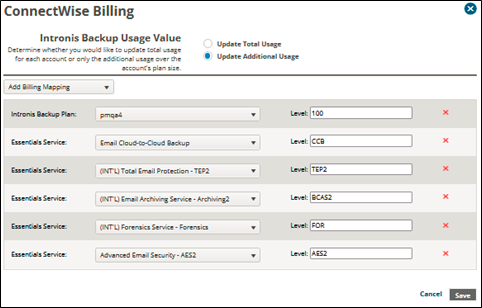
- Click Add Billing Mapping.
The available services are displayed.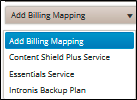
- Select Intronis Backup Plan.
The Intronis Backup field is displayed.
- Select the Intronis Backup Plan drop-down arrow to display your plan options.
Note: Selecting (All plans) means that every account is billed the same rate. Every account is updated with the same set of products on ConnectWise agreements. - At the Level field, enter a Level for each plan being mapped.
Requirement: The level name must match a level set up in your Managed Devices Integration setup table Cross-References, and is case sensitive. See Creating Cross-references in ConnectWise. - Select a Usage Value radio button.
Note: The following table provides descriptions of the Usage Value options.
Usage Value | Description |
Update total usage | This option sends the total amount of data (in GB) that each account is using to ConnectWise. This option is best used when billing a flat rate per GB. See Universal Price-per-GB or Price - per-GB by Plan billing strategies for an example of how this option is used. |
Update additional usage | This option sends only the usage over the base plan size for each account. For example, if an account has a 20 GB plan and uses 25 GB, only the 5 GB value is sent to ConnectWise. This option is best used when billing a base rate for a certain block of storage, and then billing overage using a per-GB rate See Block Storage Billing for an example of how this option is used. |
8. Click the Save button.
Your new billing plan is displayed.
