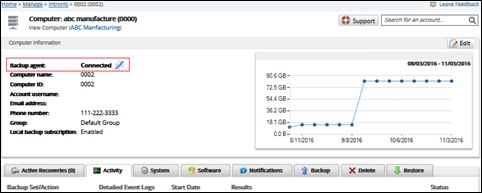To manage Active/Inactive computers, perform the following steps.
- At the ECHOplatform ribbon, click Manage.
The Management Dashboard is displayed.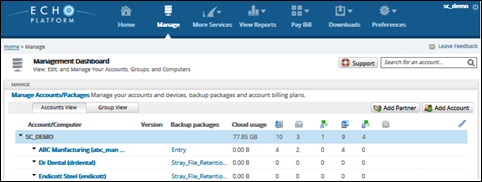
Select the account you want to manage, as shown below.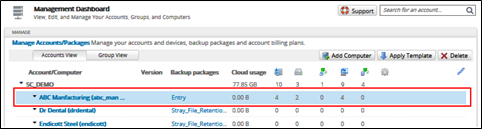
The Manage Account page is displayed.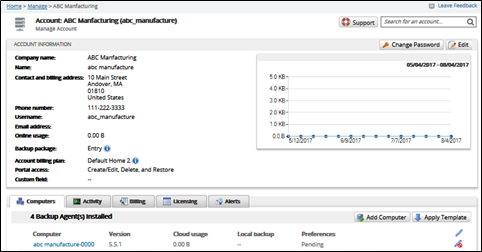
- Click the Edit button.
The Edit Computer page is displayed.
- At the Activity Status field select the down button and then select Active or Inactive, as shown below.
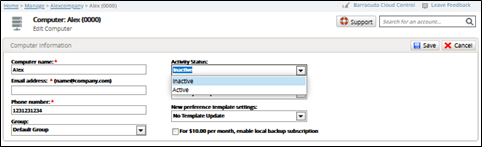
Click Save.
If you selected…
Then the following message is displayed…
Active
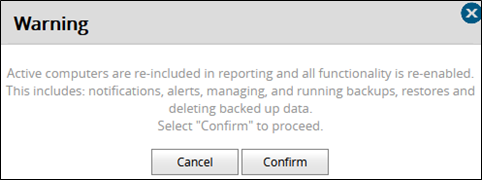
Inactive
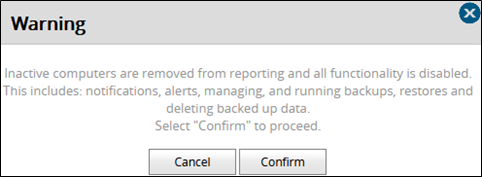
- Click Confirm to complete your change.
The new computer status is displayed.