A PST file is an MS Personal Storage Table, and contains email messages exported from Microsoft Outlook. Some PST files also contain additional Microsoft Outlook items such as Appointments and Contacts.
Watch the PST Import video:
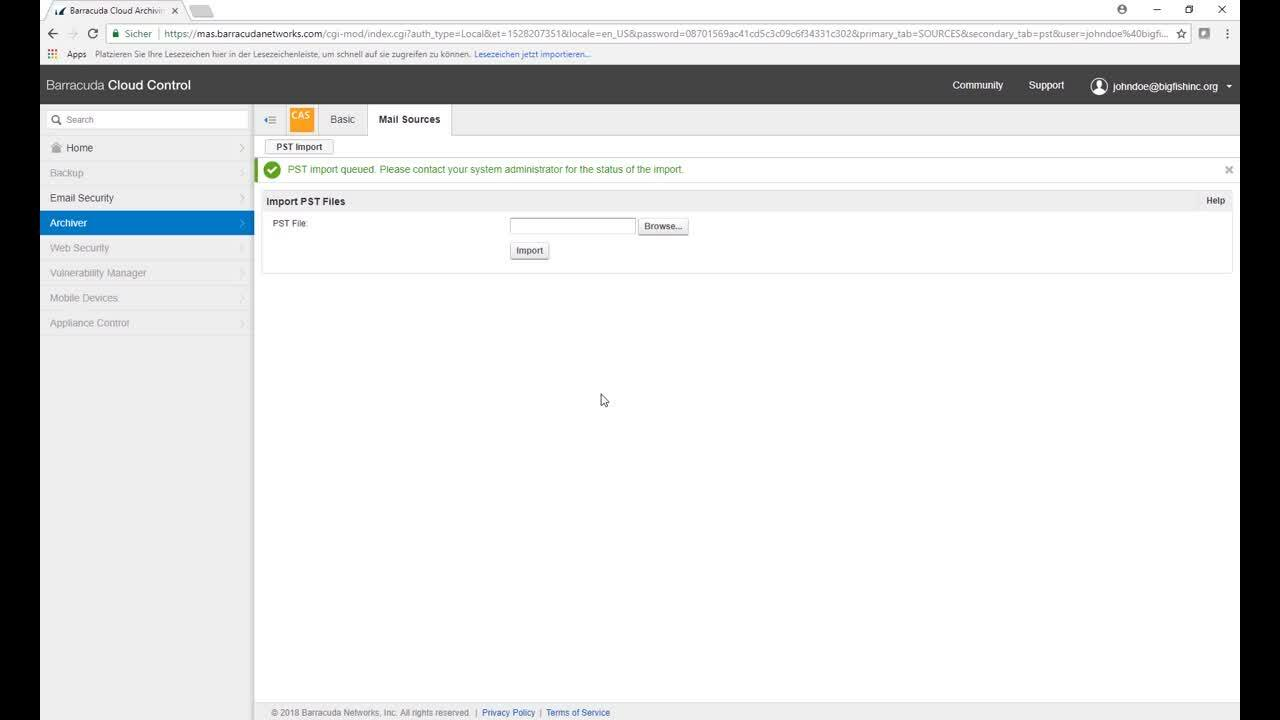
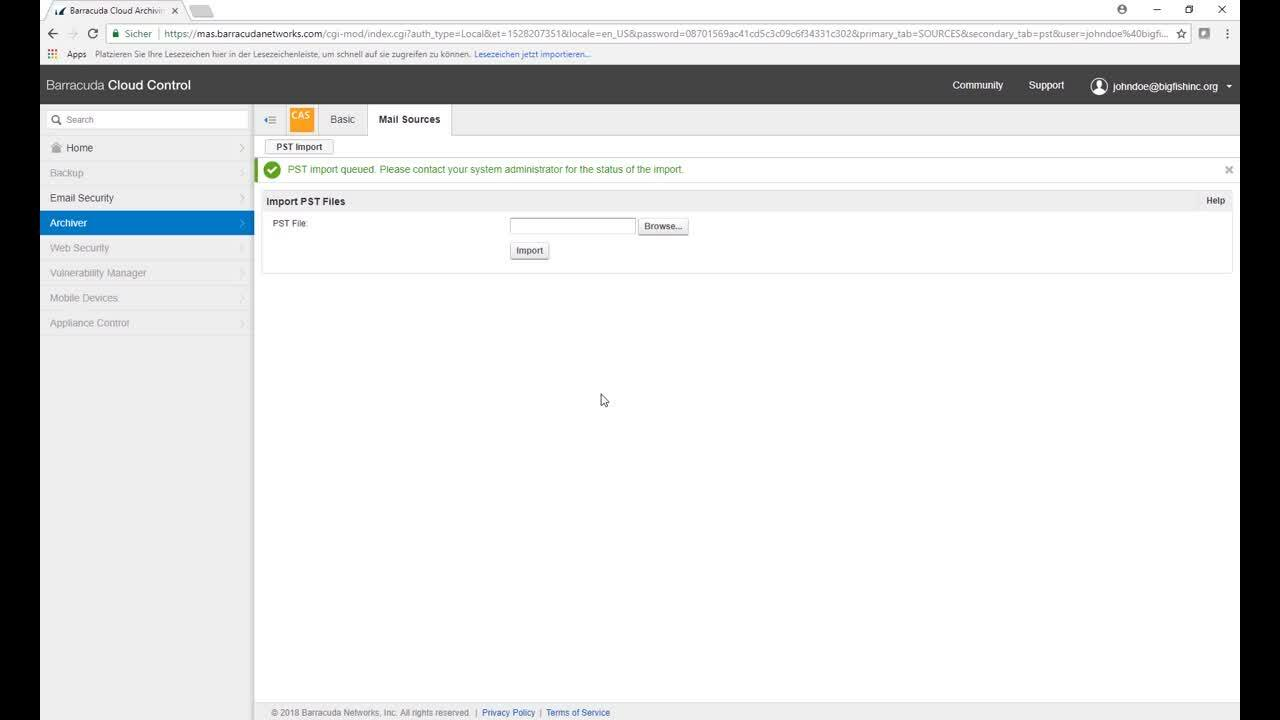
Videolink:
https://campus.barracuda.com/Barracuda Cloud Archiving Service
You can import the contents of any PST file from Microsoft Outlook 2000 (and later) into the Barracuda Cloud Archiving Service from the Mail Sources > PST Import page. Password-protected PST files are accepted as well as non-password-protected files. To allow users to import their own PST files directly from the Mail Sources > PST Import page, set Allow PST File Uploads to Yes.
The Barracuda Cloud Archiving Service can accept one PST file at a time for immediate import from the web interface. Files that are imported directly in this manner are processed immediately and their contents is added. Because processing files for import can be resource-intensive, Immediate Import supports files of less than 250 MB in size.
Barracuda PST Enterprise
For details on finding, migrating, and removing PST files using Barracuda PST Enterprise, refer to the Getting Started section in the Barracuda PST Enterprise Campus documentation.
