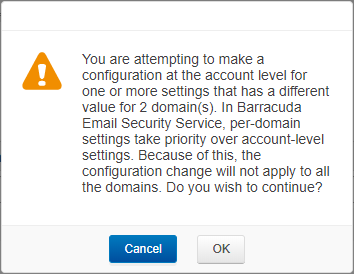Your Barracuda Email Security Service only accepts emails addressed to domains that it is configured to recognize. After adding and verifying all domains you want the service to manage, you can customize policies and settings for each domain.
Manage a Domain
To manage a domain,
- Log in to your Barracuda Email Security Service, click the Domains tab, and click Manage in the Domain Options column for the domain you want to manage.
- The Overview > Dashboard page displays a summary of inbound and outbound email statistics and indicates the domain you are managing. A message displays at the top of the page indicating you are managing settings for the selected domain. You can now customize settings for the selected domain.
- Once you have completed your settings, go to the Overview > Dashboard, and click Return to domain management at the top of the page.
Configure Policy for Individual Domains
To configure a policy for an individual domains, go to the Domains page. In the Domains Manager table, click Manage in the Domain Options column to view the Message Log, view Statistics, and manage all per-domain settings for the selected domain.
Domain-Level Settings
Domains you add and verify are initially configured with the specified default global settings. Once you are managing an individual domain, the same Message Log, Inbound Settings, and other tabs display, but the Domains tab is not visible. At the top of the Overview > Dashboard page, the following message displays:
You are now managing settings for <domain name>. Return to account management.
Click Return to account management to manage global settings for all domains, or to manage settings and policies for another domain.
If the administrator deletes a domain, a dialog box prompts for confirmation of deletion. For details about domain settings, see the Domains > Settings page, and click Help.
Assign User Roles and Designate Domain Administrators
Assign user roles and optionally select verified domains you want the user to manage to set up delegated administration. User roles include:
- Administrator – An administrator can view and modify all aspects of all domains, and configure global and domain-level settings.
- Domain administrator – A domain administrator can configure domain-level settings and view all domain settings and users for the assigned domains.
- Help Desk – In the Help Desk role, users can deliver messages, view message headers, view domain-level settings, and view all domain settings and users for the assigned domains. Note that the Help Desk role cannot view message body on a user's account.
- User – A user can configure user-level settings on their own account.
You can assign a user role, and optionally select verified domains:
- Go to the Users > Users List page, and click Edit in the Actions column to the right of an Enabled user.
- In the Edit User page, select the User Role from the drop-down menu.
- To assign the user as a domain administrator, select either Domain Admin or Help Desk as from the User Role drop-down menu.
- Click All to select all available domains, or select individual domains:
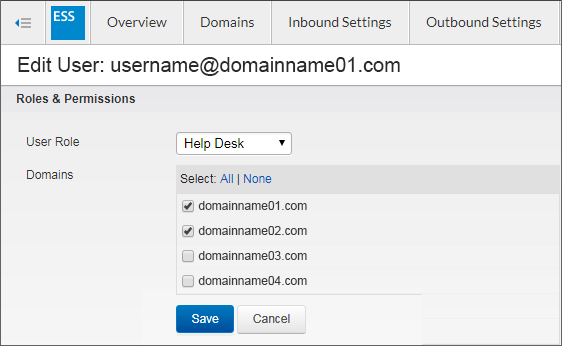
- Click Save.
This user can now manage inbound and outbound email policies for the assigned domains in the Barracuda Email Security Service.