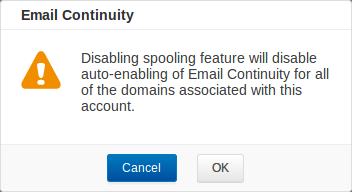Email Continuity allows end-users to send, receive, compose, and forward emails when designated mail servers are unavailable. Note that Email Continuity is automatically disabled after 96 hours. Messages in the Email Continuity are viewable in the Message list for 30 days, after which they expire.
Enable Email Continuity for all users on all domains on the account to comply with business continuity regulations.
How it Works
When Email Continuity and spooling are enabled, the Barracuda Email Security Service continually checks designated mail server connections. When the service determines a mail server is offline, spooling begins immediately and Email Continuity begins 10 minutes later. The Barracuda Email Security Service then continues to check designated mail server availability until the connection is restored. Once the service determines spooling has stopped and email is flowing, Email Continuity remains active for up to an hour after spooling has stopped and email is flowing.
Figure 1. Designated Mail Servers are Available, Mail is Flowing.
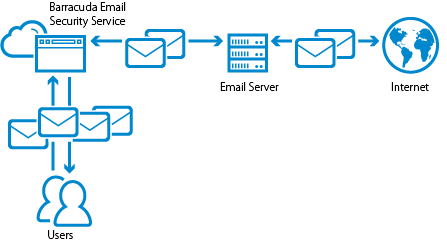
Figure 2. Designated Mail Servers are Unavailable, Email Continuity is Enabled.
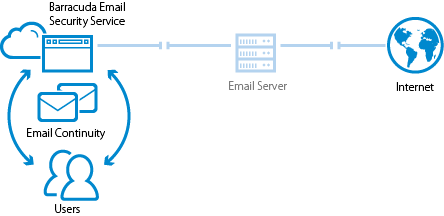
Status
If spooling or Email Continuity is enabled for more than 96 hours, a warning displays in the Barracuda Email Security Service Users > Email Continuity page.
Email Continuity Actions
When Email Continuity is activated, users can continue to view their messages in the Message Log. In addition to the standard message actions in the Message Log view, users can compose a new message, and forward or reply to a message. Spooled messages display in the account admin, domain admin, recipient, and sender Message Logs when Email Continuity is running.
When you view a message in the log, the following actions are available in the Message View page:
- Click on a message in the email list to view the message body, and take actions:
- Compose a New Message
- Reply to the sender
- Forward a message with Delivery status of Delivered to one or more email addresses; separate multiple addresses with a comma delimiter.
- You can select to download one or more messages from Email Continuity as a .eml file.
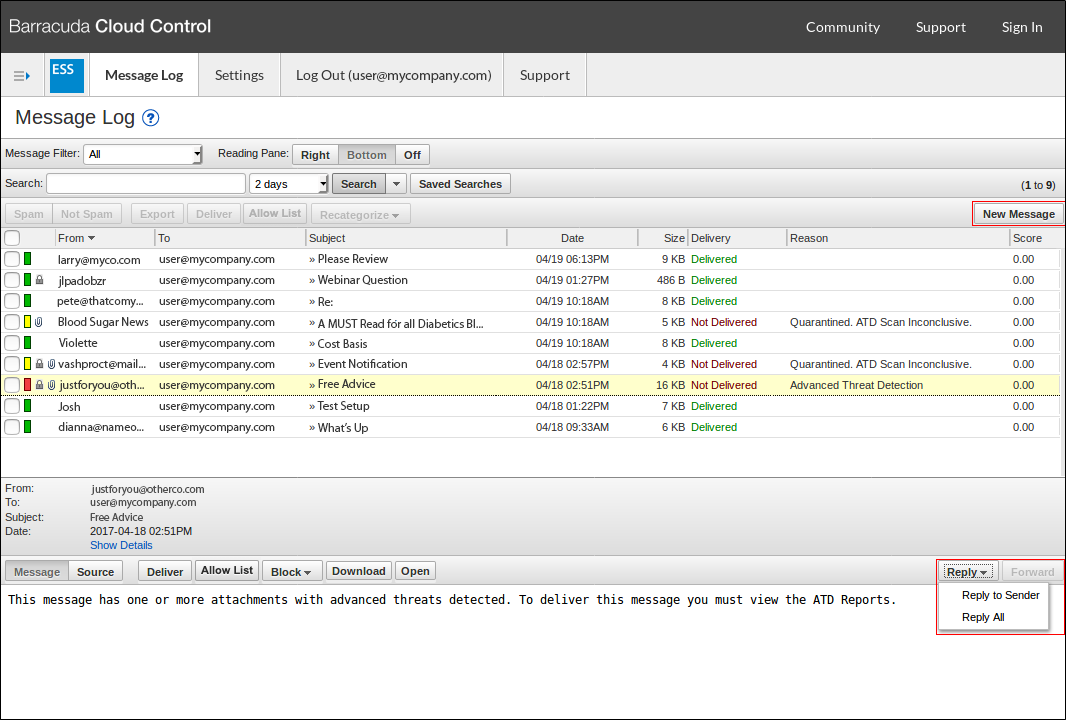
Set Up Email Continuity
Use the following steps to set up Email Continuity.
Step 1. Enable Spooling
Enable spooling for each domain where you want to enable Email Continuity.
To enable spooling:
- Log into Barracuda Email Security Service as the administrator, and click Domains.
- For the domain where you want to enable Email Continuity, click Edit in the Settings column.
- In the Options section, set Spooling to Yes.
- Click Save Changes.
- Complete steps 2 through 4 for each domain where you want to enable Email Continuity.
Step 2. Enable Email Continuity
To enable Email Continuity:
- Go to Users > Email Continuity.
Set Email Continuity to Auto-Enable.
- Click Save Changes.
The Email Continuity status displays the date and time after which it is disabled (after 96 hours).
Automatic Deactivation
When Email Continuity is active, if no spooled messages are received for 15 minutes or longer, Email Continuity will turn off automatically.