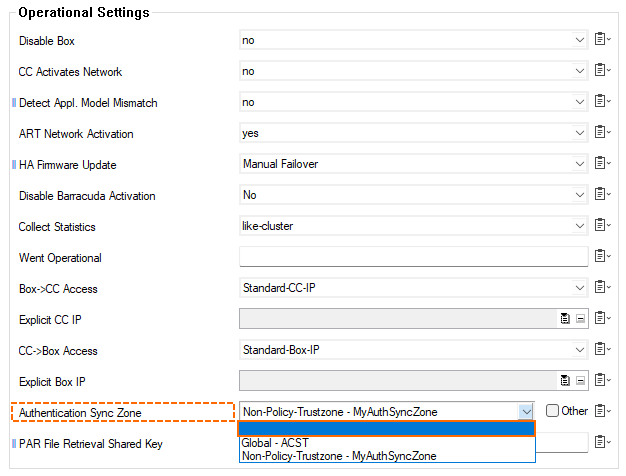If you are running multiple authentication services on a Control Center, it can sometimes be useful to sync the authentication data of the users between these services.
Authentication Sync to Trust Zone is a CC feature that distributes all authenticated user entries across managed boxes in the same non-policy trust zone. The service is supplied with data from the DC Agent, the TS Agent, or the firewall authentication service. The information from these services is collected on the box side and is interpreted accordingly before it is sent to the Control Center in a sync client operation. This central authentication data is then distributed to all boxes that are registered in the same authentication sync zone. This sync-back operation gets triggered every 10 seconds by default.
The Authentication Sync to Trust Zone service must be configured on the Control Center. The configuration requires switching to the advanced mode in Firewall Admin.
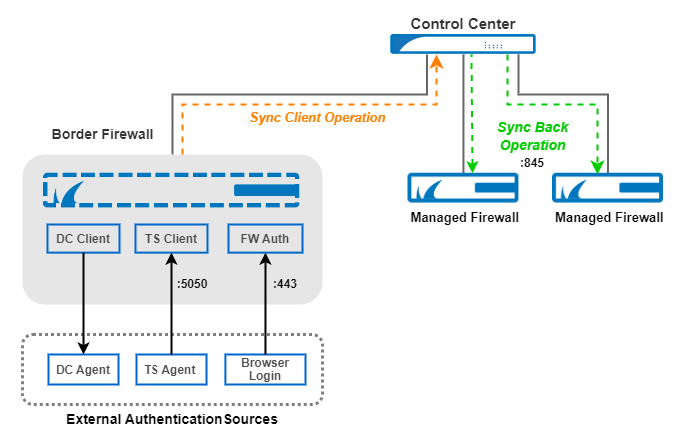
Authentication Sync Zones on HA Pairs
If you are running an authentication sync zone on an HA pair, you must consider that the authentication database gets overwritten every second. This can lead to unexpected issues. To avoid these issues, you must ensure that certain settings are configured correctly for high availability-related policies, especially on firewalls that have been updated only over a longer period (see below).
How to Create a New Authentication Sync Zone
Creating a new authentication trust zone is not tied to a dedicated node in the configuration tree. To create a new authentication sync zone, simply add a single entry to a specific managed firewall. This entry will then be offered for selection on any other managed firewall.
Step 1. Create a New Authentication Sync Zone
This step is required only if an appropriate zone does not yet exist. It is therefore recommended to check the list of present sync zones for the Authentication Sync Zone before you perform the following steps.
Log into your Control Center.
Go to CONFIGURATION > Configuration Tree > Multi-Range > your range > your cluster > Boxes > your_box > Properties.
In the left menu, click Operational.
Click Lock.
In the section Operational Settings, for Authentication Sync Zone, click Other.
The drop-down menu item will be replaced with an edit field.
Enter the name you have chosen for your authentication sync zone into the edit field.
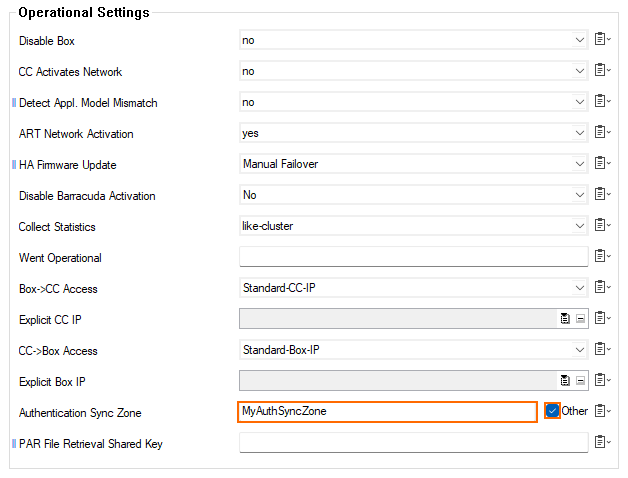
Click Send Changes.
Click Activate.
After creating a new authentication sync zone, the zone will be available for selection on other boxes.
Step 2. Add Another Firewall to an Existing Authentication Sync Trust Zone
You can now add another firewall to feed that sync zone with authentication data. For this, perform the following steps:
Go to CONFIGURATION > Configuration Tree > Multi-Range > your range > your cluster > Boxes > your_box > Properties.
In the left menu, click Operational.
Click Lock.
For Authentication Sync Zone, select the required sync zone from the list in the menu.
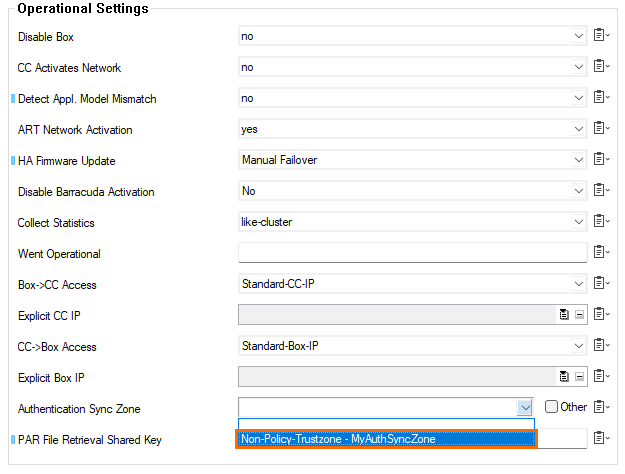
Click Send Changes.
Click Activate.
Step 3. Provide Authentication Sync Data to the Authentication Sync Zone
You can now add the following authentication services to feed the authentication sync zone with data.
MSAD DC Clients – For more information on how to configure MSAD DC Clients, see How to Configure MSAD Authentication.
TS Agent Authentication – For more information on how to configure TS Agent Authentication, see How to Configure TS Agent Authentication.
Firewall Authentication – For more information on how to configure Firewall Authentication, see Firewall Authentication and Guest Access.
Global/Non-Policy Trustzones
Option #1: Add an MSAD Client Authentication Service
Go to CONFIGURATION > Configuration Tree > Multi-Range > your range > your cluster > Boxes > your_box > Infrastructure Service.
In the left menu, select MSAD DC Client.
Select the check box for Authentication Sync to Trustzone.
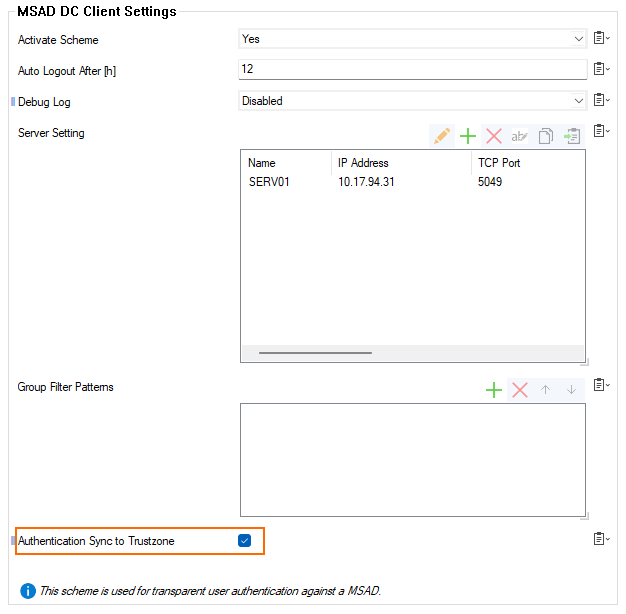
Click Send Changes.
Click Activate.
Option #2: Add a TS Agent Authentication Service
Go to CONFIGURATION > Configuration Tree > Multi-Range > your range > your cluster > Boxes > your_box > Infrastructure Service.
In the left menu, select TS Agent Authentication.
Select the check box for Authentication Sync to Trustzone.
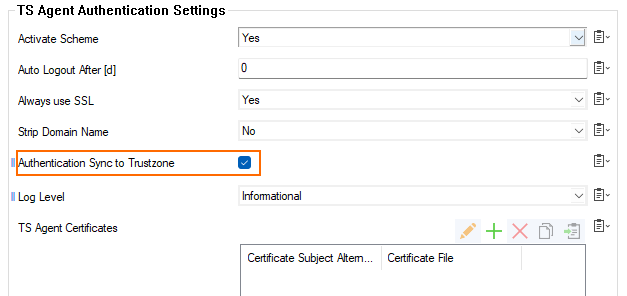
Click Send Changes.
Click Activate.
Option #3: Add Firewall Authentication
Go to CONFIGURATION > Configuration Tree > Multi-Range > your range > your cluster > Boxes > your_box > Assigned Services > Firewall > Firewall Forwarding Settings.
In the left menu, select Authentication.
Select the check box for Authentication Sync to Trustzone.
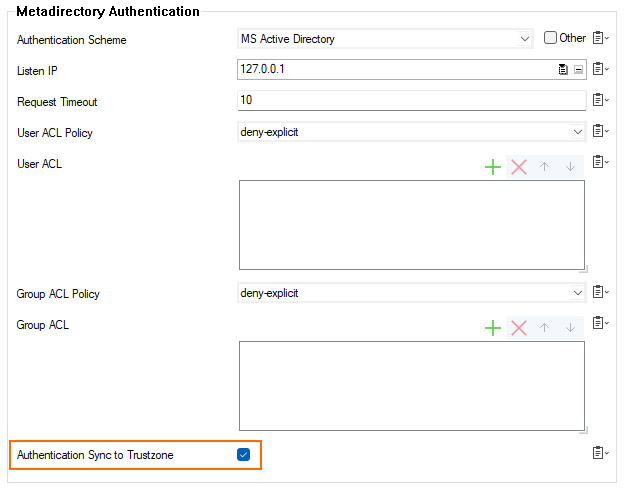
Click Send Changes.
Click Activate.
Option #4: Add a Global Trustzone
If you have configured a global Access Control Service Trustzone, this trusted zone will be displayed in the configuration at CONFIGURATION > Configuration Tree > Multi-Range > Global Settings > Access Control Service Trustzones:
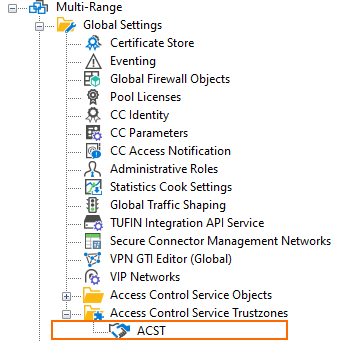
This zone will also be available for selection in the menu list of authentication trust zones:
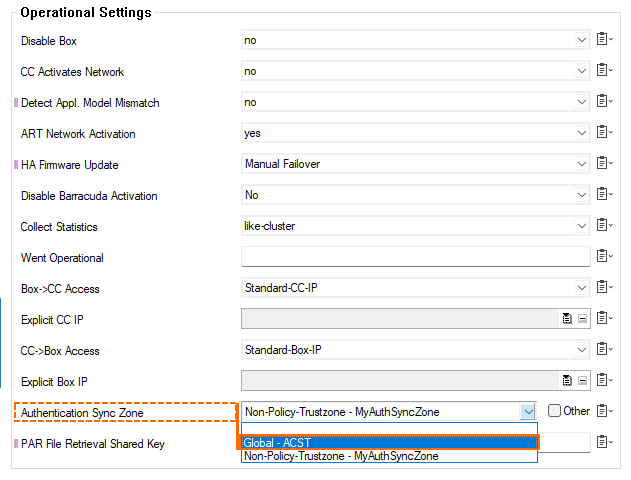
Additional Settings to Ensure for HA Pairs
Because in an HA setup, the active box overwrites the authentication database every second, running an authentication sync zone can lead to issues. To avoid these issues, ensure that the configuration for high availability-related policies matches the settings of the following screenshot.
Log into your HA primary firewall.
Go to CONFIGURATION > Configuration Tree > your_primary_firewall > Infrastructure Services > General Firewall Configuration.
In the left menu, select Operational.
In the main view, scroll down to the last configuration section High Availability Related Policies.
Ensure that the value for Enable Authentication Sync is set to Auto.
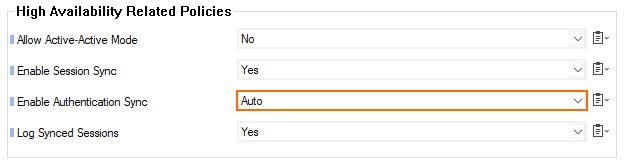
How to Remove an Authentication Sync Trust Zone
Removing an Authentication Sync Trust Zone is done by unregistering it. Perform the following steps to unregister from a sync zone:
Log into your Control Center.
Go to CONFIGURATION > Configuration Tree > Multi-Range > your range > your cluster > Boxes > your_first_box > Properties.
In the left menu, click Operational.
Click Lock.
Click the menu list for Authentication Sync Zone.
Select the first, empty line in the list.