To set up the Juniper SRX Firewall Collector, do the following procedures, below:
Enable the Juniper SRX Collector integration
Install the XDR Collector
Configure the Firewall
Open port on the XDR Collector Host
Enable Juniper SRX Collector
In Barracuda XDR Dashboard, navigate to Administration > Integrations.
On the Juniper SRX Collector card, click Setup.
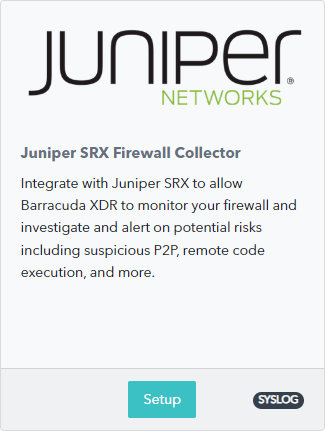
Select the Enable check box.
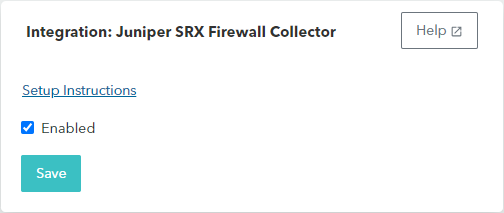
Click Save.
Install the XDR Collector
If you haven't already set up the XDR Collector, do one of the following:
Configuring the Firewall
To add a Syslog server to the Juniper SRX Firewall, follow the steps in Juniper Firewall Documentation
When entering the necessary information for each syslog server that is added, make sure that the port is pointing to 9206, not to the default port as can be seen in the sample picture below:

Open the Port on the XDR Collector Host
Ensure incoming traffic is allowed on UDP port 9206.
Linux
sudo ufw allow 9206/udp
Windows
netsh advfirewall firewall add rule name="Juniper SRX Collector Firewall Events" dir=in action=allow protocol=UDP localport=9206
