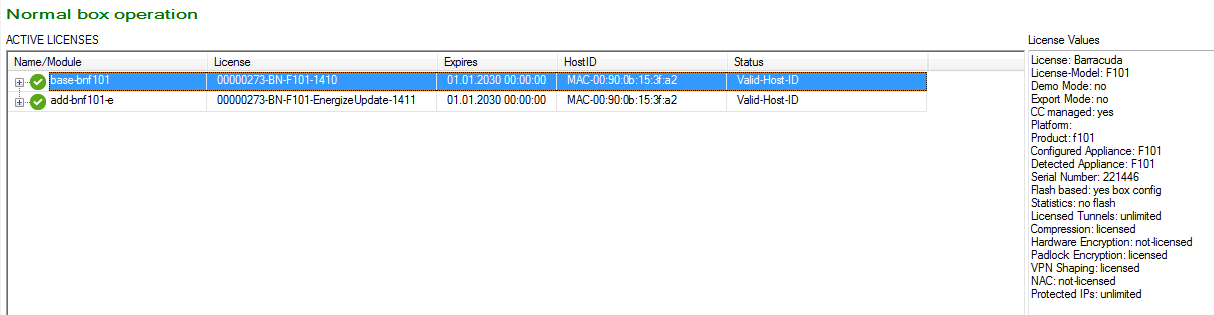To automatically download and install the license on your CloudGen Firewall, connect to the firewall with Barracuda Firewall Admin. Barracuda Firewall Admin transmits the serial number of your unit to the Barracuda Networks Licensing service and initiates the activation process. After completing the customer information form and accepting the EULA, your license is activated and automatically downloaded and installed on your unit.
Before You Begin
- Barracuda Firewall Admin must be able to connect to the Barracuda Networks licensing servers.
- The firewall hardware unit must be able to connect to the Barracuda Networks licensing servers.
- (optional) Barracuda Firewall Admin automatically uses the proxy address in the Windows registry. If a proxy is entered but disabled, Barracuda Firewall Admin still uses it. You can enter a proxy in Barracuda Firewall Admin by clicking the hamburger menu on the top left, and then selecting Settings > Barracuda Activation > Proxy Settings.
Automatically Download and Activate your Licenses
Log into the Barracuda CloudGen Firewall using Barracuda Firewall Admin.
Default User –
rootDefault Password –
ngf1r3wall
- (optional) Complete the Getting Started Wizard. For more information, see Get Started.
- The activation process is initiated automatically after 30 seconds. You can also start the process manually by clicking on the blue arrow in the Subscription Status element on the DASHBOARD. After downloading the licenses, the activation form opens.

- (evaluation license only) Click the Evaluation License check box.
- Enter the Customer and Purchase Information.
- Read/scroll through the terms and conditions and click the I accept the Terms and Conditions check box.
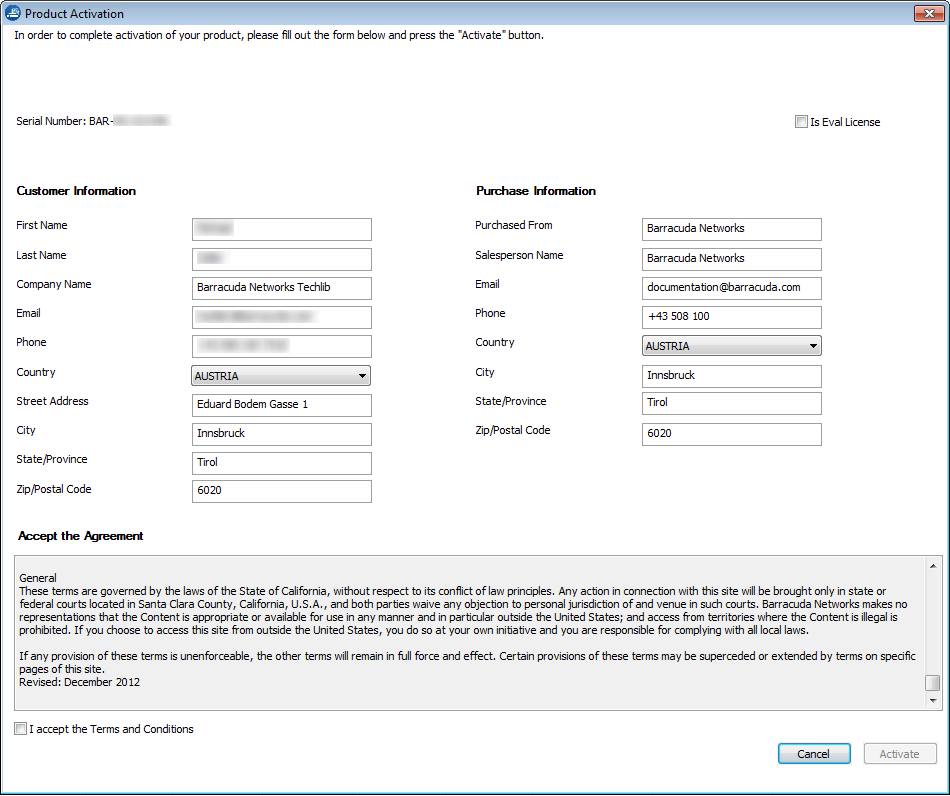
- Click Activate. The activation process may take a couple of minutes.
- After the activation process, you will receive a notification email from Barracuda Networks Customer Services.
- If you are using a high availability setup, your secondary Barracuda CloudGen Firewall waits for the license to be activated and then receives the license from the primary unit.

Your Barracuda Networks appliance is now licensed and activated. Check Control > Licenses to see which licenses are installed on your unit.