If you are a Barracuda MSP, you can add another tenant to be managed by Barracuda, even if you already have one or more tenants. This process is different for MSPs than for other users.
To add an additional tenant to a Barracuda MSP account:
Log into Barracuda, using your existing Barracuda credentials. Click I already have a Barracuda account to use your existing Barracuda account.
From the Dashboard or any other page, click the account name in the upper middle of the screen.
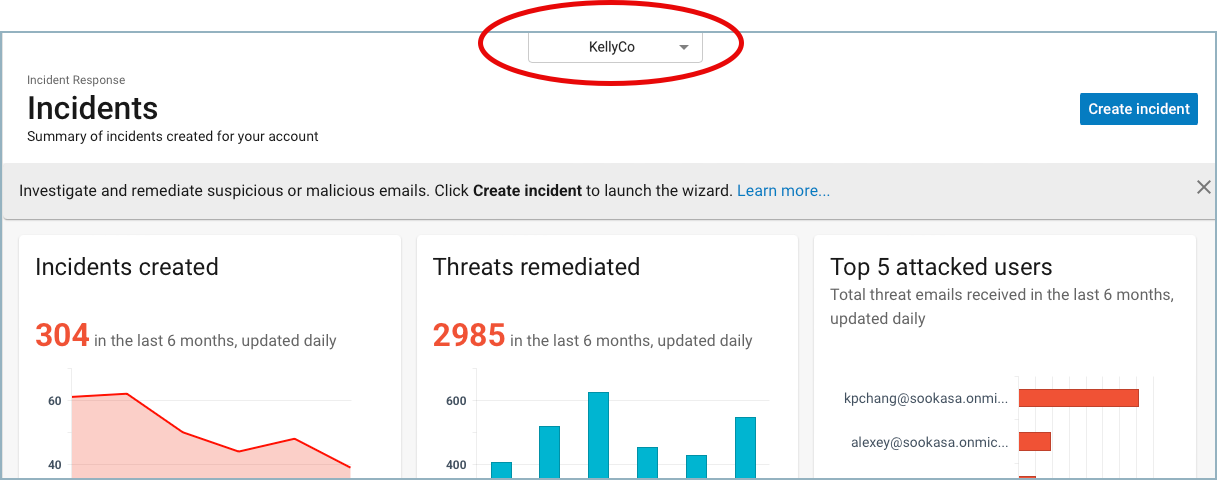
Select Add MS account.
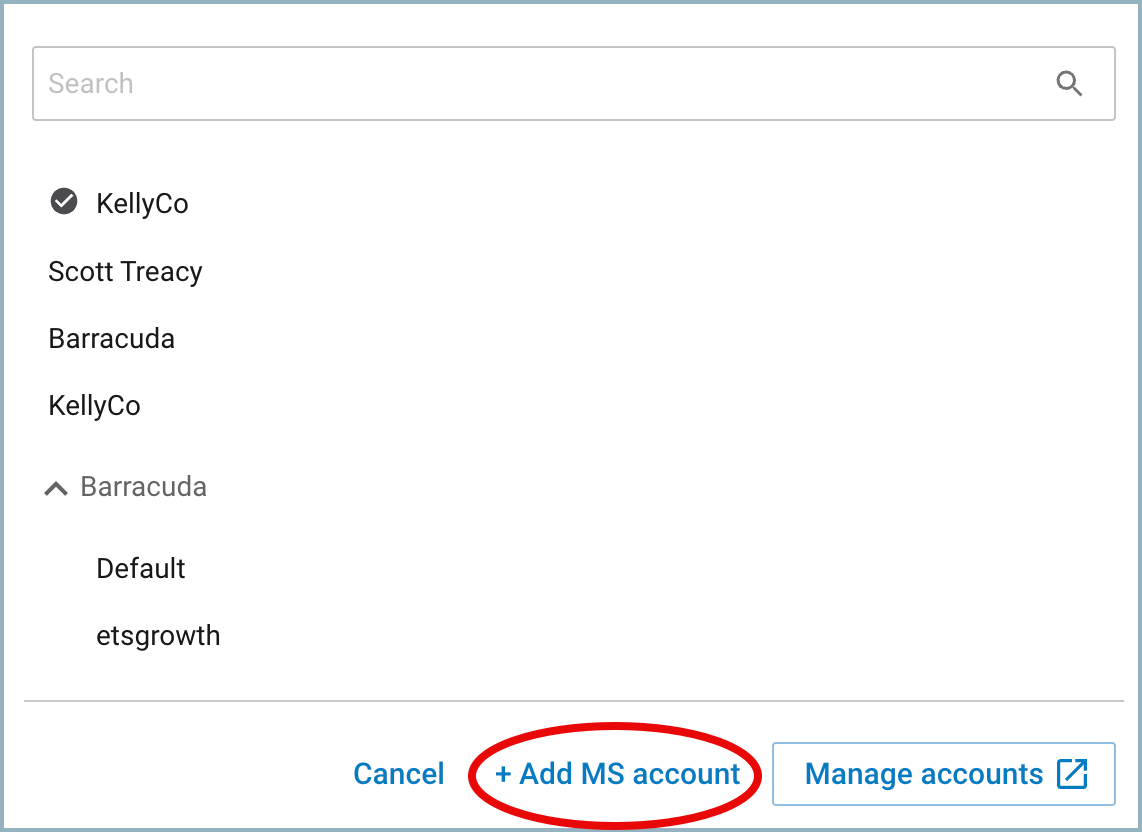
Note: If none of the accounts listed in the box that opens have a current Barracuda Incident Response or Barracuda Impersonation Protection license, the Add MS account link will not be visible.
Click Connect to Microsoft 365.
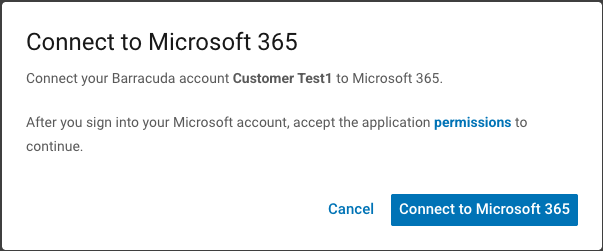
Note: If you expect to see an account that is not present, you can add them through the MSP App. Refer to MSP – Partner Management for details.When Microsoft 365 opens, log in as a global tenant admin.
Review the permissions required by Barracuda, as you did for your initial account, and click Accept.
Barracuda immediately starts bootstrapping the new account.
