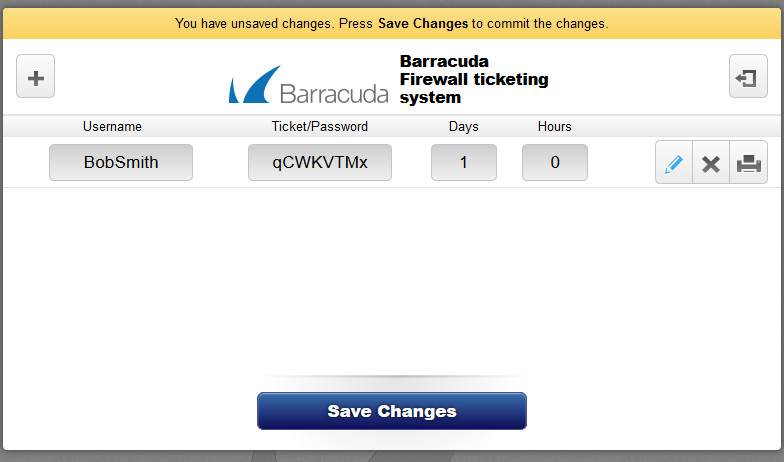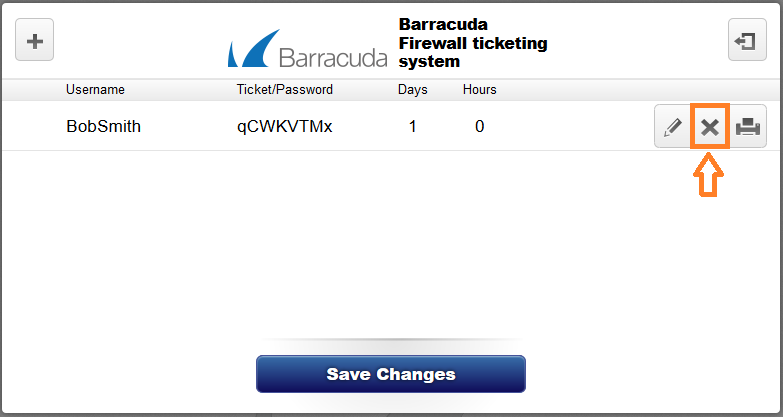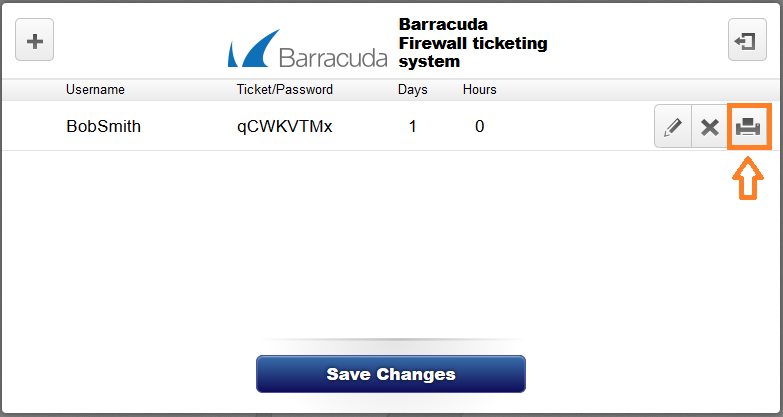If you are a ticketing administrator, you can create tickets in the Barracuda NextGen Firewall X-Series ticketing web interface to let guests temporarily access your network.
Tickets assign guests with a username and password that expire after a preset amount of time. After tickets expire, they are automatically deleted.
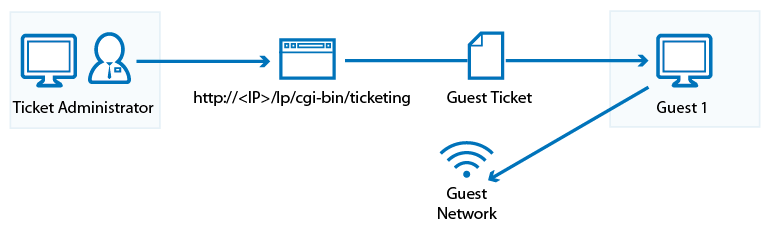
Before You Begin
Get the following information from the X-Series Firewall administrator:
- The IP address of the ticketing web interface (e.g.,
192.168.223.1) - The username and password for the ticket administrator
- (Wi-Fi only) The SSID and passphrase for the Wi-Fi network
Create a Ticket
To create a guest ticket:
- In a browser, go to:
http://IP address for the ticketing web interface/lp/cgi-bin/ticketing - Log in with the username and password for the ticketing administrator.
- Click the plus sign (+).
- Enter the following information for the guest user:
- Username – A descriptive username (e.g.,
BobSmith). - Password – A password.
- Days and Hours – The number of days and hours that the ticket stays valid.
- Username – A descriptive username (e.g.,
- Click Save Changes.
Delete a Guest Ticket
To delete a guest ticket before it expires:
- In a browser, go to:
http://IP address for ticketing web interface/lp/cgi-bin/ticketing - Next to the ticket that you want to delete, click the X symbol.
Print Ticket Information for Guests
To give guests their username and password for accessing the network, you can print their ticket information. The printed information also specifies when the ticket expires.
To print the information for a guest ticket, click the printer symbol next to it.
If your guests are accessing a Wi-Fi network, you must also give them the SSID and passphrase for the network.