Follow the instructions in this article to configure a static network interface. You can add a subnet to a free physical or virtual interface.
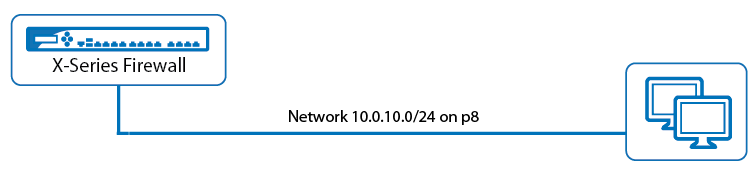
Configure a static network interface
- Go to the NETWORK > IP Configuration page.
- In the Static Interface Configuration section, click Add Static Network Interface.
- In the Add Static Network Interface window, select an interface from the list and enter a Name.
- Enter IP address and netmask of the interface and configure the settings as follows:
- From the Classification list, you can select the following options to specify if the network is added to a network object:
- Unclassified – The network is not added to any network objects.
- Trusted – The network is added to the Trusted LAN network object.
- DMZ – The network is added to the DMZ Networks network object.
- WAN – The network is added to the Internet network object.
- If you do not enter a Gateway, the default gateway (0.0.0.0) is used.
- From the Classification list, you can select the following options to specify if the network is added to a network object:
- Click Save.
- At the top of the page, click on the warning message to execute the new network configuration.
