rvpn.exe file is downloadable from Barracuda Networks.Before You Begin
- Create a VPN profile as described in How to Create VPN Profiles.
- Download the
rvpn.exefile from Barracuda Networks.
Step 1. Allocate the Profile in the Windows Registry
Start the registry editor and navigate to HKEY_USERS > .DEFAULT > Software > Barracuda Networks > Barracuda VPN > Profile. This directory contains an explicit directory for each VPN profile.
Step 2. Create a New Remote VPN Profile
An rvpn profile contains several parameters determining the actions to be taken when a profile is executed:
| Parameter | Description |
|---|---|
| Initiate a connection. [number of retries]. Default is 1. |
| Local password [certificate password]. This parameter is only necessary if a password is set. |
| Display a pop-up for the local password. |
| Client shutdown password protection. Prompts for the password [ |
| Initiate disconnection. |
| Process to kill |
| The IP address of the VPN server. If this parameter is given, it overrules the server IP address configured in the profile. |
| Hide the console. |
| Set the profile name. |
| Give a proxy password. |
| Give a VPN server password. |
| Display a pop-up for the VPN client password. |
| If the VPN connection is terminated, then this preconnection is also terminated (useful for e.g., terminating a modem connection). |
| Profile |
| User. |
| Verbose. |
| Command ( |
Examples:
rvpn.exe -c -r 3 -a vpntest -p a12b34c56 – Connects (-c) using client profile "3" (-r 3) and certificate password "vpntest" (-a vpntest) and server password "a12b34c56" (-p a12b34c56).
rvpn.exe -c 10 -r 3 -a vpntest -p a12b34c56 – The same example as the previous one, but with 10 retries for connecting (-c 10).
rvpn.exe -c -r 3 -aa -p a12b34c56 – Starts a query for a local certificate password (-aa) via pop-up. The script does not run automatically; it requires manual user input.
rvpn.exe -c -r 3 -a * -p a12b34c56 – Starts a query for a certificate password (-aa) via a DOS window. The script does not run automatically; it requires manual user input.
Connection Procedure
After successful authentication against the VPN server, the client requests the configuration from it. When the configuration is received, the VPN Service transmits this configuration to the Barracuda Networks Secure Personal Access Client (SPAC). This enables the SPAC to answer DHCP requests.
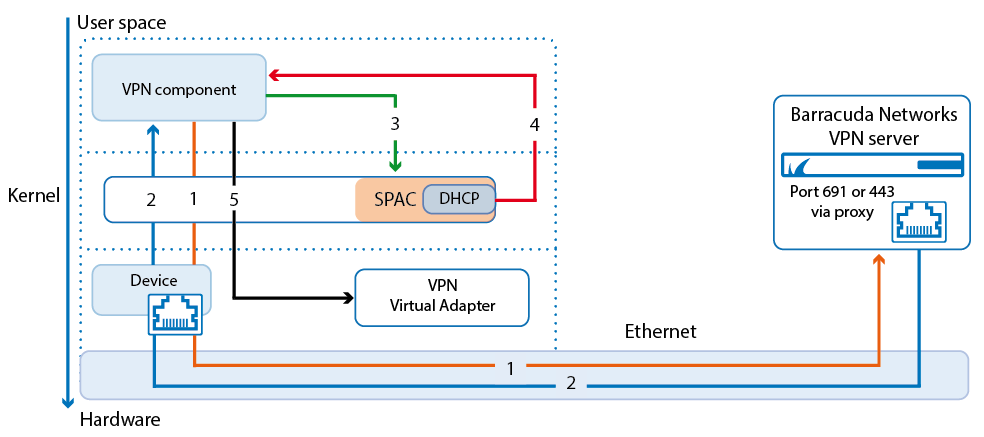
- Client Initiates Connection – The client opens a socket on the server, starts the authentication process, and requests the configuration data.
- Client Receives Configuration – IP address, subnet mask, WINS, DNS, etc. are received by the client.
- Client Sends Received information to the SPAC – The previously received configuration data is sent to the Barracuda Networks Secure Personal Access Client.
- Client Triggers
ipconfig / renew– The newly received configuration data is applied to the Barracuda VPN Virtual Adapter. - SPAC Answers DHCP Requests for the Adapter – The Barracuda Networks Secure Personal Access Client answers DHCP requests for the virtual adapter using the previously received configuration data.
The operating system now reconfigures the virtual adapter. The additional routes that become available through the VPN connection are introduced to the network, and the corresponding personal ruleset for the Barracuda Personal Firewall is implemented.
