Use the following steps to restore an Exchange Online backup:
- Log in to Barracuda Backup, and select the Cloud-to-Cloud Backup Source in the left pane.
- Go to Restore > Restore Browser, and click Exchange Online. Select the user mailbox you want to download:
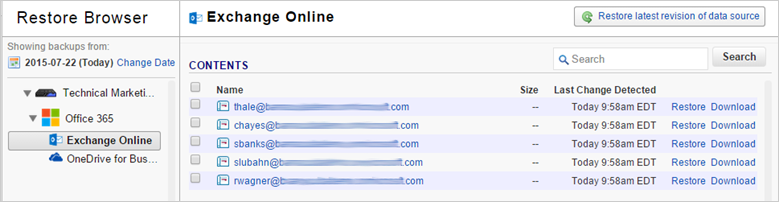
- Select the folder from which to download data:
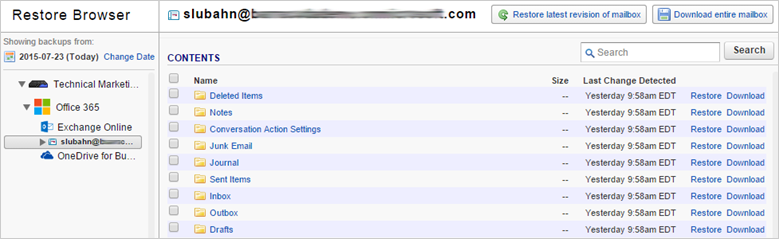
- Locate the email or folder to download, or use the search field to locate the desired data:
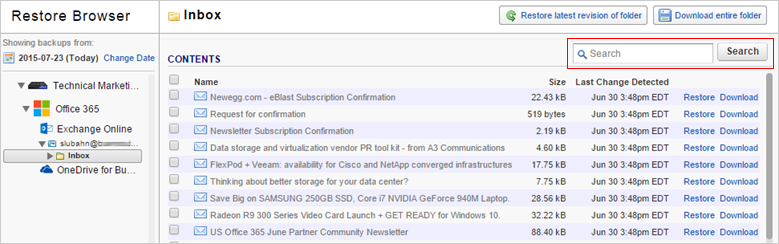
- The default view displays data that was present during the last backup. To find an historical email or folder revision from a previous date, click Change Date in the left pane:
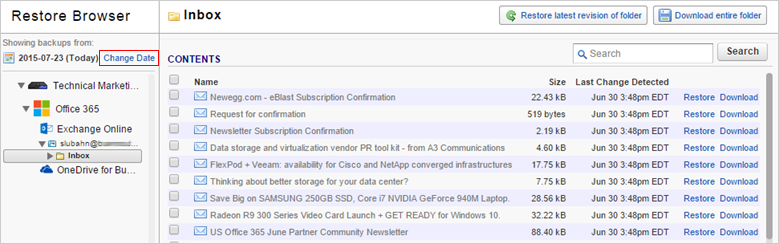
- Use the calendar to select the desired day to view data available for download from that date.
- Once you locate the email(s) or folder to download, click Download to the right of a single item, or click Download selected items if you selected multiple items:
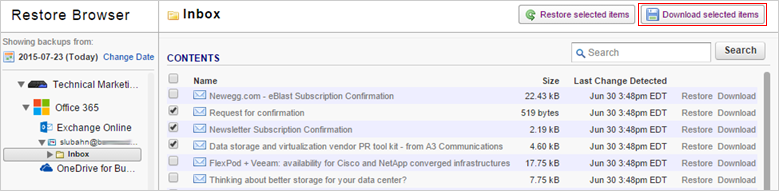
- The Save As dialog box displays. Navigate to and select the location where you want to download the file or .zip file if you selected a folder or multiple files:
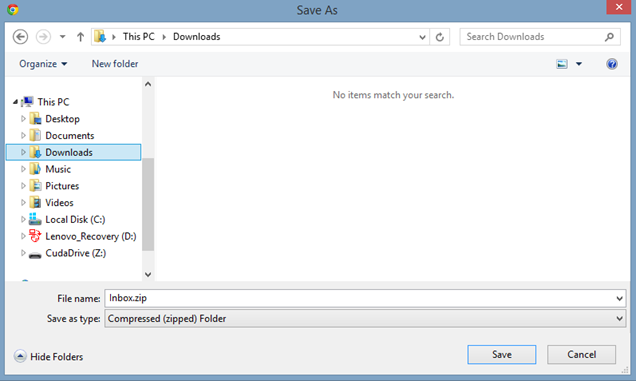
- Click Save.
O365
