The ADVANCED > Troubleshooting page provides tools that help troubleshoot network connectivity issues which may affect the performance of your Barracuda Link Balancer. You can perform a number of connectivity tests such as ping, telnet, dig/nslookup, TCP dump, and traceroute.
Built-In Troubleshooting Tools
Support Connection
Barracuda Networks Technical Support may ask you to make a connection to Barracuda Central to help them diagnose problems on your system. To open a troubleshooting connection to your Barracuda Link Balancer:
- Click Establish Connection to Barracuda Networks Support Center.
- Provide the support engineer with the serial number displayed.
- After the issue is resolved, click Terminate connection to Barracuda Central to close the connection between your Barracuda Link Balancer and Barracuda Central.
Network Connectivity Tests
This section allows you to diagnose potential network problems on the Barracuda Link Balancer.
TCP Dump
This section allows you to capture large amounts of TCP traffic data in a file, while providing IP filtering and other configuration options. To capture traffic, perform the following steps:
- Configure the options in the TCP Dump section as needed.
- Click Start Capture.
- Wait while data is collected. Then click Stop Capture.
- Click Download to download the captured data from the Barracuda Link Balancer. You can also click Remove Capture File afterwards to free some HDD space on the unit.
You can run a quick packet dump on the screen rather than writing to a file using the TCP Dump field under network connectivity tests.
Example: TCP dump for Barracuda Link Balancer Model 330
Internal port mapping for model 330:
| eth0 =WAN1 | eth1=LAN1 | eth2=WAN3 | eth3=WAN2 | eth4=LAN2 (cluster heartbeat port) |
To run a capture on WAN1 for ICMP filtered for the host 64.235.145.242, enter the following into the TCPdump field:
<span style="background-color: transparent;color: rgb(255,0,0);"> </span>-i eth0 icmp and host 64.235.145.242 -e -nn
Where:
- -i introduces the interface, eth0
- icmp is the protocol
- and host 64.235.145.242 is the host information
- -e shows the hardware address of the source and destination packets
- -nn negates name resolution, so you can see the raw IP
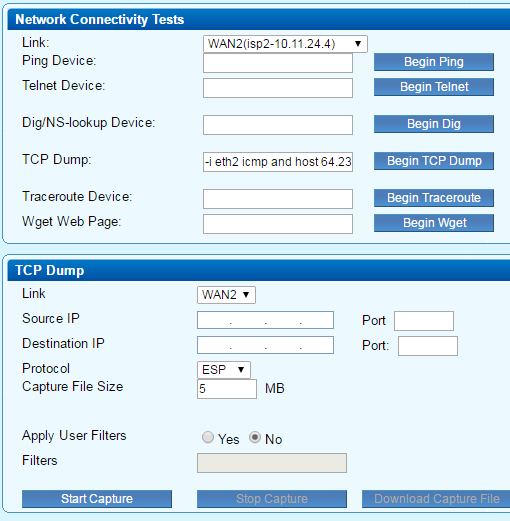
Network Information
This section allows you to show currently valid network status information.
- Show ARPs – displays the currently valid ARP entries.
- Show Routes – displays the currently active routes.
Replacing a Failed System
If a Barracuda Link Balancer fails and the issue can not be resolved, you can use the tools provided on the ADVANCED > Troubleshooting page. Customers who have purchased the Instant Replacement service can call Barracuda Networks Technical Support to arrange for a new unit to be shipped out within 24 hours.
After receiving the new system, ship the old Barracuda Link Balancer back to Barracuda Networks. Barracuda Networks Technical Support will provide details on the best way to return the unit.
