SecureEdge allows agents to connect automatically to the nearest Point of Presence (PoP), thereby eliminating the need to manually select regions for connectivity. Since agents primarily connect to resources, the PoP depends on the accessed resource, requiring multi-tunnel capability for agents. By default, you can use Barracuda SecureEdge Internet Access as a PoP.
The following table explains the differences between Points of Presence and Points of Entry.
Points of Presence (PoPs) | Points of Entry (PoEs) |
|---|---|
A Point of Presence serves as the connection point for your SecureEdge Access Agents. Barracuda Networks offers a scalable, fully managed Software as a Service (SaaS) solution for SecureEdge Access, and provides PoPs in various locations to enhance service and connectivity for users. This network of globally distributed PoPs ensures optimal availability and performance for connections. Accessing different resources or apps does not require manual configuration. This solution offers greater security than Private PoPs. | A Private Point of Presence (PoE) acts as the connection point for your SecureEdge Access Agents. The SecureEdge Manager lets you configure customized Points of Entry by using your existing SecureEdge infrastructure. Barracuda SecureEdge supports three different types of Private PoEs: Site, Edge Service, and CloudGen Firewall. This offers a VPN-based solution. To access different resources or apps, you must configure it manually. |
SecureEdge Access is enabled by default, and the SecureEdge Access Agent automatically connects to the nearest PoP. | SecureEdge Access via Private PoPs is disabled by default. When enabled, the SecureEdge Access Agent automatically select the nearest available PoE for optimal quality of service. |
You can set up SecureEdge Access for each workspace by using SecureEdge Internet Access PoPs. | You can set up SecureEdge Access for each workspace by using existing SecureEdge infrastructures. |
Deploy and use a fully featured ZTNA solution easily. It offers complete visibility into user activity and traffic. | SecureEdge Access deployment involves several steps. |
SecureEdge Access through PoP is more convenient for end users and significantly reduces setup and maintenance for administrators. | SecureEdge Access via Private PoPs is less convenient for end users and increases setup and maintenance for administrators. |
SecureEdge Access via PoP is enabled by default for new accounts but disabled for existing workspaces. | SecureEdge Access via Private PoPs is disabled by default for new accounts. |
With SecureEdge Access via PoP enabled, all clients must implement security measures (including antivirus, firewall, malware protection, and the latest operating system updates) before gaining access. In addition, it provides malware scanning for all uploads and downloads. | Lack of security measures for clients. |
Before You Begin
Subscribe to Barracuda SaaS Service, a subscription-based offering hosted and managed by Barracuda Networks.
Verify SecureEdge Access via PoPs
Go to https://se.barracudanetworks.com and log in with your existing Barracuda Cloud Control account.
The chosen Tenant/Workspace is displayed in the top menu bar.

Click the expandable drop-down menu and select the workspace you want to enable SecureEdge Access for.
In the left menu, click the Infrastructure icon, and select Points of Presence.

The Points of Presence page opens. You can see that SecureEdge Access via Points of Presence is enabled.

Next, after connecting via globally distributed PoPs, complete these steps:
Enroll users, groups, or devices and download the SecureEdge Access Agent. The user should then authenticate and establish a connection with the agent.
Set up the Zero Trust Access Policy that specifies the access requirements associated with the various resources that the Barracuda SecureEdge Access Agent can connect to. When accessing a resource, the agent attempts to connect directly to the PoP associated with that resource.
Enable SecureEdge Access via Private PoPs
To use an existing SecureEdge infrastructure and enable SecureEdge Access via Private PoPs, follow these steps:
Go to https://se.barracudanetworks.com and log in with your existing Barracuda Cloud Control account.
The chosen Tenant/Workspace is displayed in the top menu bar.
From drop-down menu, select the workspace you want to use the existing SecureEdge infrastructure for.
In the left menu, click the Infrastructure icon, and select Points of Presence.
The Point of Presence page opens.
In the top-right corner of the window, click Switch to Private Points of Presence.

The Switch to Private Points of Presence window opens.
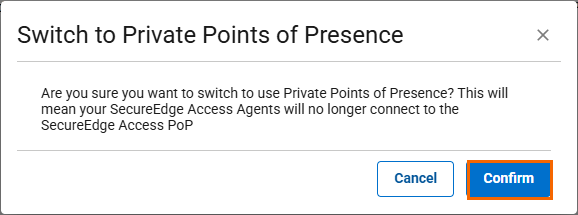
Click Confirm.
The Points of Presence page opens.
You can now use your existing infrastructure to manage traffic for your SecureEdge Access Agents. To add an existing SecureEdge infrastructure, click Add a Private Point of Presence.
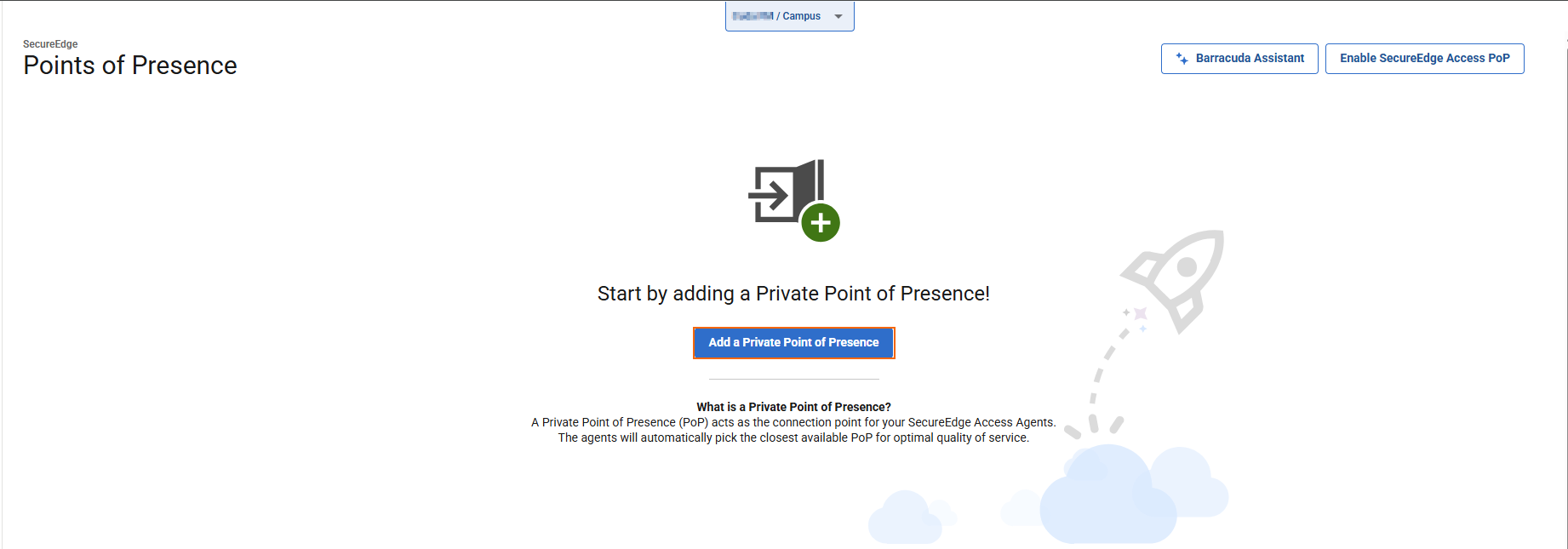
For more information on how to configure Private Points of Presence, see How to Configure Points of Entry.
