This document provides step-by-step instructions for end users on how to enroll their devices with the Barracuda SecureEdge Agent. This process ensures secure access to your corporate resources and enhances your security posture.
Prerequisites
Your device must be connected to the Internet.
The SecureEdge Access Agent enrollment process for various platforms is detailed below:
Windows
Locate the SecureEdge Access Agent on your device.
Click Enroll and Accept.
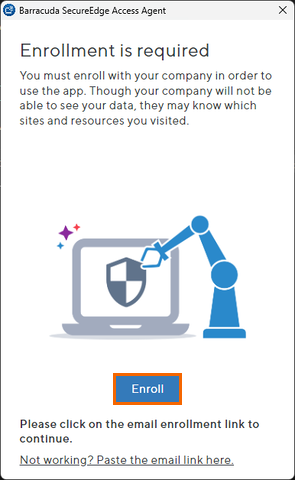
To verify your identity, click Authenticate.
When you reach the login page, scroll to the bottom and select Sign in with Microsoft.
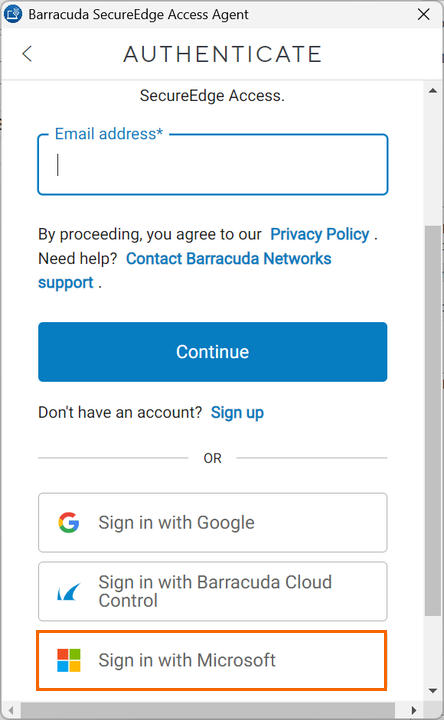
If prompted, complete any multifactor authentication steps.
The App Catalog is displayed. You can now access your application link from the SecureEdge Access Agent.
MacOS and iOS
Locate the email from customer_services@barracuda.com , scan the QR code included, and follow the enrollment instructions. Alternatively, search for “Barracuda SecureEdge Access Agent ” in your device's App Store and download the app.
Click Enroll and Accept.
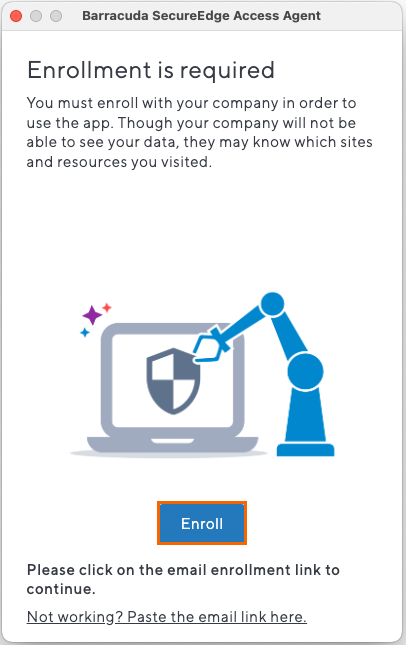
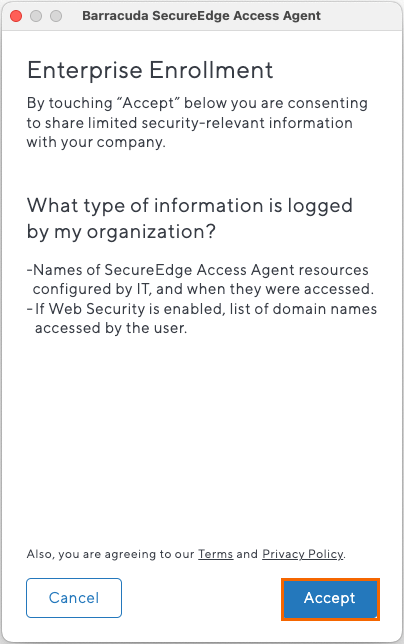
Click Authenticate.
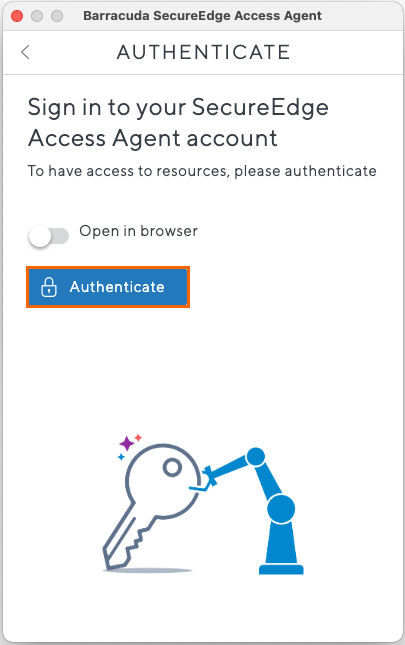
Select Sign in with Microsoft and complete your multifactor authentication steps.
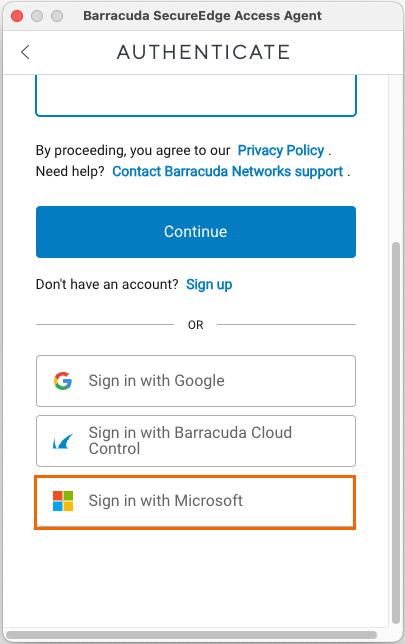
Configure a VPN profile by clicking the Configure button and selecting Allow.
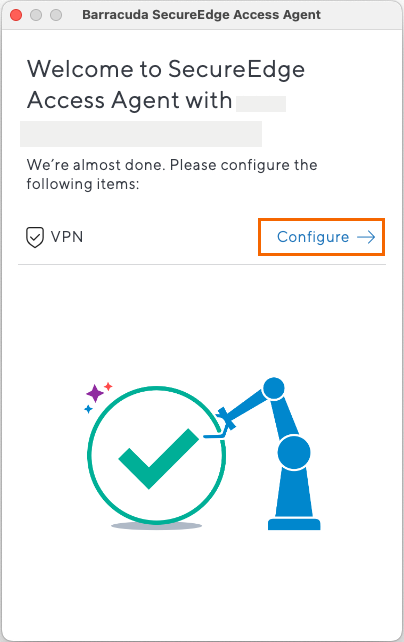
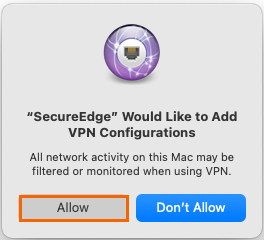
The App Catalog page opens. You can now access your application link from the SecureEdge Access Agent.
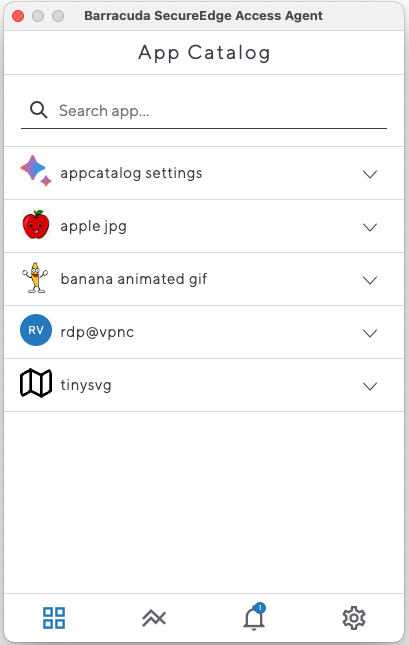
Android
If you are using a company device, follow the same steps as for Windows above.
For your own device, locate the email from customer_services@barracuda.com, scan the QR code included, and follow the enrollment instructions. Alternatively, search for “Barracuda SecureEdge” in your device's App Store and download the app.
Click Enroll.
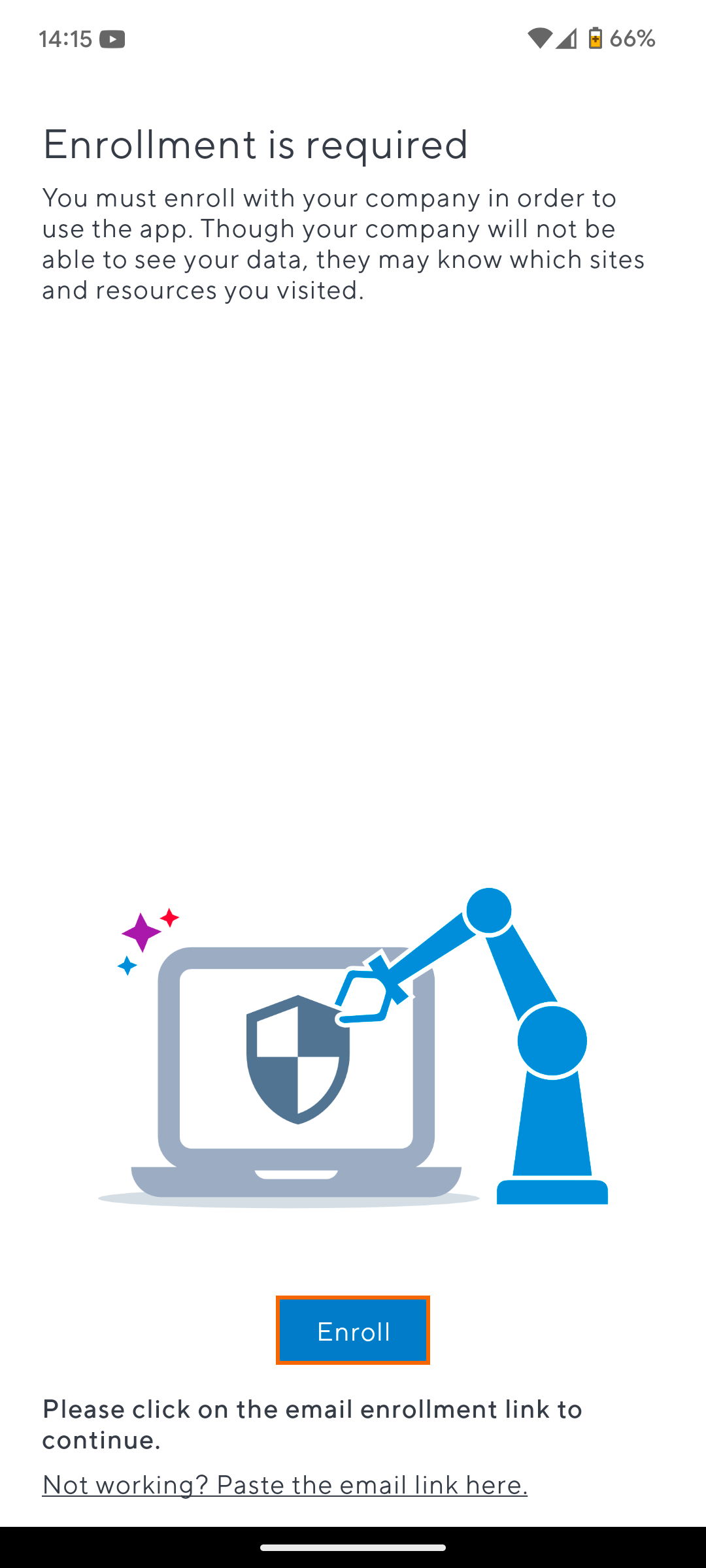
Click Accept.
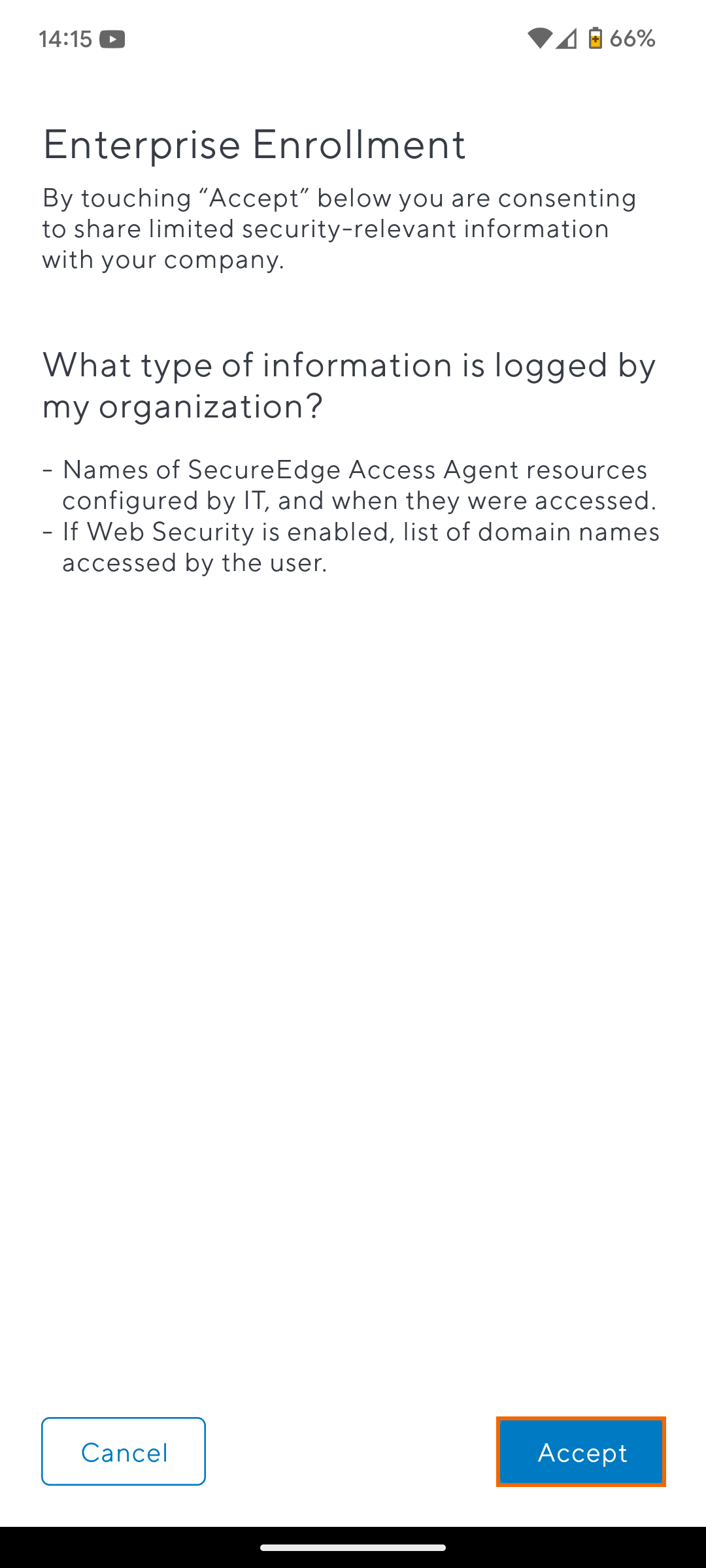
Select Sign in with Microsoft and complete your multifactor authentication steps.
Configure a VPN profile by clicking the Configure button.
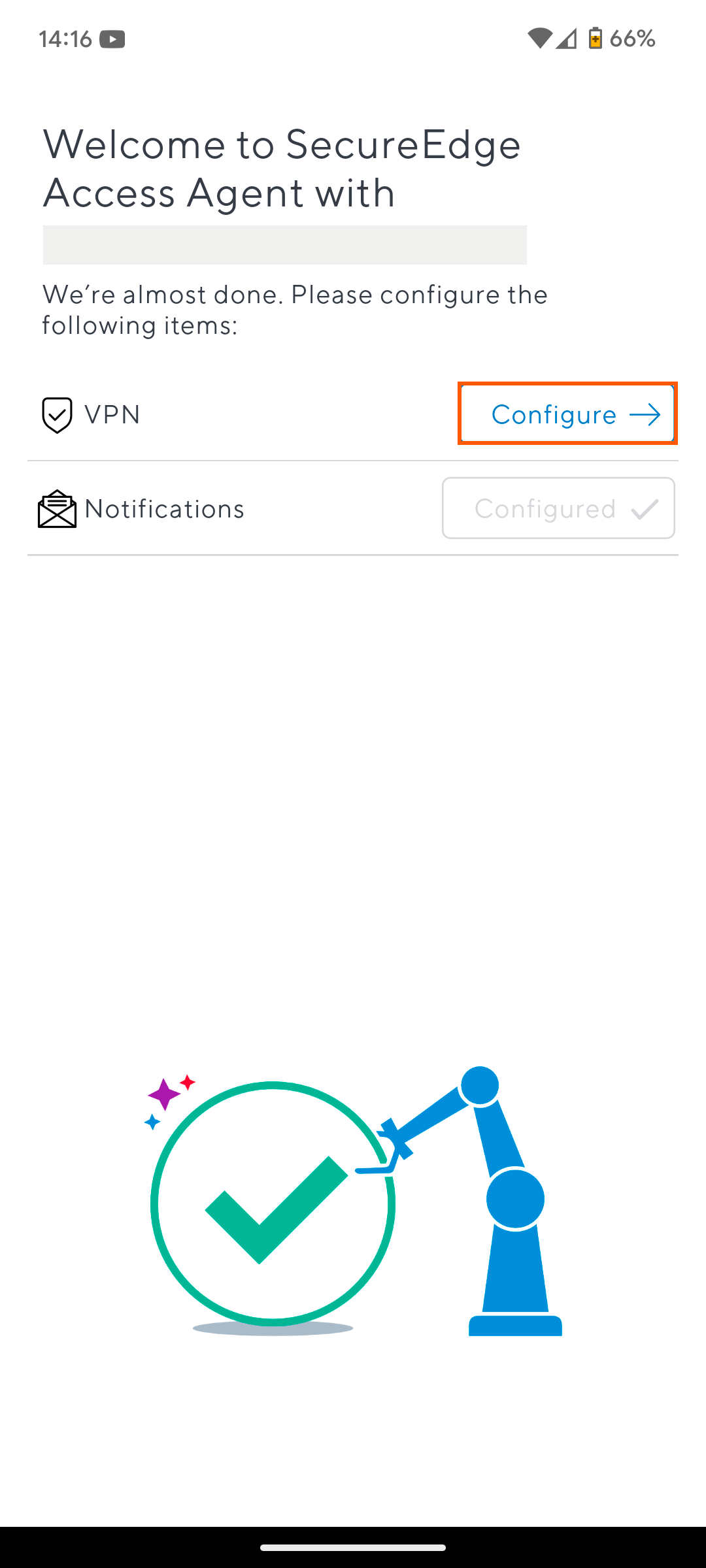
The Connection request window opens. Click OK.
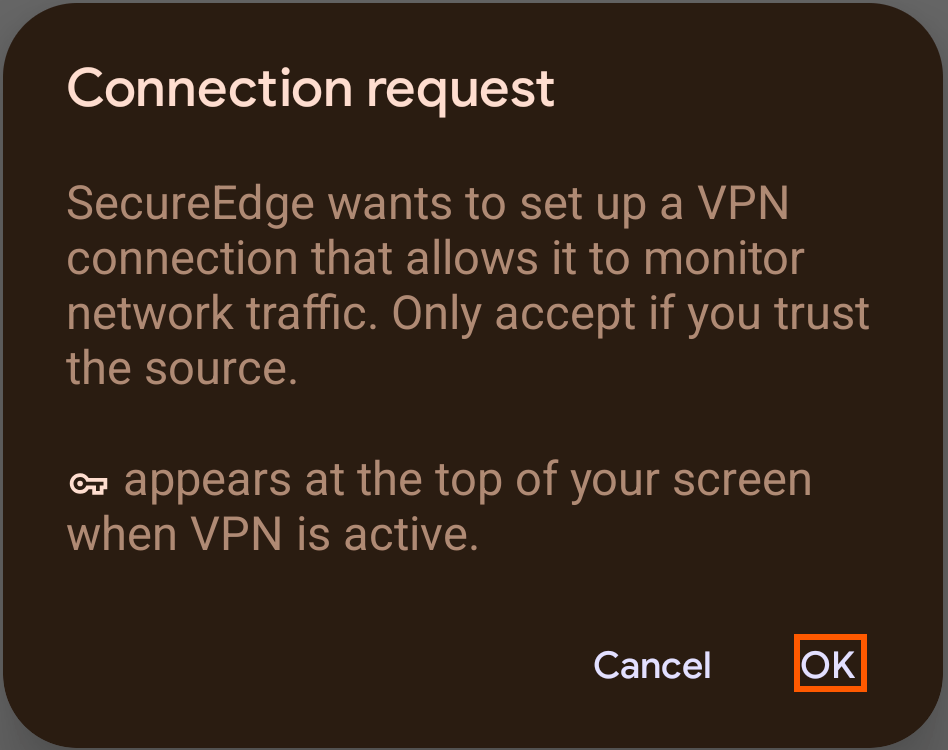
The App Catalog page opens. You can now access your application link from the SecureEdge Access Agent.
