Once you have created notifications or preferences templates, you can apply them a few different ways. Templates can be applied to individual computer accounts, to entire client accounts, or to groups. It is important to note that templates, after applied, must sync their changes to all backup agents affected; this process may take a few minutes.
Apply a Template to a Computer Account
- Log in to the management portal and navigate to the computer account to which you want to apply the template.
- Click on the Edit button in the upper-right.
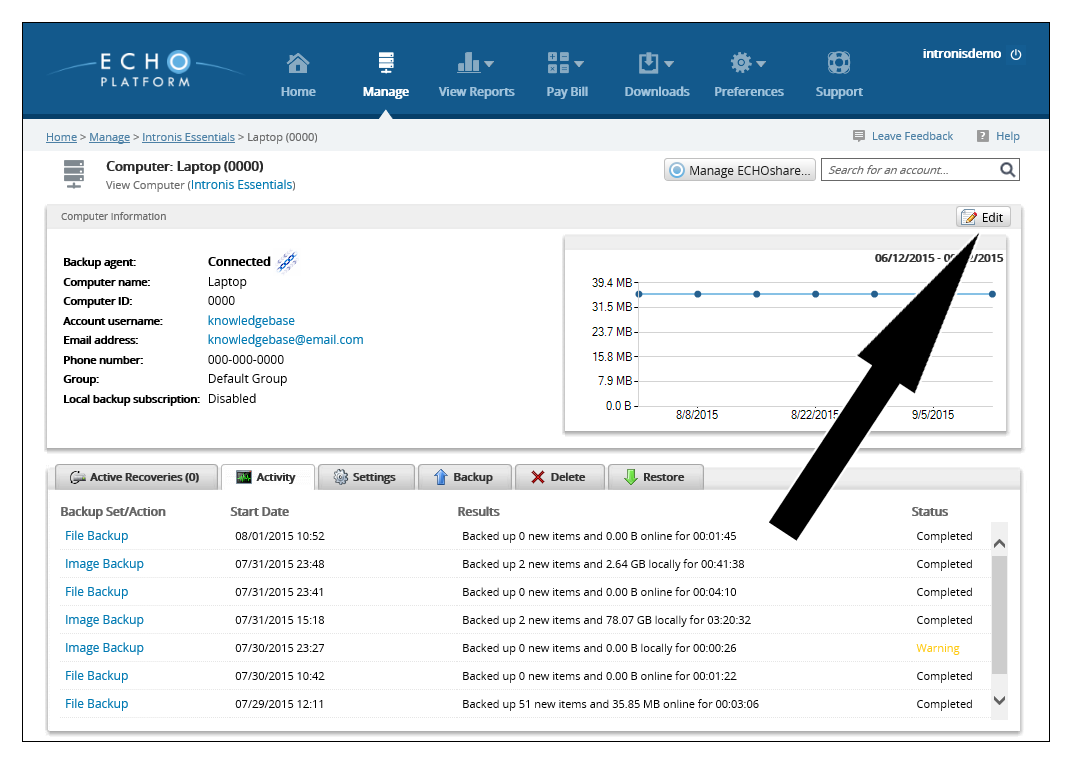
- Choose the template(s) you want to apply from the drop-down menu.
- Click Save to apply the template(s).
Apply a Template to a Client Account
- Log into the management portal and go to the Manage tab.
- Highlight the client account you want by clicking next to the name (not on it).
- Select the Apply Template button in the upper-right and select the template(s) you want to apply.
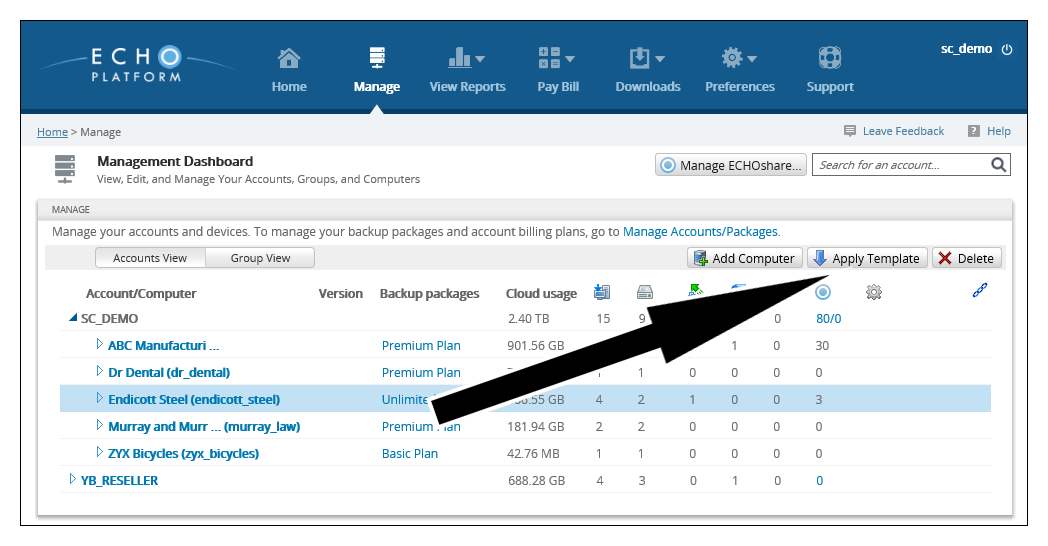
Click Apply to apply the template(s).
Apply a Template to a Group
- Log in to the management portal and go to the Manage tab.
- Go to the Group View.
- Highlight the group you want by click next to the group's name (not on it).
- Select the Apply Template button in the upper-right and then select the template(s) you want to apply.
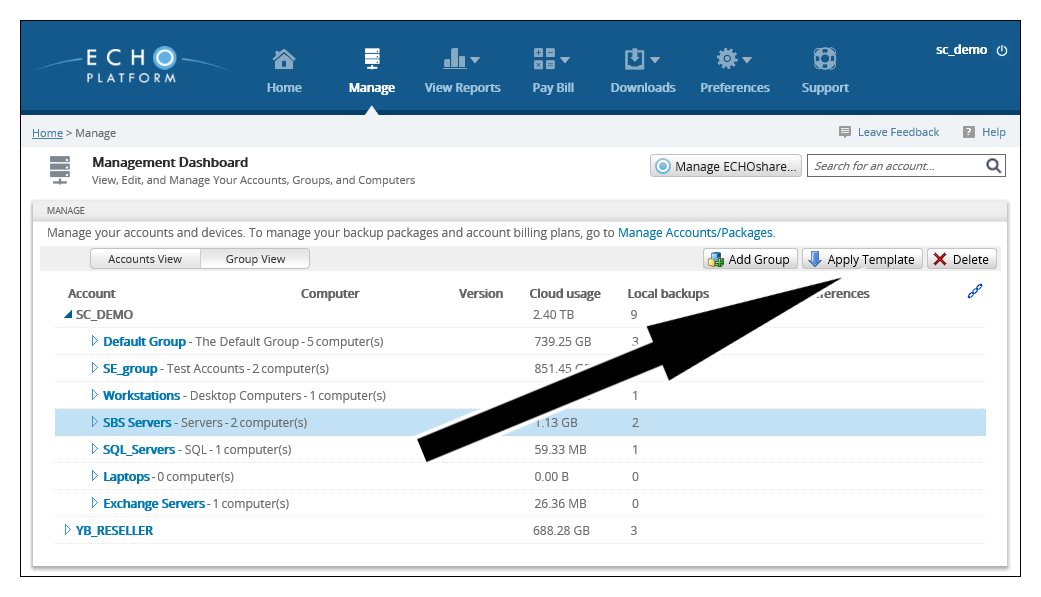
- Click Apply to apply the template(s).
