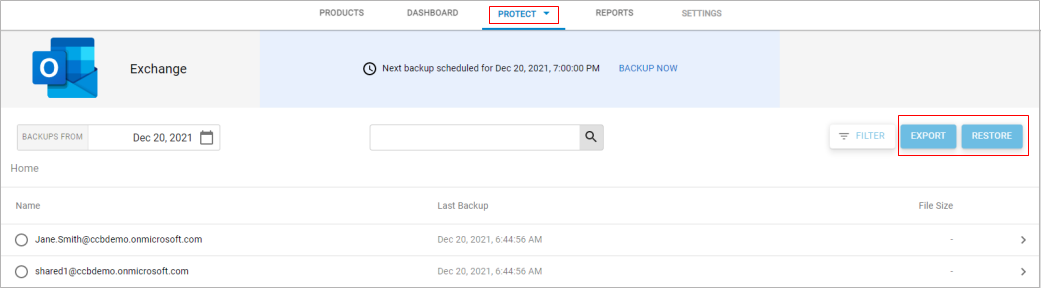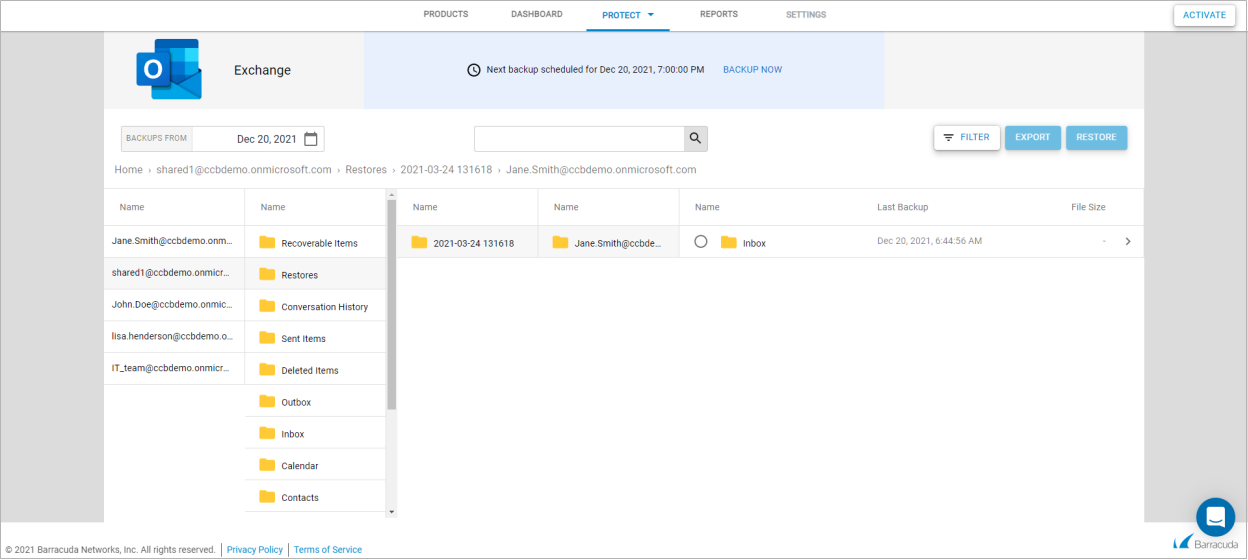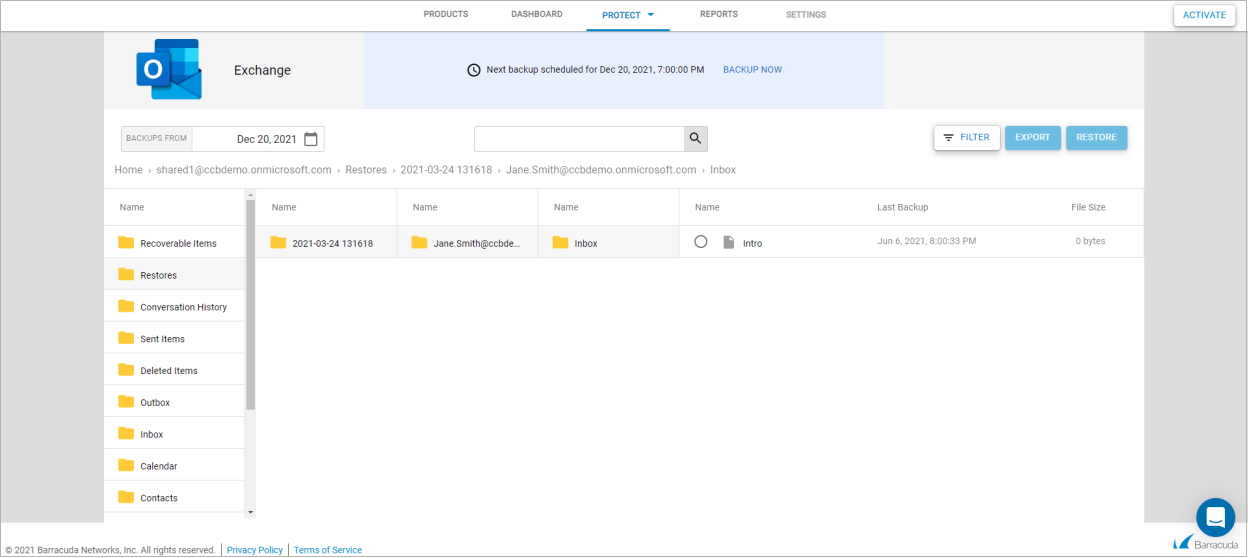According to Microsoft Message ID MC1011142, app-only authentication for Microsoft Graph APIs will be retired on March 31, 2025. Barracuda Cloud-to-Cloud Backup currently relies on app-only authentication. As a result of this change, Barracuda Cloud-to-Cloud Backup will no longer be able to restore OneNote Notebooks to Microsoft 365. However, users can still export OneNote Notebooks from Barracuda Cloud-to-Cloud Backup as an alternative recovery option. If a restoration attempt is made for a OneNote Notebook, it will fail, and a warning message will be generated in the job report.
Use the Protect page to view your protected data and to export and restore your data.
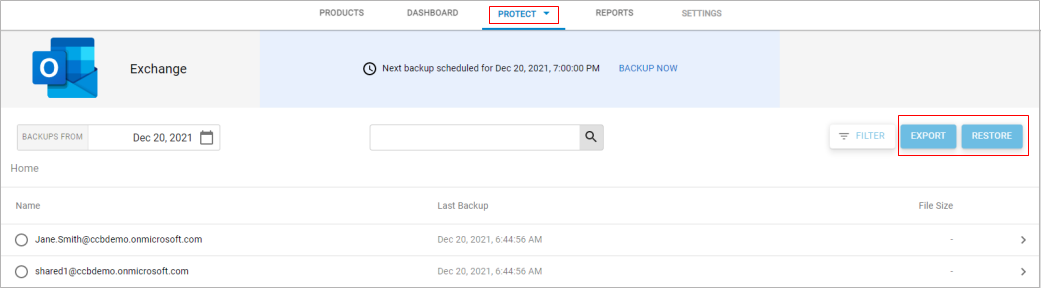
Protect
The following Microsoft 365 data sources can be backed up, or protected, in Barracuda Cloud-to-Cloud Backup. For more information on what Microsoft 365 data is backed up, see Data Backed Up in Microsoft 365.
Exchange – Barracuda Cloud-to-Cloud Backup protects all email messages, attachments, and the complete folder structure of each user's mailbox. You can restore messages, folders, or entire mailboxes back to the original account or export via the download feature.
Cloud-to-Cloud Backup is no longer backing up the Recoverable Items and Archive Mailbox Recoverable Items folders in Exchange Online by default for customers accounts created after April 11, 2024. This change was made for two reasons:
Recoverable items can grow exponentially in size, significantly increasing both the time it takes to complete Exchange backup jobs and Microsoft throttling, reducing job completeness.
Research has been identified that most customers do not need this data, as it is duplicated data already backed up elsewhere. For example, if a user receives an email, that email is backed up in the Inbox. If the email is deleted, it is backed up again in the Deleted Items folder. If Recoverable Items is also being backed up, the email is also backed up again in that folder. To enable these backups, contact Barracuda Networks Technical Support.
Customers with Cloud-to-Cloud Backup accounts activated prior to April 11, 2024 will continue to be able to back up the Recoverable Items and Archive Mailbox Recoverable Items folders, however Barracuda Networks recommends customers to disable these backups. To skip backing up these folders, contact Barracuda Networks Technical Support.
SharePoint – Barracuda Cloud-to-Cloud Backup provides SharePoint Online protection. With item-level recovery options, items can be restored directly into SharePoint Online from backup.
OneDrive – Barracuda Cloud-to-Cloud Backup protects all files under the Documents Library, including the entire folder structure. Just like with Exchange Online, files, folders, or entire accounts can be restored back to the original account, a different account, or exported via the download feature.
Teams – Barracuda Cloud-to-Cloud Backup protects all your mail, calendar, and site data, along with file data shared within Teams that includes the Group membership associated with Teams.
Entra ID backs up the User, Group, Role, and Administrative Unit object types from Entra ID. For more information, see Data Backed Up in Entra ID.
Protect Options
To change the default backup behavior and add and remove users/groups, sites, or Teams to Microsoft 365 data sources, see Microsoft 365 Customization on the Settings Page.
Cloud-to-Cloud Backup backs up all supported Entra ID data to ensure a consistent experience and reduce errors. Thus, customizations are not required.
Folder Hierarchy
The browser allows you to drill down 5 levels into the folder hierarchy (Figure 1) before the folders shift to the left of the screen (Figure 2).
As you drill down the folder hierarchy, you will see the folder breadcrumb at the top. The breadcrumb trail defines your current location in the hierarchy of your data source and enables you to navigate back and forth between different levels in your data. This allows you to easily switch back and forth between different folders.
Figure 1. Browser with 5 Levels Folder Hierarchy
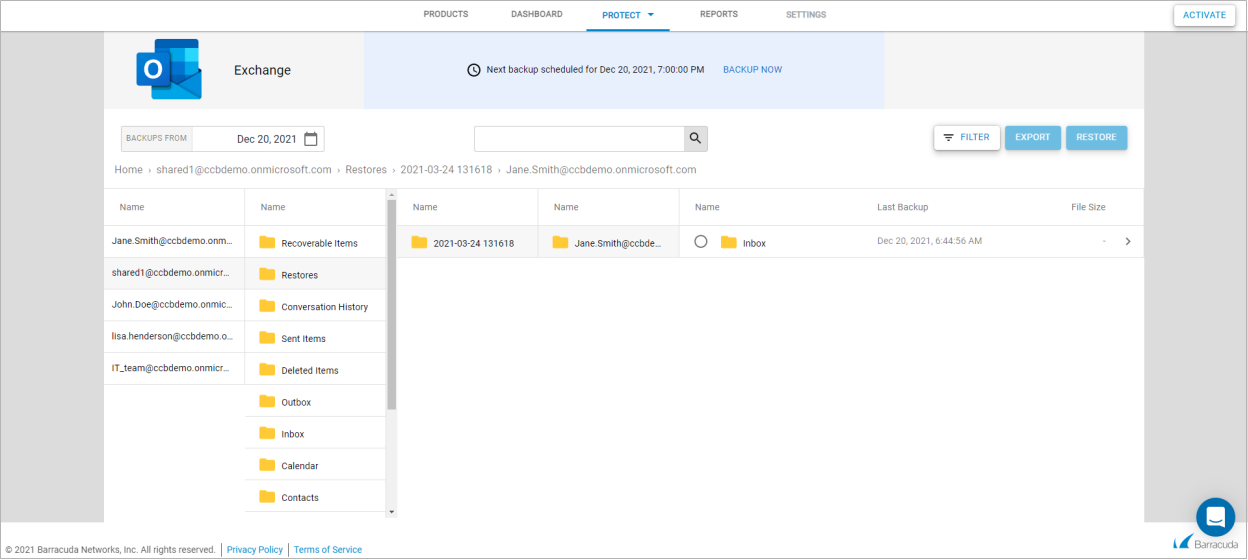
Figure 2. Browser with 5+ Levels Folder Hierarchy
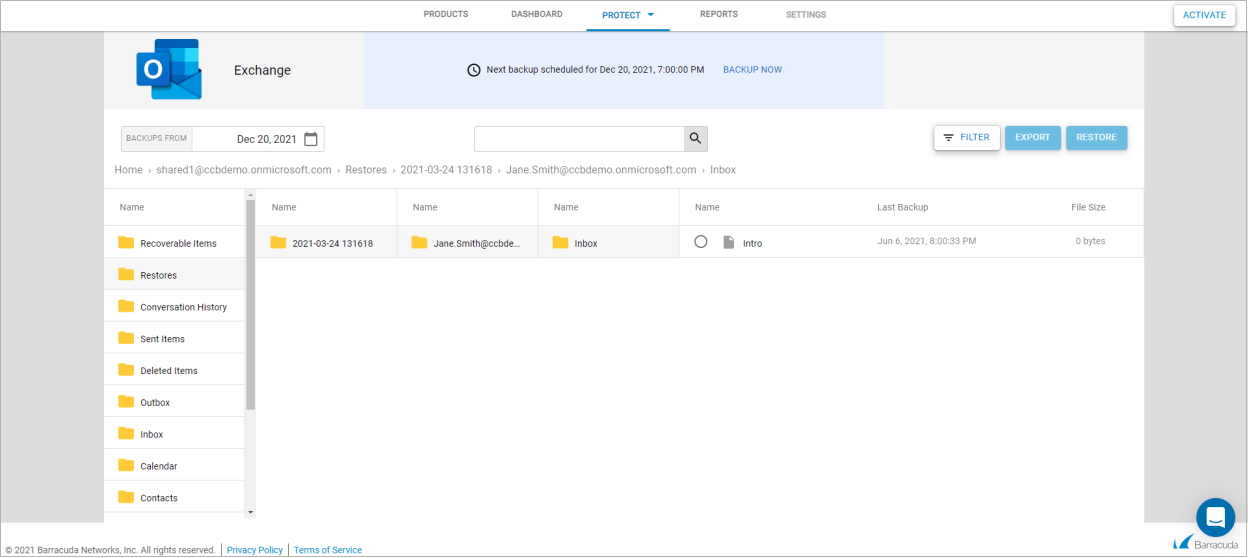
Backup Schedules
Barracuda Cloud-to-Cloud Backup automatically configures backup schedules to run at the most optimal time for each tenant. The day and time that the next scheduled backup is set to run is posted at the top of the page. To run a backup on demand, click BACKUP NOW.

Restore
You can restore backed up data sources to the original location (Microsoft 365, Entra ID) or specify a different location (Microsoft 365). Additionally, you can restore data based on historical revision and download data to your local system.
Cloud-to-Cloud Backup also utilizes Barracuda Advanced Threat Protection to scan for malware during your restore jobs. For more information, see Malware Scanning During Restore.
In the Protect page, use the RESTORE button to restore your backed up data.
Export
As an alternative to restoring data to a restore target, Barracuda Cloud-to-Cloud Backup provides the ability to download data directly to your workstation.
In the Protect page, use the EXPORT button to export and download your data.