The Barracuda CloudGen Firewall F1000 is available in four different sub-models. Each model offering a different setup of port modules. The Barracuda CloudGen Firewall F1000 has four different NIC module bays that can be equipped with the following field replaceable Barracuda Network Modules:
F1000 Rev. B Model CE0 (16x1 GbE RJ45 and 4x10GbE SFP+ Optical Fiber)


F1000 Rev. B Model CE2 (32x1GbE RJ45 Ethernet and 8x10GbE SFP+ Optical Fiber)

F1000 Rev. B Model CFE (16x1GbE RJ45 Ethernet, 16x1GbE SFP Optical Fiber, and 8x10GbE SFP+ Optical Fiber)

F1000 Rev. B Model CFEQ (16x1GbE RJ45 Ethernet, 16x1GbE SFP Optical Fiber, and 6x10GbE SFP+ Optical Fiber, 2x 40GbE QSFP+)

Optional: F1000 Rev. B BNGF1000B.SSD, Barracuda Hot Swap SSD (960GB)
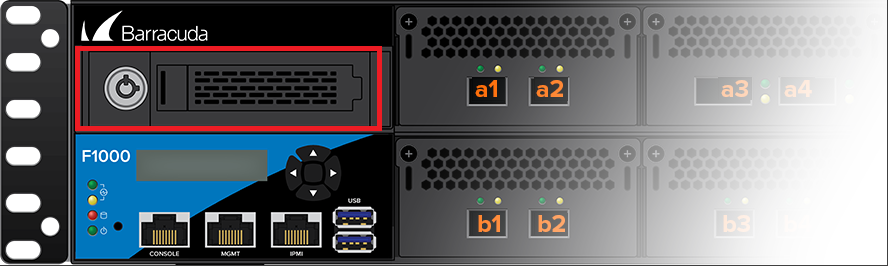
Default Port Configuration
| Port Label | OS Notation | Speed/Type | Management Port |
|---|---|---|---|
| MGMT | MGMT | 10/100/1000 MBit RJ45 | X |
| IPMI | n.a. | n.a. |
Hardware Specifications
| Interface | |
|---|---|
Model CC0 |
|
| Model CE2 |
|
| Model CFE |
|
| Model CFEQ |
|
| USB 2.0 | 2 |
| Serial console | 1 [RJ45] |
| IPMI | 1 [RJ45] |
| System | |
| CPU | 2x Intel Xeon Scalable, 24 cores |
| RAM [GB] | 129 |
| Mass Storage | |
| Type | SSD |
| Size [GB] | 960 GB or higher |
2nd additional SSD, mountable on the front (optional). This option is supported by the firmware version: | 960 GB (BNGF 1000B.SSD157) |
| Size, Weight, Dimensions | |
| Appliance weight [kg] | 20 |
| Carton weight with appliance [kg] | 26 |
| Appliance size: width x depth x height [mm] | 432 x 626 x 88 |
| Carton size: width x depth x height [mm] | 590 x 870 x 290 |
| Form factor | 2U Rack Mount |
Hardware | |
| Display | Yes |
| Cooling | Fans, hot swap |
| Power supply | Dual hot-swap, internal |
| Environmental | |
| Noise emission [db/A] | N/A |
| Operating temperature [°C] | 0 to +40 |
| Storage temperature [°C] | -20 to +75 |
| Operating humidity (non-condensing) | 5% to 85% |
| Non-operating humidity (non-condensing) | up to 95% |
| Altitude during operation [m] | up to 2000 |
| Certifications & Compliance | |
| CE emissions | Yes |
| CE electrical safety | Yes |
| FCC emissions | Yes |
| ROHS compliant | Yes |
| FCC Part 15, Subpart B: 2013 | Yes |
| ANSI C63.4-2009 | Yes |
| ICES-003 Issue 5: 2012 | Yes |
| CISPR 22: 2008 | Yes |
| CAN/CSA-CISPR 22-10 | Yes |
| CSA 22.2 No. 60950 / UL 60950 | Yes |
| Power & Efficiency | |
| Power supply type | Internal |
| Power type [AC/DC] | AC |
| Input rating [Volts] | 100-240 |
| Input frequency [Hz] | 50-60 |
| Auto sense | Yes |
| Wattage / max. power draw [W] | 810 |
| Max. power draw (@ 230V) [A] | 3.5 |
| Max. heat dissipation [W] | 680.4 |
| Max. heat dissipation [BTU] | 2321.6 |
| Energy efficiency [average] | > 86% |
LEDs and Acoustic Signals
Your appliance is equipped with a variety of LEDs. One of them is the Status LED. It is labeled either with a heart symbol or the term 'Status'. It indicates the appliance’s operational state by changing colors between green and red and by changing between blinking and steady glowing. The tables below show the different meanings of the different glowing states and acoustic signals:
| LED Color | Status | Meaning Installation | Meaning Operation |
|---|---|---|---|
All LEDs Off | Off | Appliance is powered off or installation has not initialized far enough for LED control when installation is started. | Appliance is powered off. |
Power LED front side - GREEN | Steady | - | Appliance is plugged in and is on. |
| Status LED front side - GREEN/RED | Off | Installation has not initialized far enough for LED control when installation is started. | - |
Status LED front side - GREEN | Steady | After a hotfix installation, the LED turns to green until the next reboot in case the hotfix installation was successful. This feature requires firmware 7.1.3 or higher OR 7.2.2 or higher. | Box is running normally, or installation has finished successfully. |
| Status LED front side - GREEN | Blinking slowly (1/s interval) | Normal installation. | Appliance is either booting, shutting down, or performing a system update. |
Status LED front side - RED | Steady | After a hotfix installation, the LED turns to red until the next reboot in case the hotfix installation failed. This feature requires firmware 7.1.3 or higher OR 7.2.2 or higher. | Appliance is halted and may be disconnected, or an error occurred preventing the appliance from entering the up state. |
Disc LED front side - YELLOW | Blinking | Appliance is reading or writing on storage. | Appliance is accessing the internal storage. |
Port LEDs - GREEN/YELLOW | Left blinking | Data transfer – Yellow (10/100 Mbps) | Port in use. |
| Right steady | - | Port is on. | |
| PSU LEDs - GREEN | Steady | PSU modules connected and running | Power supply unit is up and running. |
| Off | Power defective, standby, or shutdown | Power supply unit is off or in standby mode. |
| Acoustic Signal | Frequency | Meaning Installation |
|---|---|---|
| Beep | 1 time | Unit starts booting |
| Beep | 3 times | Installation is completed successfully and appliance is halted for reboot. After reboot, one beep indicates booting. |
Serial Console Port
In order to establish a console connection to the appliance using a serial cable, you need to configure the serial port on the terminal using the following parameters:
| Parameter | Value |
|---|---|
| Baud | 19200 |
| Bits | 8 |
| Stop bit | 1 |
| Parity | None |
| Handshake | None |
LC Display
Navigating
This security appliance features a key pad with four keys and an LCD panel on the left side of the front panel. These may be used to obtain certain information and to perform certain commands directly on the appliance.
| Keyboard Button | Command |
|---|---|
| Left arrow | Navigates back or acts like an Escape key while working in the LCD menu. |
| Up arrow | Navigates up or increases a value. |
| Down arrow | Navigates down or decreases a value. |
| Right arrow | Navigates forwards or acts like an Enter key for confirming a configuration step. |
LCD Display Menu
You may use the LCD display and the keypad to access certain appliance features. Use the up and down keys to navigate through the items of the main menu.
The LCD menu features the following items from top to bottom:
| LCD Menu | Meaning |
|---|---|
| Appliance type, OS version and release number | This is the default display. |
| IP address and subnet mask | Shows the configured IP address and subnet mask of the appliance. |
| Time and date | Shows time and date currently configured on the appliance. |
| Uptime of Barracuda OS | The uptime in days, hours and minutes. |
| Serial number of the appliance | Unique identifier for the appliance. |
| Shutdown menu | Enables you to shut down the appliance. |
| Reboot menu | Enables you to reboot the appliance. |
| Menu to change the management IP address | Configure the IP address for the management port. |
| Menu to boot into ART during the next reboot | Enables you to set a flag that will cause the appliance to boot into ART the next time it is rebooted. |
