Users on macOS devices can install VPN templates for IPsec PSK or TINA VPN group policies by clicking the VPN provisioning link in the Settings section of the desktop portal.
Before You Begin
- Configure the Client-to-Site VPN. For more information, see How to Configure a Client-to-Site VPN Group Policy.
- Configure VPN files using the *vpn file from the Client-to-Site VPN. For more information, see How to Configure VPN Group Policies in the SSL VPN.
- (optional) Install the Barracuda VPN Client for macOS. For more information, see Installing the Barracuda VPN Client for macOS.
Self-service VPN Provisioning for a TINA VPN
- Log into the SSL VPN web portal.
Click the menu in the upper left-hand corner and click Settings.
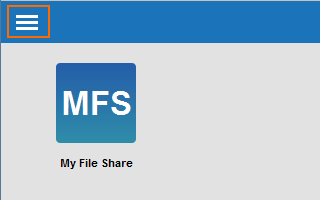
Click Downloads.
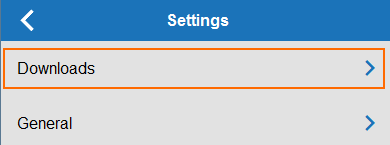
In the VPN Configurations section click the download icon for the VPN group policy.
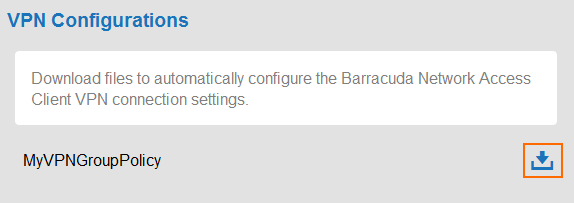
Double-click the vpn file. The Barracuda VPN client starts and automatically imports the configuration.
Click Save.
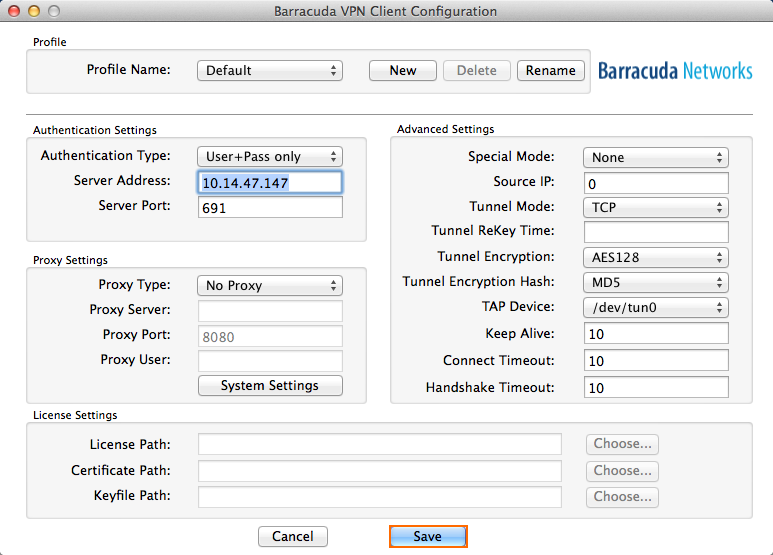
You can now launch the VPN Client and enter the username and password to connect to the Barracuda CloudGen Firewall.
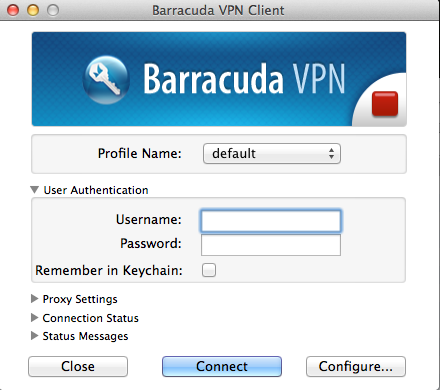
Self-service VPN Provisioning for the Built-in VPN Client
- Log into the SSL VPN web portal.
Click the menu in the upper left-hand corner and click Settings.
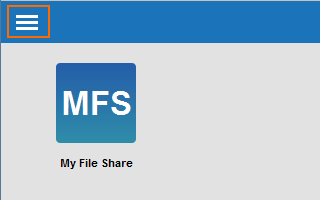
Click Downloads.
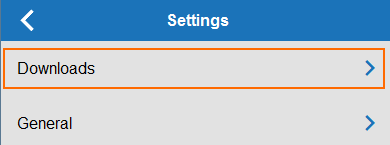
In the VPN Configurations section click the download icon for the VPN group policy.
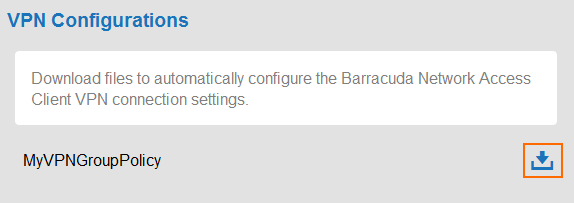
Click Install
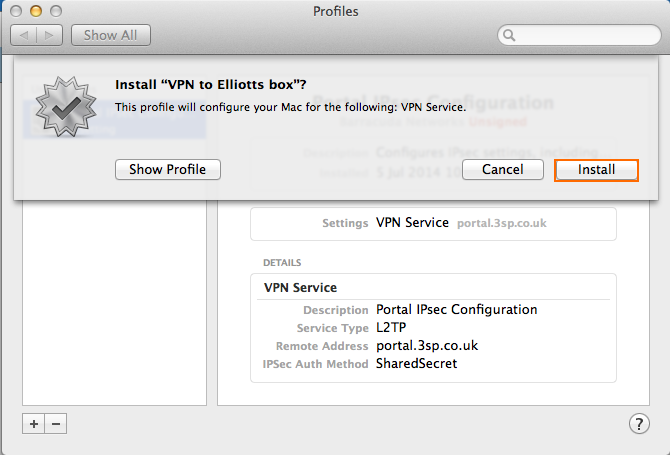
The VPN profile is saved.
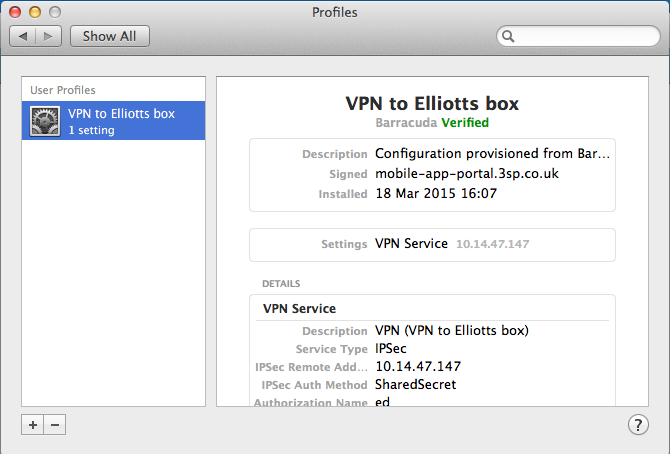
You can now launch the macOS VPN client and enter your username and password to connect to the Barracuda CloudGen Firewall.
