Custom reports are made of the following:
- Title page information—Includes basic information such as the report's title, whether it is for print or the web, and who to share the report with. You can also preview the gradient of the colors that will be on the title page.
- Pages—An organizational container for groups of components. Pages let you create a different layouts for groups of components, creating grids, adding headings, and defining other layout elements.
- Components—Data elements for the report. You can edit each component in the report to control how the data is presented. For example, you can decide whether you want the information presented as a grid, pie chart, or line graph.
When you create a report, you define what to include and exclude and how each of the elements are presented.
You can create reports three different ways:
- Using the Report Wizard
- By copying another repot
- By creating a blank report
Creating a report using the Report Wizard
The Report Wizard walks you through the process of creating a report, starting from either of the following:
- Executive Report – A detailed overview of this month, week, or quarter
- Compliance: CMMC report template – Data to support CMMC compliance
Using the wizard, you can customize information such as the accounts that are included, the sections that appear on the report, and the timeframe to report on, depending on what template you start with.
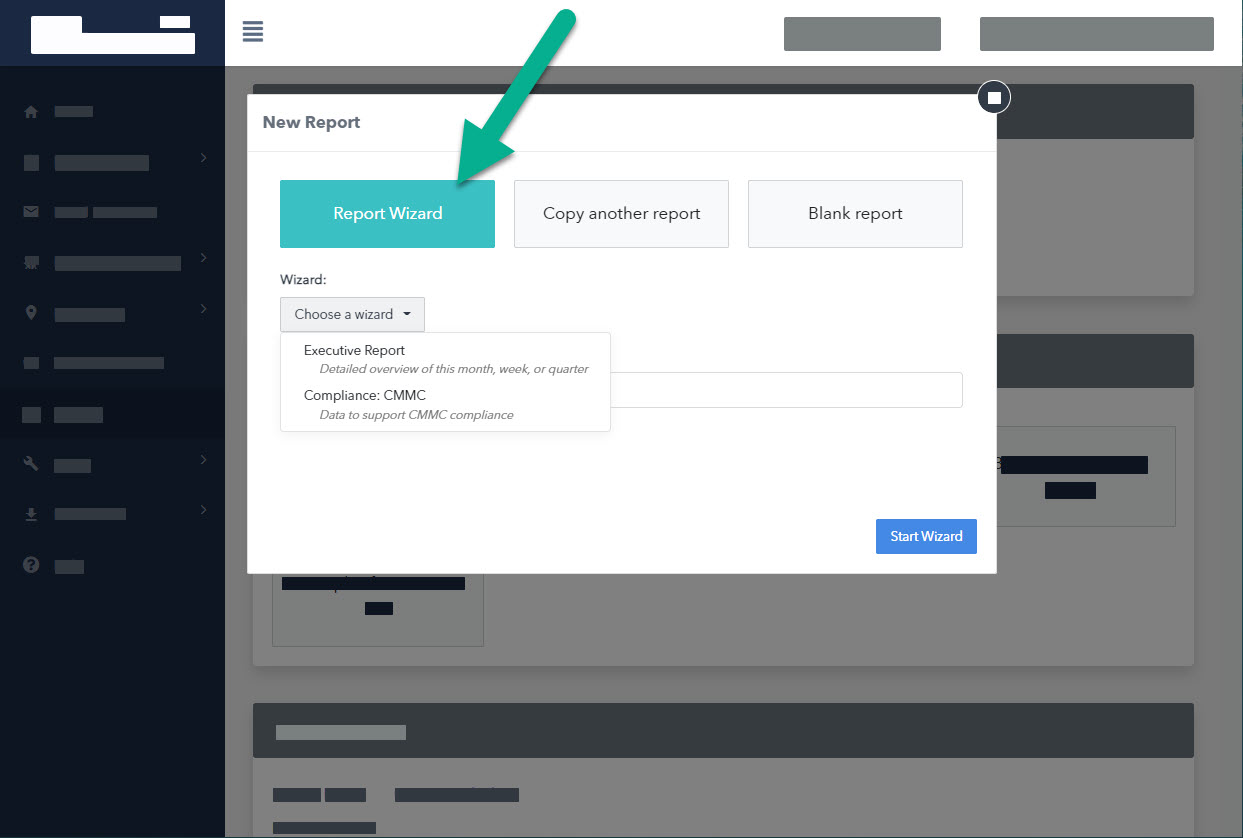
Creating a report by copying another report
Copying a report creates an exact copy of that report, but you give the report a new name. You can then edit the report to customize it.
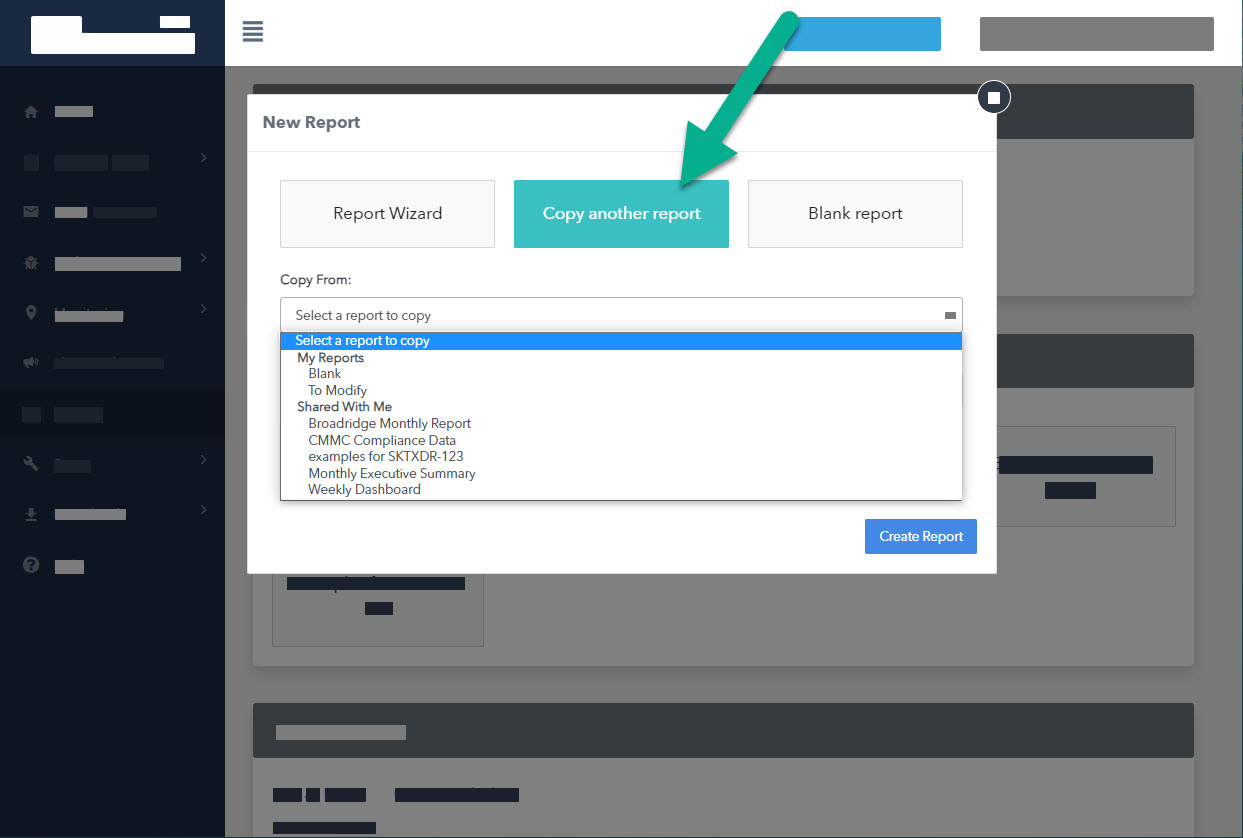
Creating a blank report
When you create a report from a blank report, you create a new report with no information included. Then, you modify the report with all the relevant information and branding.
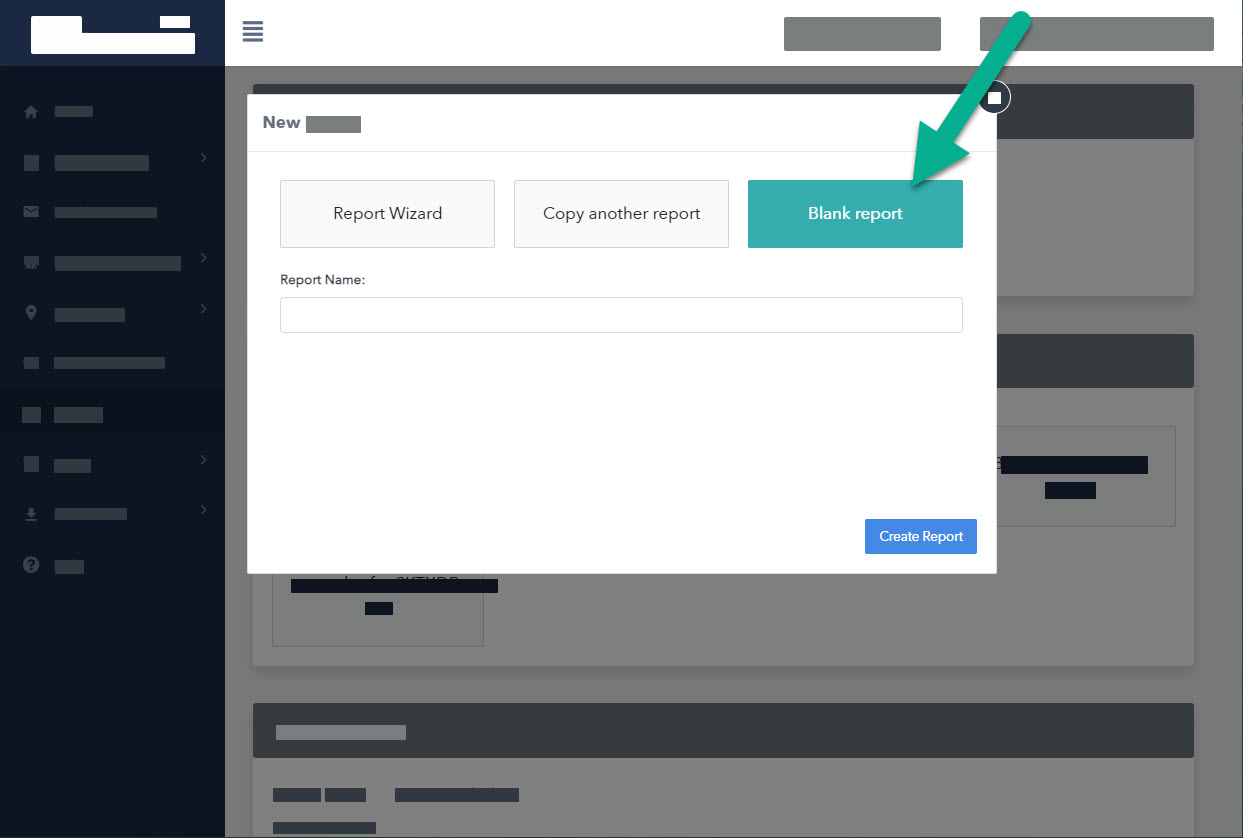
To create a report using the Report Wizard
- In Barracuda XDR Dashboard, click Reports.
- On the New Report page, do the following:
- Click Report Wizard.
- Choose a wizard to run.
- Type a name for your report.
- Click Start Wizard.
- Click the Select Accounts menu, then select an account to include in the report by doing one of the following:
- Scroll down and click the name of the account.
- Start typing the name of the account then click the name of the account when it appears.
- Repeat step 4 until you have selected all the accounts you want to include.
- Click Next Step.
- If you selected Executive Report in step 2, do the following:
- Clear the check boxes of the sections to exclude from the report.
- Check the check boxes of the sections to include in the report.
- Click Next Step.
- Select the timeframe you want to include in the report and click Finish Wizard.
To create a report by copying another report
- In Barracuda XDR Dashboard, click Reports.
- On the New Report page, click Create New.
- Click Copy another report.
- Select the report you want to copy.
- Type a name for your report.
- Click Create Report.
To create a blank report
- In Barracuda XDR Dashboard, click Reports.
- On the New Report page, click Create New.
- Click Blank report.
- Type a name for your report.
- Click Create Report.
- To add content to a blank report, see To edit a page in a report in Modifying Pages in Custom Reports.
