Azure templates are JSON files containing resource descriptions and parameter definitions. These parameters can be passed to the template during deployment either on the command line, through an object, or through a parameter template file. You can deploy templates using Azure Portal, PowerShell, CLI, Rest API, or directly from Visual Studio.
Before You Begin
- Create an Azure template either manually or use the Export Template feature to export a template for an existing Resource Group. A selection of pre-created templates is available in: https://github.com/barracudanetworks/ngf-azure-templates.
- (optional) Modify the template to retrieve the PAR file from your Control Center on deployment. For more information, see How to Modify Azure Templates to Retrieve the PAR File from a Control Center.
- (PowerShell only) Install Azure PowerShell 1.3.0 or higher.
- (PowerShell only) Create a template parameter file containing the values of the template parameters.
Deploy an Azure Template via Web Portal
- Go to https://portal.azure.com.
- In the upper left corner, click NEW.
- In the NEW column, search for Template deployment. The Everything column opens.
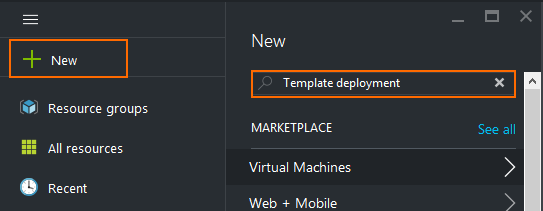
- Click Template deployment.
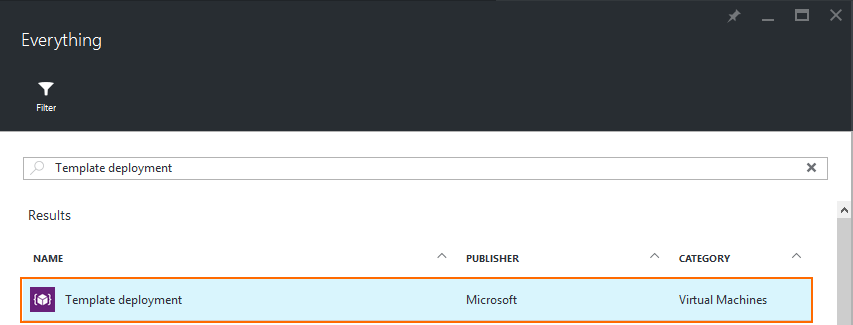
- In the Template deployment column, click Create. The Custom deployment column opens.
- In the Template section, click Edit template.
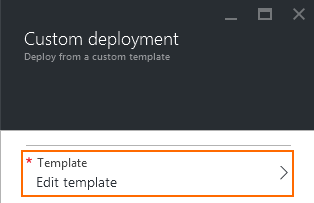
- Replace the default template with your custom Azure template.
- Click Save.
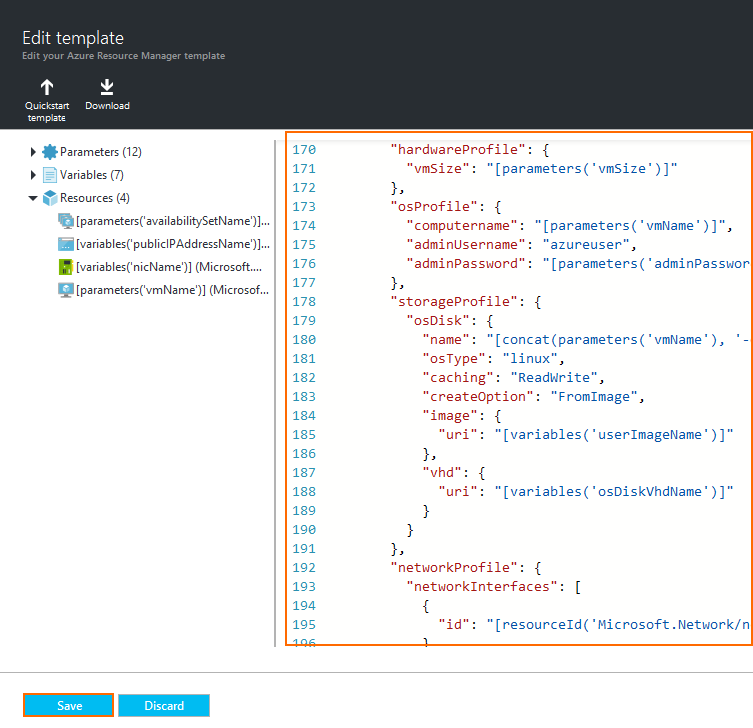
- In the Parameters section, click Edit parameters.
- Enter the Parameters required by the template, and click OK.
- Select an Resource group or enter the New resource group name.
- Click Review legal terms.
- Click Purchase.
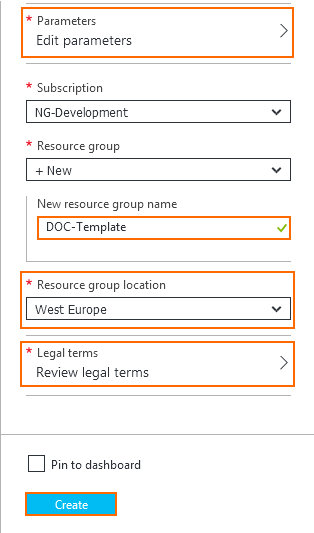
- Click Create.
Wait for the deployment to be completed, and then use the public IP address to log in to your CloudGen Firewall or Control Center VM.
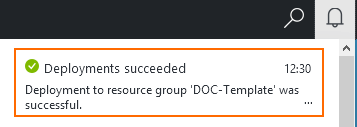
Deploy an Azure Template via Azure PowerShell
- Open Azure PowerShell.
Log into your Azure account
Login-AzureRmAccountCreate a new Resource Group.
New-AzureRmResourceGroup -Name RESOURCE_GROUP_NAME -Location "YOUR_LOCATION"
Test your template and parameter template JSON file.
Test-AzureRmResourceGroupDeployment -ResourceGroupName RESOURCE_GROUP_NAME -TemplateFile YOUR_TEMPLATE_FILE -TemplateParameterFile YOUR_PARAMETER_FILE
Deploy the template. If the Mode parameter is not set, incremental mode is used.
New-AzureRmResourceGroupDeployment -Name DEPLOYMENT_GROUP_NAME -ResourceGroupName RESOURCE_GROUP_NAME -TemplateFile YOUR_TEMPLATE_FILE -TemplateParameterFile YOUR_PARAMETER_FILE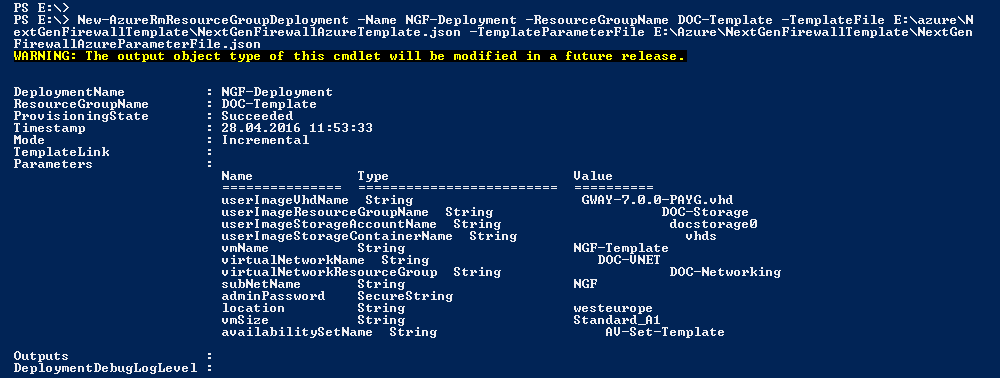
You can now log in to the CloudGen Firewall F or Control Center VM you just deployed with your template.
Next Steps
Configure a user defined routing table for the backend VMs to send traffic through the firewall, and enable Azure Cloud Integration to allow the firewall VM to directly connect to the Azure service fabric.
For more information, see How to Configure Azure Route Tables (UDR) using Azure Portal and ARM and How to Configure Azure Cloud Integration Using ARM.
