When integrating Autotask with Barracuda RMM, partners may not find certain tabs (Accounts, Configuration Items etc.) in a user-defined field in their Autotask that is mentioned in the Integration Guide: Service Desks in the latest version of Barracuda RMM documentation.
This happens if partners configure their Autotask to use different labels than the default. Autotask allows the user to customize certain terminologies. For example, Configuration Item can also be set as Asset, Installed Asset, or Installed Product.
This can be changed from the Autotask to match with the integration guide by following the steps mentioned below:
- Login to Autotask using an Administrator account.
- Hover over the Autotask icon in the upper left corner, click Admin, and then click Features and Settings.
- Click Your Organization.
- Click Local Terms and Symbols.
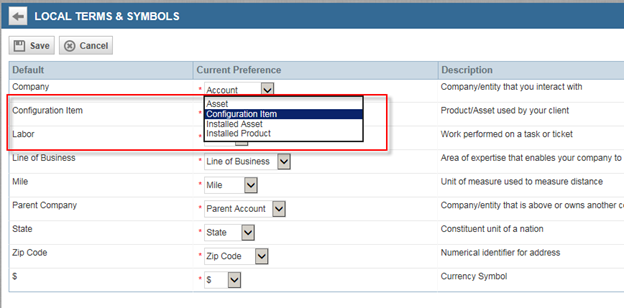
- From the drop-down menu of each term select the appropriate one as defaults.
.png)
- Click Save from the top left corner to save the changes.
