To generate API Credentials, perform the following steps.
- At the ECHOplatform ribbon, click Preferences, View/Edit Contact Information.
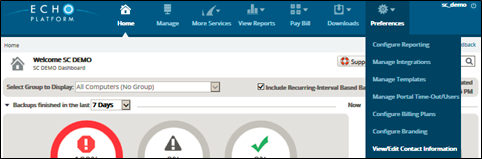
The Manage Contact Information page is displayed.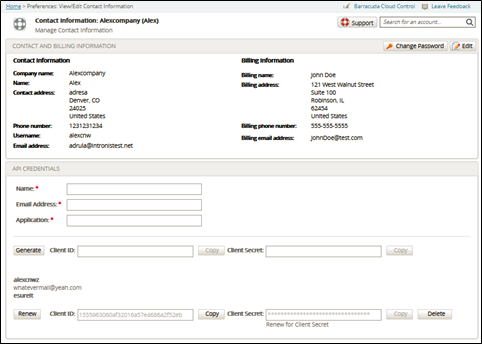
- At the API Credentials section complete the following required fields:
Name
Email Address (An email address can only be linked to one set of API credentials.)
Application
Note: For the application field, provide the name of the application the user plans to access with the credentials. (Examples include Managed Workplace, Automate, Continuum, or REST APIs for the portal.) Click the Generate button.
The Client ID and the Client Secret are displayed.
Important: The Client Secret is displayed only at this time after it is generated. After the page is refreshed the Client Secret is hidden for security purposes and cannot be seen again. If you do not copy the Client Secret you need to renew it. See Renewing the Client ID and the Client Secret.- Press the Copy button and paste the Client ID and the new Client Secret in Notepad or other file for your future use.
