Barracuda SecureEdge provides a predefined default configuration of the SD-WAN policies that allows you to use the advantages of SD-WAN immediately, without even having to set up your own configuration. Barracuda Networks has defined an SLA for each application and protocol that decides how the application is routed in the default configuration. You can also create custom applications, which allows you to extend the predefined application database used by your policies. For more information, see How to Create Custom Applications. However, if you create explicit policies or custom applications, they apply before the default policies. For more information on how the rules apply, see Policies . On the SD-WAN page, you can use the search bar to see which application is assigned to which category.
Customize Default SD-WAN Policies
To view and customize a default SD-WAN policy,
- Go to https://se.barracudanetworks.com and log in with your existing Barracuda Cloud Control account.
- Go to Security Policy.
- Expand the SD-WAN menu on the left and select Application Categories.
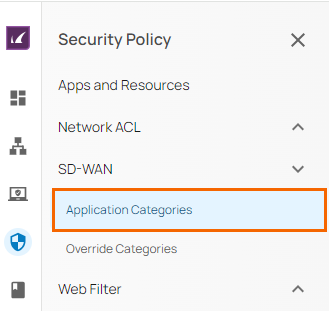
- In the Search Applications field, enter the name of the application you are interested in, e.g., Skype, and press enter.
- The category containing the application you are interested in is highlighted automatically.
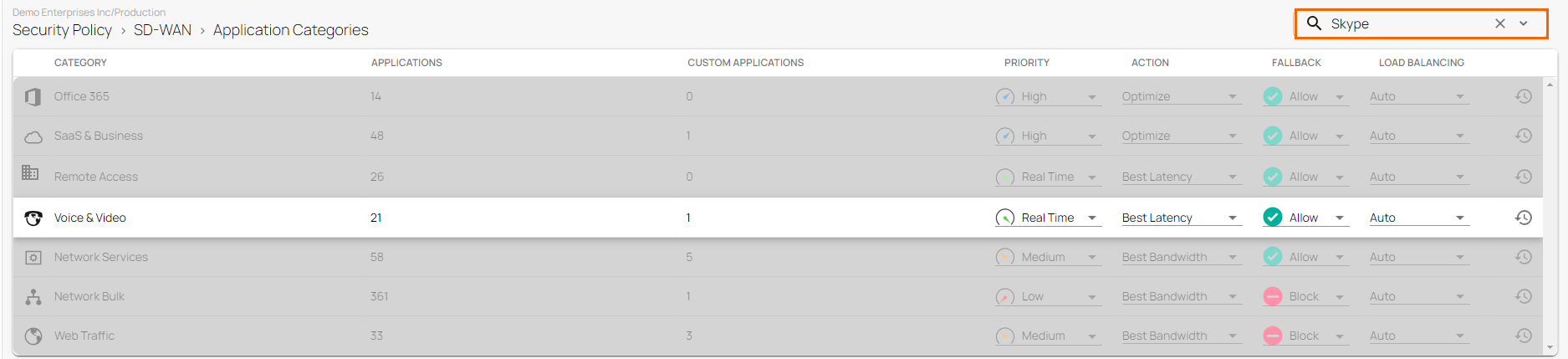
- Modify the parameters according to your requirements.
Create an Override Categories SD-WAN Policy
Barracuda SecureEdge comes with a set of default policies to cover the most common use cases. But with Override Categories policies, since they are used before the default policies, you can change the default behavior or create additional policies specifically matching your requirements. To create an Override Categories SD-WAN policy:
- Go to https://se.barracudanetworks.com and log in with your existing Barracuda Cloud Control account.
- Go to Security Policy.
- Expand the SD-WAN menu on the left and select Override Categories.
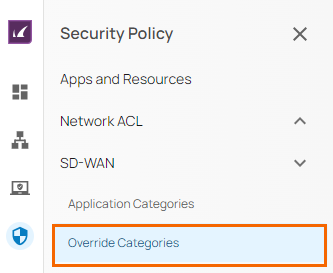
- The Override Categories page opens. Click Add Policy in the top-right corner.

- The New Policy window opens, specify values for the following sections:
- In the GENERAL section, specify values for the following:
- Name – Enter a unique name for the policy.
- Description – Enter a brief description for the policy.
- In the CRITERIA section, specify values for the following:
- Applications – Select one or more applications from the drop-down menu.
- Source IP / Network – Enter the source IP or network and click +.
- In the ACTION section, specify values for the following:
- Priority – Select the traffic priority.
- Action – Select the action from the drop-down menu to specify the action to take for the traffic.
- Optimize – Based on the probing data, traffic will use the ISP connection with the best bandwidth/latency depending on what the application needs. When applications with different requirements are in the same category, the traffic falls back to the SLA of the individual application.
- Best Bandwidth – Traffic uses ISP connections with the best bandwidth.
Best Latency – Traffic uses ISP connections with the best latency.
- Pin to Group 1 – Traffic will only use ISP connections assigned to Group 1 and, if configured, the fallback link.
- Pin to Group 2 – Traffic will only use ISP connections assigned to Group 2 and, if configured, the fallback link.
Prefer Group 1/2 – Traffic uses ISP connections assigned to this group. If no link in the group is available, it will use the other group and then, if configured, the fallback link.
- Fallback – Select from the drop-down menu if the traffic is allowed to use fallback links.
- Load Balancing – Select if load balancing should be enabled for this type of traffic.
Auto – Load balancing will be performed between all transports (providers) of the same class (group).
No – No load balancing will be performed.
- Last Mile Optimization – Select if forward error correction should be enabled for this type of traffic.
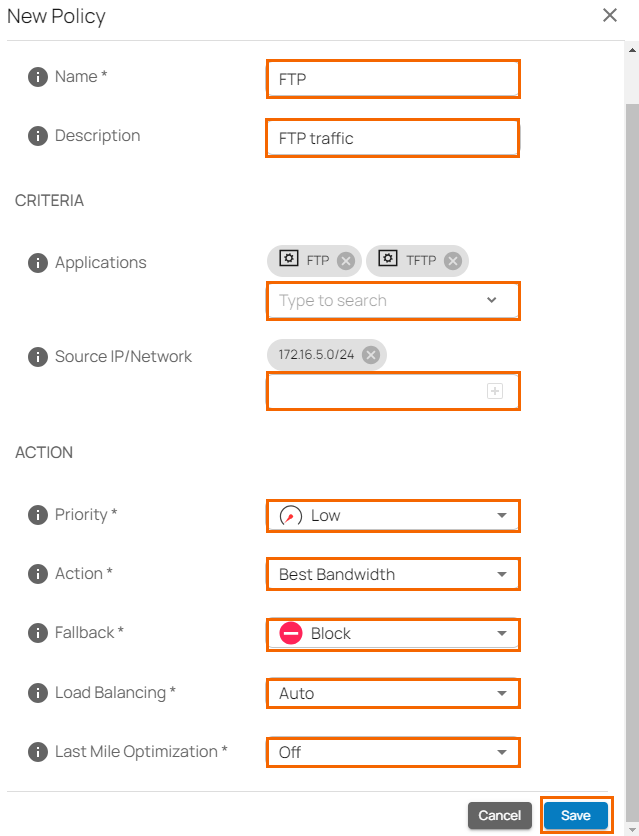
- In the GENERAL section, specify values for the following:
- Click Save.
