To add roles and access, perform the following steps.
- At the MSP account page, click Roles & Access, as shown below.
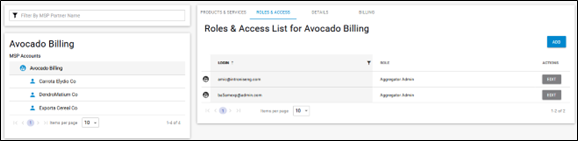
The Roles & Access List is displayed.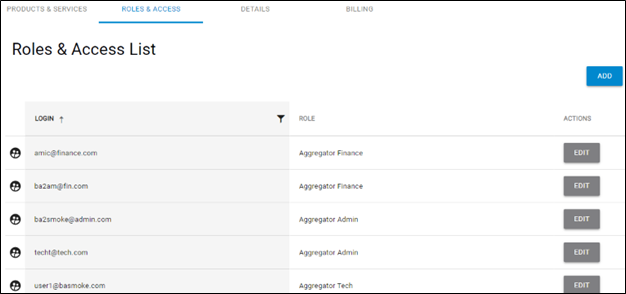
- Click Add.
The Add Login wizard is displayed.
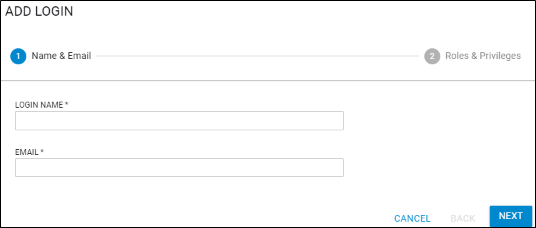
Type the login name and email of the new user and then click Next.
The Roles and Privileges page is displayed. See About Billing Aggregator Roles.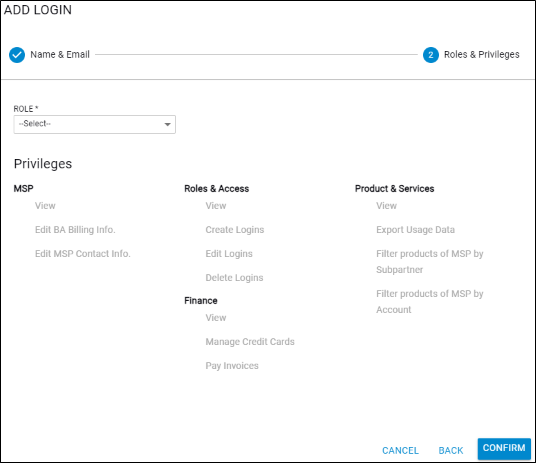
- Select the Role down arrow.
The Role options are displayed.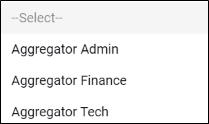
Select a role from the Role drop-down list.
If you select…
Then the following assigned privileges are displayed…
Aggregator Admin
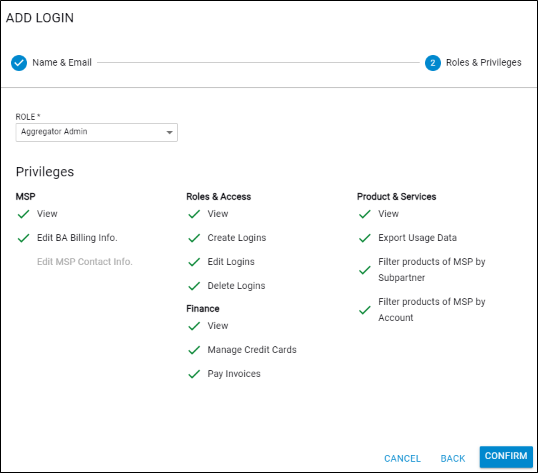
Finance
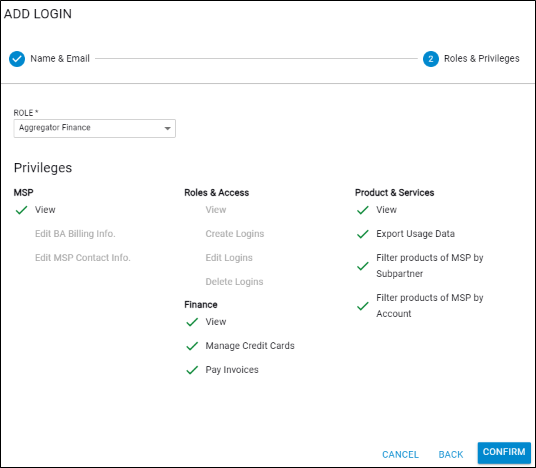
Tech
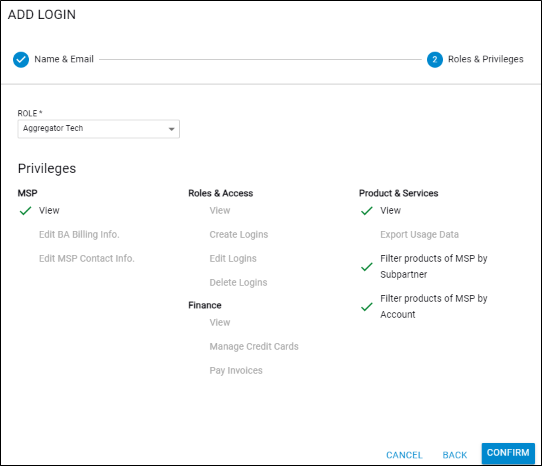
- Click the Confirm button.
