To set up the Citrix ADC Integration Collector, do the following steps, below:
Enable the Citrix ADC Collector integration.
Install the XDR Collector.
Firewall Configuration.
Open port on the XDR Collector Host.
Enable Citrix ADC Collector
In Barracuda XDR Dashboard, navigate to Administration > Integrations.
On the Citrix ADC Collector card, click Setup.
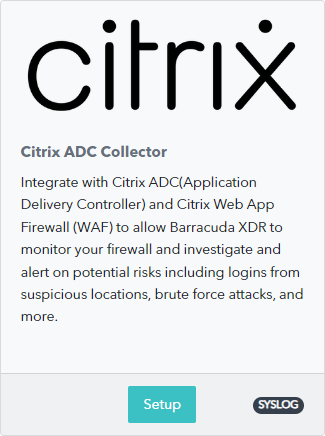
Select the Enable check box.
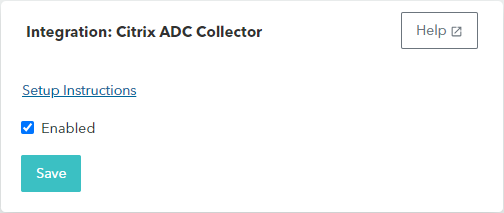
Click Save.
Install the XDR Collector
If you haven't already set up the Barracuda XDR Elastic Collector, do one of the following:
Firewall Configuration
To add a Syslog server to the Citrix ADC Firewall follow the steps in the Citrix ADC Firewall Documentation
When entering the necessary information for each syslog server that is added, make sure that the port is pointing to 9205, not to the default port that is mentioned in the documentation.
Open port on the XDR Collector Host
If you have a firewall protecting your collector, ensure that it allows incoming traffic on the UDP port.
Here are some examples of how to do that on commonly used firewalls.
Linux Iptables
sudo iptables -A INPUT -p udp --dport 9205 -j ACCEPT
Linux firewalld
sudo firewall-cmd --add-port=9205/udp
Windows
netsh advfirewall firewall add rule name="Citrix Events" dir=in action=allow protocol=UDP localport=9205
