To set up the Trend Micro Deep Security Collector, follow the procedures below:
- Enable Trend Micro Deep Security Collector
- Install the XDR Collector
- Configure the Firewall Configuration
- Open the port on the XDR Collector Host
Enable Trend Micro Deep Security Collector
- In Barracuda XDR Dashboard, navigate to Administration > Integrations.
- On the Trend Micro Deep Security Collector card, click Setup.
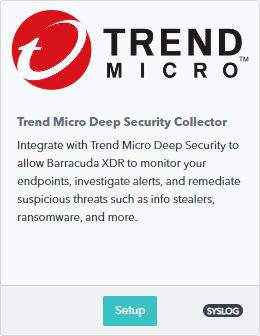
- Select the Enable check box.
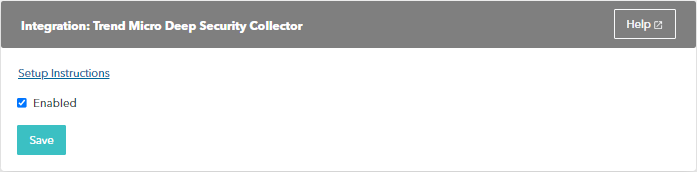
- Click Save.
Install the XDR Collector
- If you haven't already set up the XDR Collector, do one of the following:
Configure the Firewall
- To add a Syslog server to the Trend Micro Deep Security Firewall, follow the steps in the Trend Micro Deep Security Documentation.
- When entering the necessary information for each syslog server that is added, make sure that the port is pointing to 9003, not to the default port that is mentioned in the documentation.
Open the port on the XDR Collector Host
Ensure incoming traffic is allowed on UDP port 9003.
Linux
sudo ufw allow 9003/udp
Windows
netsh advfirewall firewall add rule name=“Trend Micro Deep Security Events” dir=in action=allow protocol=UDP localport=9003
