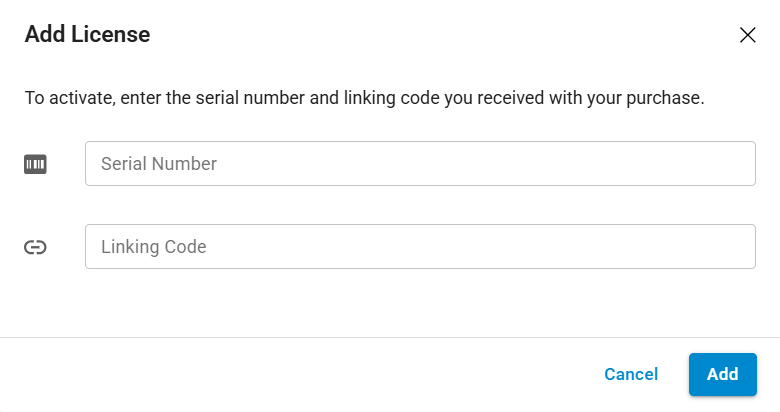Barracuda WAF-as-a-Service allows you to easily transfer licenses between different accounts or replace the license you are using in your account.
You might want to transfer a license between accounts if:
You have multiple accounts and accidentally applied the license to the wrong account.
Your organization has multiple departments, with separate accounts, and you want to transfer licenses between them.
You are a Barracuda Networks reseller or MSP and want to transfer a license you purchased from one of your customers to another.
You might want to replace the license you are using in your account if:
Your trial license expired and you want to replace it with a full license.
Your current license expired and you purchased a new one instead of renewing it.
You upgraded your license, perhaps because your bandwidth needs increased, and you were issued a new serial number.
License Management Screen
You will access this screen several times to transfer or replace licenses.
To access the License Management screen:
Log in to https://waas.barracudanetworks.com/ with your Barracuda Networks credentials.
In the bottom corner of the screen, click the profile icon and then select Licenses.
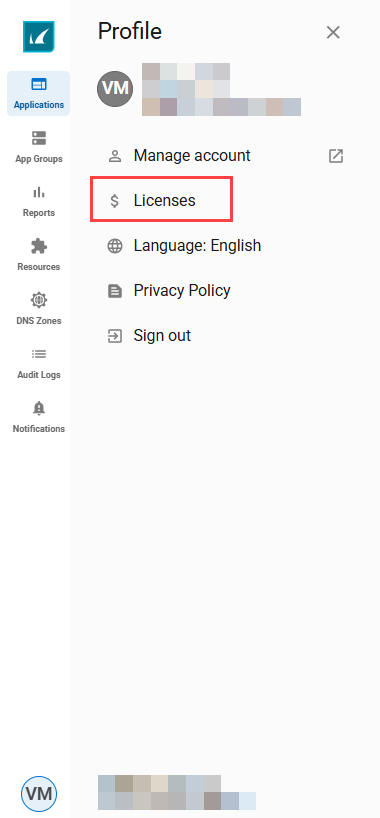
The License Management page appears, displaying your license plan details.
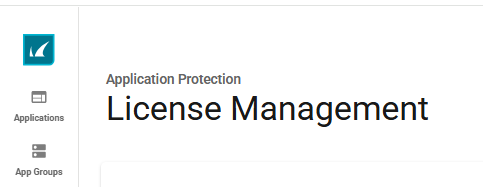
Information Required
The following two pieces of information are required to transfer or replace a license:
The serial number associated with the license
Your linking code (also known as activation key or popkey)
If you ordered directly from Barracuda Networks, this information is included in the email you received immediately after placing your order. If you ordered through a reseller, your reseller will provide you with this information.
Transferring a License Between Accounts
To transfer a license between the Source Account and the Destination Account:
Log in to https://waas.barracudanetworks.com/ with your Barracuda Networks account credentials.
At the top of the screen, click the drop-down list and select your source account. (Note that it will not be labelled Source Account.)
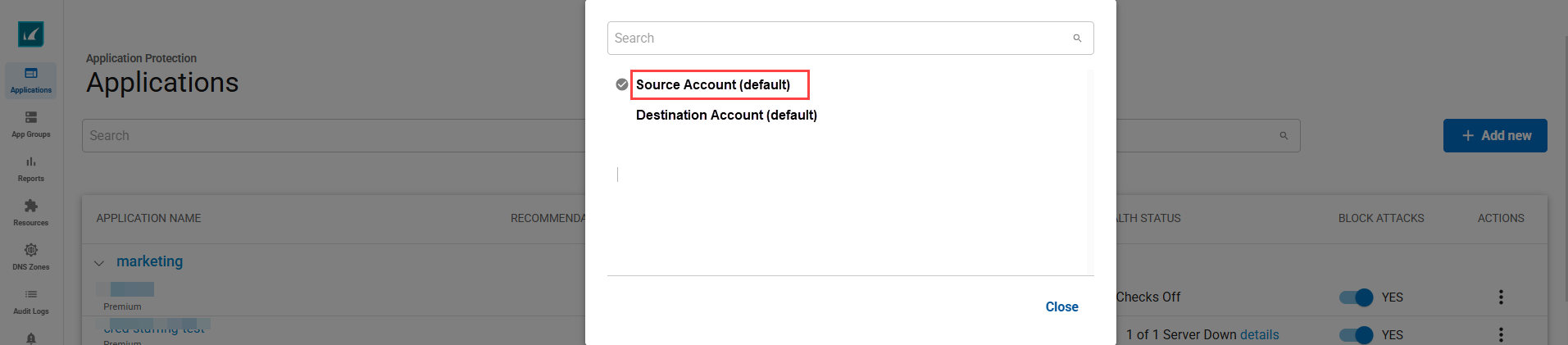
Click the profile icon and select Licenses.
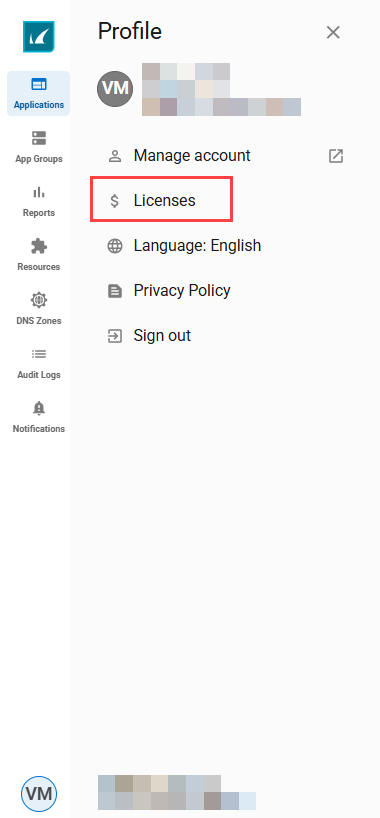
On the License Management page:
Locate the license you want to transfer.
Check the serial number and click the three-dot menu next to it.
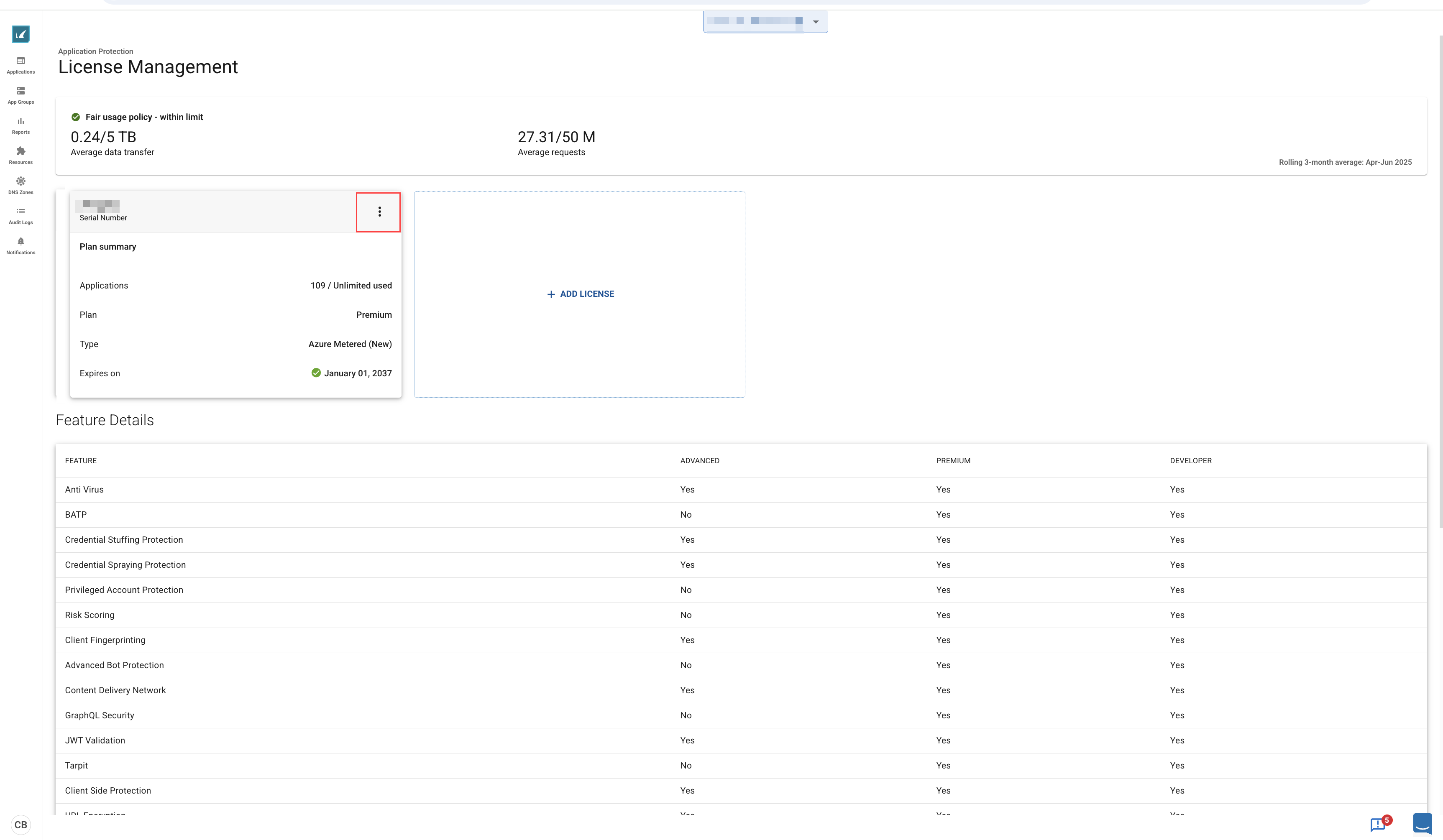
Select Remove License.
Confirm the license has been removed.
Return to the top of the screen, click the drop-down list, and select your destination account. (Note that it will not be labelled Destination Account.)
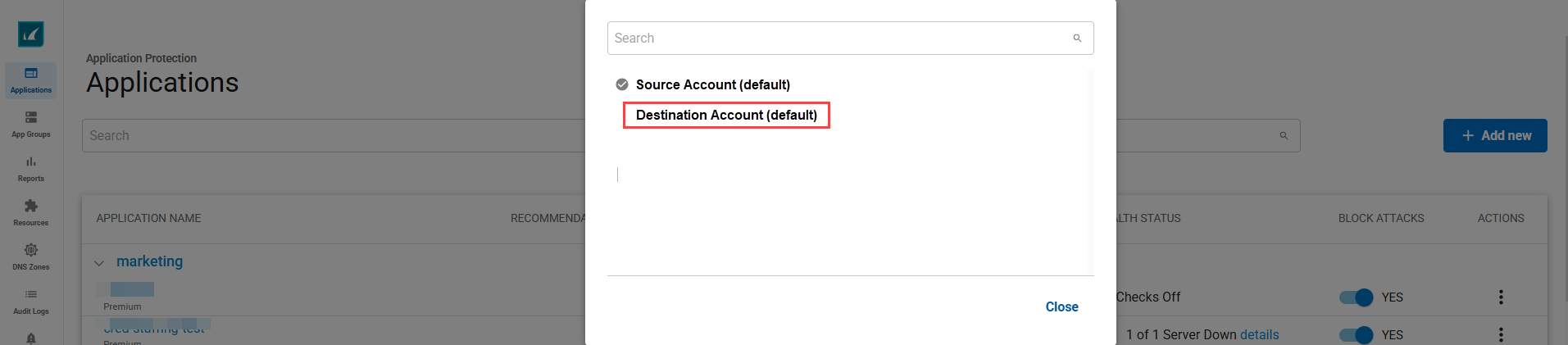
Go back to the License Management page and click ADD LICENSE.
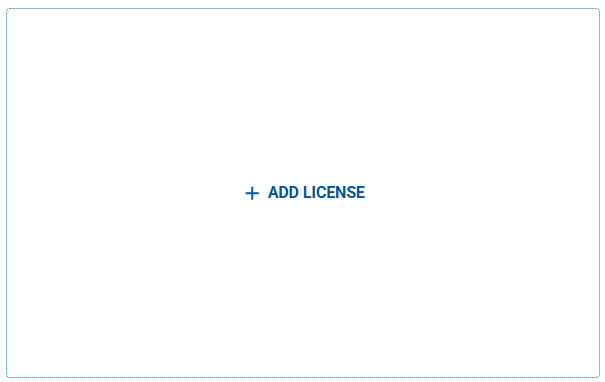
In the Add License window:
Enter the Serial Number and Linking Code for the license.
Click Add to complete the process.
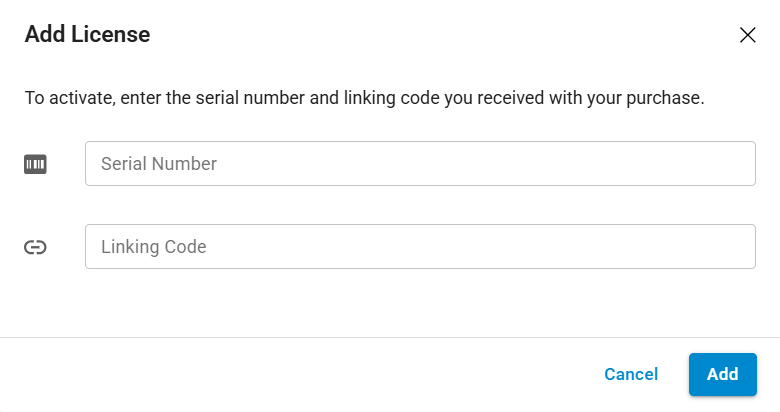
Replacing a License within a Single Account
To replace the license you are using with a new license:
Log into https://waas.barracudanetworks.com/ with your Barracuda Networks account credentials.
In the bottom corner of the screen, click the profile icon and then select Licenses.
On the License Management page:
Locate the license you want to replace.
Check the serial number and click the three-dot menu next to it.
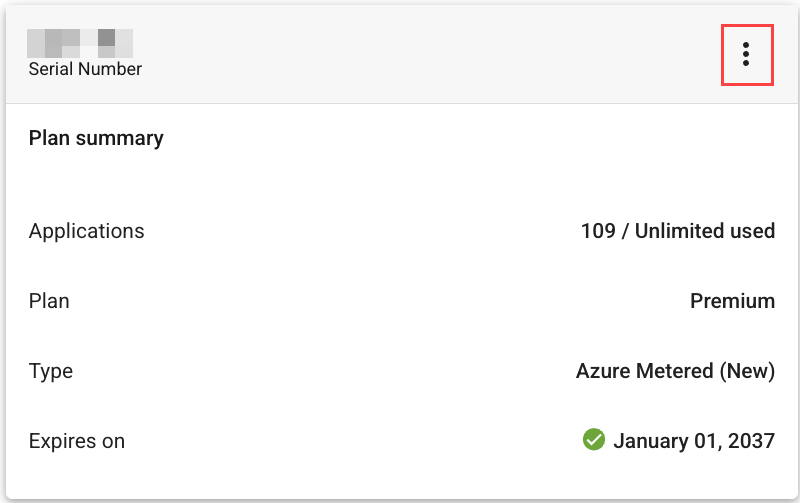
Select Remove License.
Confirm the license has been removed.
Click ADD LICENSE.
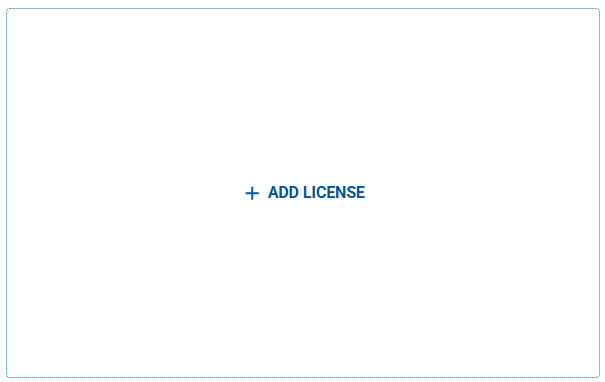
In the Add License window:
Enter the Serial Number and Linking Code for the license.
Click Add to complete the process.