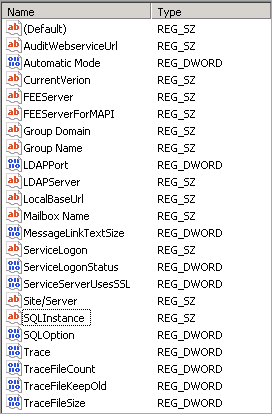This article refers to Barracuda ArchiveOne Enterprise version 6.6 and higher.
Use the steps in this article to determine, and note, the existing system configuration when performing a Barracuda ArchiveOne installation, reinstallation, upgrade, or migration.
ArchiveOne Version 7.3 or Higher
Collect the details listed in the following table:
| Configuration Setting | Description |
|---|
| Microsoft Exchange Server Name | Name of the Exchange Server or CAS Array to which ArchiveOne is connected. - Open the ArchiveOne Admin console.
- Select the Status Node. The name of the Exchange Server hosting the ArchiveOne service account mailbox displays in the right pane.
|
| SQL Instance Name | Name of the SQL instance used by ArchiveOne to provide the Browse Archive, Auditing, Search Optimization, and Advanced Discovery features. This is the SQLInstance value in the System_Service.ini in the Local Configuration Store. |
| Service Account Name | Name of the domain account used by ArchiveOne to function. This is the Mailbox Name value in the System_Service.ini in the Local Configuration Store. |
| User Group Name | Name of the user group for users allowed to administrate ArchiveOne. This is the Group Name value in the System_Service.ini in the Local Configuration Store. |
| Customized Settings | Customizations made to the settings files in the Local Configuration Store. Any customized settings can be reviewed in the appropriate INI file. Customizations will persist after upgrade or reinstallation as the LCS is not removed by these processes. A backup copy of the Local Configuration Store on the Archive server is stored in the Add-ins share, by default: C:\ProgramData\Barracuda\ArchiveOne\Add-ins\AOnePol\LocalConfigurationStore_Backup. |
| Installation Directory | ArchiveOne installation directory. - On the Archive server, right-click the ArchiveOne Admin console shortcut on the desktop, and click Properties.
- The Target location displays the installation directory path. By default the path is:
C:\Program Files (x86)\Barracuda\ArchiveOne
|
| Search & Retrieval Website Location | Server(s) hosting the Search & Retrieval websites. - Open the ArchiveOne Admin console.
- Right-click the Status node, and click Run System Configuration Wizard.
Click Next until you reach the Search URL page. The URL on this page indicates the Search & Retrieval websites.
The Status node displays a list of servers where the Websites component is installed. All servers which the defined Search URL resolves to should have the Search & Retrieval Websites component installed. |
| ArchiveOne Search Website Authentication Method | Authentication method used to access the ArchiveOne Search AOneSearch) website. Browse to the AOneSearch website in a web browser, or open the Search Archive folder in Outlook: - Forms-based authentication – If a login form displays, forms-based authentication is configured.
- Windows Integrated authentication – If you are not required to log in, Windows Integrated authentication is in use (default method).
|
| Existing Repository Location | Location where archived data is stored in mailbox repositories (for user mailbox data) and journal repositories (for Exchange journal mailbox data). - Open the ArchiveOne Admin console.
- Select the Mailbox and Journal Repositories Node, and for each listed repository, complete the following:
- Right-click the repository in the right pane, and click Properties.
- Click the Index tab, and make note of the Index Base Directory path.
- Click the Settings tab, and make note of the Archive Base Directory path.
- Click the Mailbox and Journal Repositories Node, and for each listed repository, complete the following:
- Right-click the repository in the right pane, and click Properties.
- Click the Index tab, and make note of the Index Base Directory path.
- Click the Settings tab, and make note of the Archive Base Directory path.
|
ArchiveOne Versions 6.6 to 7.2
The steps in this article involve using the Windows machine registry. Using the Registry Editor incorrectly can cause serious, system-wide problems that may require you to re-install Windows to correct. Barracuda Networks cannot guarantee that any problems resulting from the use of Registry Editor can be solved. Use this tool at your own risk. It is highly recommended that you create a backup of the registry before making any changes.
Collect the details listed in the following table:
| Configuration Setting | Description |
|---|
| Microsoft Exchange Server Name | Name of the Exchange Server or CAS Array to which ArchiveOne is connected. - Open the ArchiveOne Admin console.
- Select the Status Node. The Exchange Server name displays in the right pane.
|
| Configuration Server Name | Name of the server that hosts the Add-ins shared folder which contains the configuration data. - Open the ArchiveOne Admin console.
- Select the Status node. The Configuration Server name displays in the right pane.
|
| SQL Instance Name | Name of the SQL instance used by ArchiveOne to provide the Browse Archive, Auditing, Search Optimization, and Case Management features. - On the archive server, type regedit to open the Registry Editor.
- Browse to:
HKEY_LOCAL_MACHINE\SYSTEM\CurrentControlSet\Services\AOnePolService\Parameters - The SQLInstance value is the SQL instance name.
|
| Service Account Name | Name of the domain account used by ArchiveOne to function. - On the archive server, type regedit to open the Registry Editor.
- Browse to:
HKEY_LOCAL_MACHINE\SYSTEM\CurrentControlSet\Services\AOnePolService\Parameters - The Mailbox Name value is the service account name.
|
| User Group Name | Name of the user group for users allowed to administrate ArchiveOne. - On the archive server, type regedit to open the Registry Editor.
- Browse to:
HKEY_LOCAL_MACHINE\SYSTEM\CurrentControlSet\Services\AOnePolService\Parameters - The Group Name value is the service account name.
|
| Custom Registry Keys | Customized registry settings. - On the archive server, type regedit to open the Registry Editor.
- Browse to:
HKEY_LOCAL_MACHINE\SYSTEM\CurrentControlSet\Services\AOnePolService\Parameters
Determine if you have any custom registry keys. The following image displays the standard registry keys; if you have additional registry keys, note their name, type, and value:
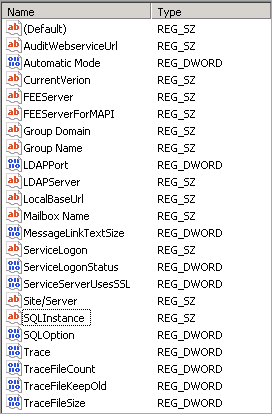
|
| Installation Directory | ArchiveOne installation directory. - On the Archive server, right-click the ArchiveOne Admin console shortcut on the desktop, and click Properties.
- The Target location displays the installation directory path. By default the path is:
C:\Program Files (x86)\C2C Systems\Archive One
|
| Search & Retrieval Website Location | Server(s) hosting the Search & Retrieval websites. - Open the ArchiveOne Admin console.
- Right-click the Status node, and click Run System Configuration Wizard.
Click Next until you reach the Search URL page. The URL on this page indicates the Search & Retrieval websites.
The URL can be a NETBIOS hostname, an internal fully qualified domain name (FQDN), or a publicly available FQDN. This feature can be installed on multiple servers, so determine whether you configured multiple load-balanced web servers.
|
| ArchiveOne Search Website Authentication Method | Authentication method used to access the ArchiveOne Search AOneSearch) website. Browse to the AOneSearch website in a web browser, or open the Search Archive folder in Outlook: - Forms-based authentication – If a login form displays, forms-based authentication is configured (default method).
- Windows Integrated authentication – If you are not required to log in, Windows Integrated authentication is used.
|
| Existing Repository Location | Location where archived data is stored in mailbox repositories (for user mailbox data) and journal repositories (for Exchange journal mailbox data). - Open the ArchiveOne Admin console.
- Select the Mailbox and Journal Repositories Node, and for each listed repository, complete the following:
- Right-click the repository in the right pane, and click Properties.
- Click the Index tab, and make note of the Index Base Directory path.
- Click the Settings tab, and make note of the Archive Base Directory path.
- Click the Mailbox and Journal Repositories Node, and for each listed repository, complete the following:
- Right-click the repository in the right pane, and click Properties.
- Click the Index tab, and make note of the Index Base Directory path.
- Click the Settings tab, and make note of the Archive Base Directory path.
|