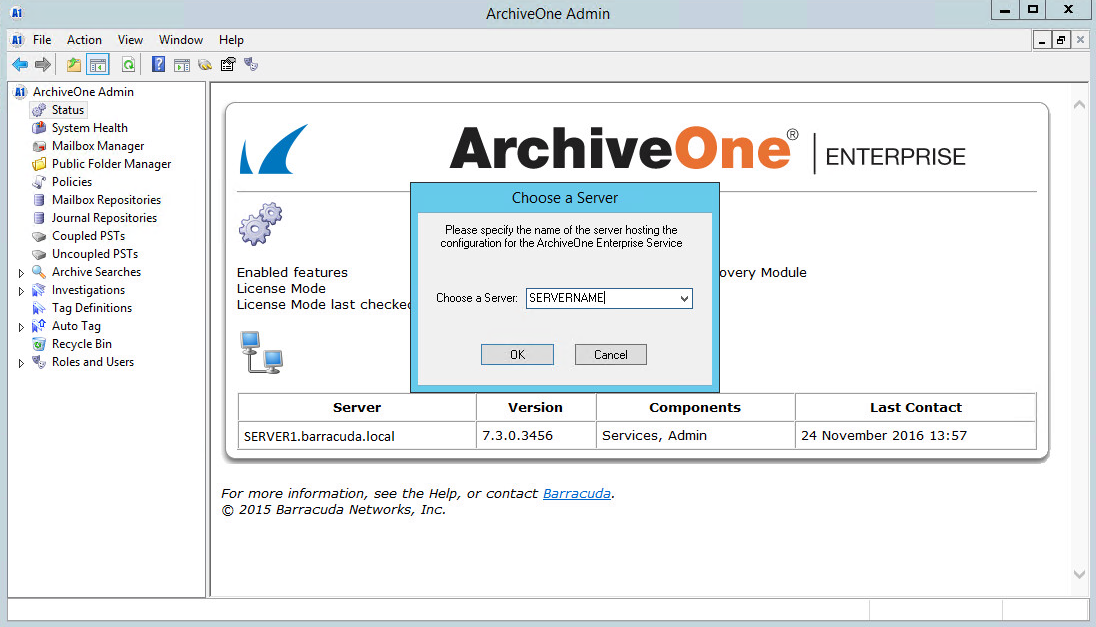The Barracuda ArchiveOne Admin Console is used to configure and manage ArchiveOne and is installed by default on the Archive Server. Additionally, you can install it on additional machines to administer ArchiveOne without logging in to the Archive Server, for example, from a Support Engineer's workstation.
Verify the system on which you want to install this component meets the software and hardware prerequisites. Note that these machines require a 32-bit version of Outlook 2010 or 2013 installed (64-bit is not supported).
Install ArchiveOne Admin Console
To install the ArchiveOne admin console component only:
- Right-click the ArchiveOne Setup Enterprise.version.exe and select Run as administrator.
- The ArchiveOne package automatically extracts the necessary files and launches the installer.
- On the Introduction step, review the license agreement, select Accept License Agreement, and click Next to proceed.
- On the Select Features step, select the Administration console, and click Next to proceed.
- Click Browse if you want to modify the installation directory. The default directory is C:\Program Files (x86)\Barracuda\ArchiveOne.
- You are prompted for the name of the Archive server (the server where you installed the Core Service component), and click Next. You can enter either the hostname or the fully qualified domain name (FQDN).
- The installer attempts to connect to the configuration data on the named server. If this succeeds, the Install Summary displays with the selected configuration options. Click Install to start the installation process.
- If this fails, you are presented with a message with further details on how to correct the error.
- The status of the installation process displays whilst the various steps are being completed. Once the installation successfully completes, review any outstanding actions (if reported), and click Finished to close the installer.
- Click Save Logs if you want to save a zipped copy of the installation logs.
Launch ArchiveOne Admin Console
Once installation is complete, an ArchiveOne shortcut displays on the system desktop.
Launch ArchiveOne.
The first time you launch the console, you are prompted to select a server. Enter the Archive server hostname, and then click OK to connect.
- You can now administer ArchiveOne from the system.