This section refers to the Barracuda ArchiveOne for Files version 7.2.0 and higher.
See also:
A repository is a collection of files stored in a particular directory.
Define Repository Location
Complete the steps in this section for each repository you want to define.
- Start the ArchiveOne Management Console.
- Right-click Repositories, and click New Repository:
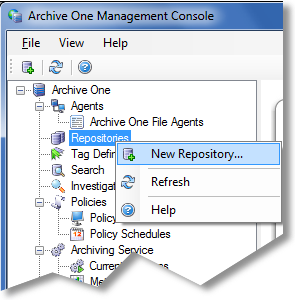
The Repository Properties dialog box displays. In the Definition tab, enter a name to represent your repository and enter the Base location; the Archive data and Index data fields automatically populate based on your Base location:
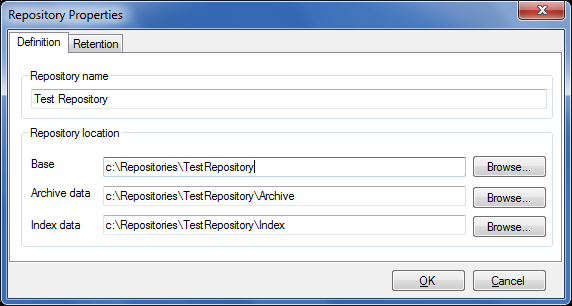
- Click OK. The rely configured repository displays in the ArchiveOne Management Console:
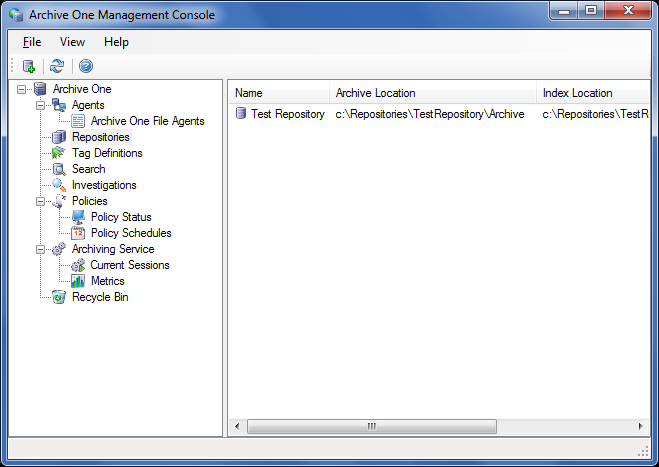
The repository is initially empty. Configure a policy in order to start archiving data to your repository.
Continue with Step 5 - Configure ArchiveOne for Files Policies.
