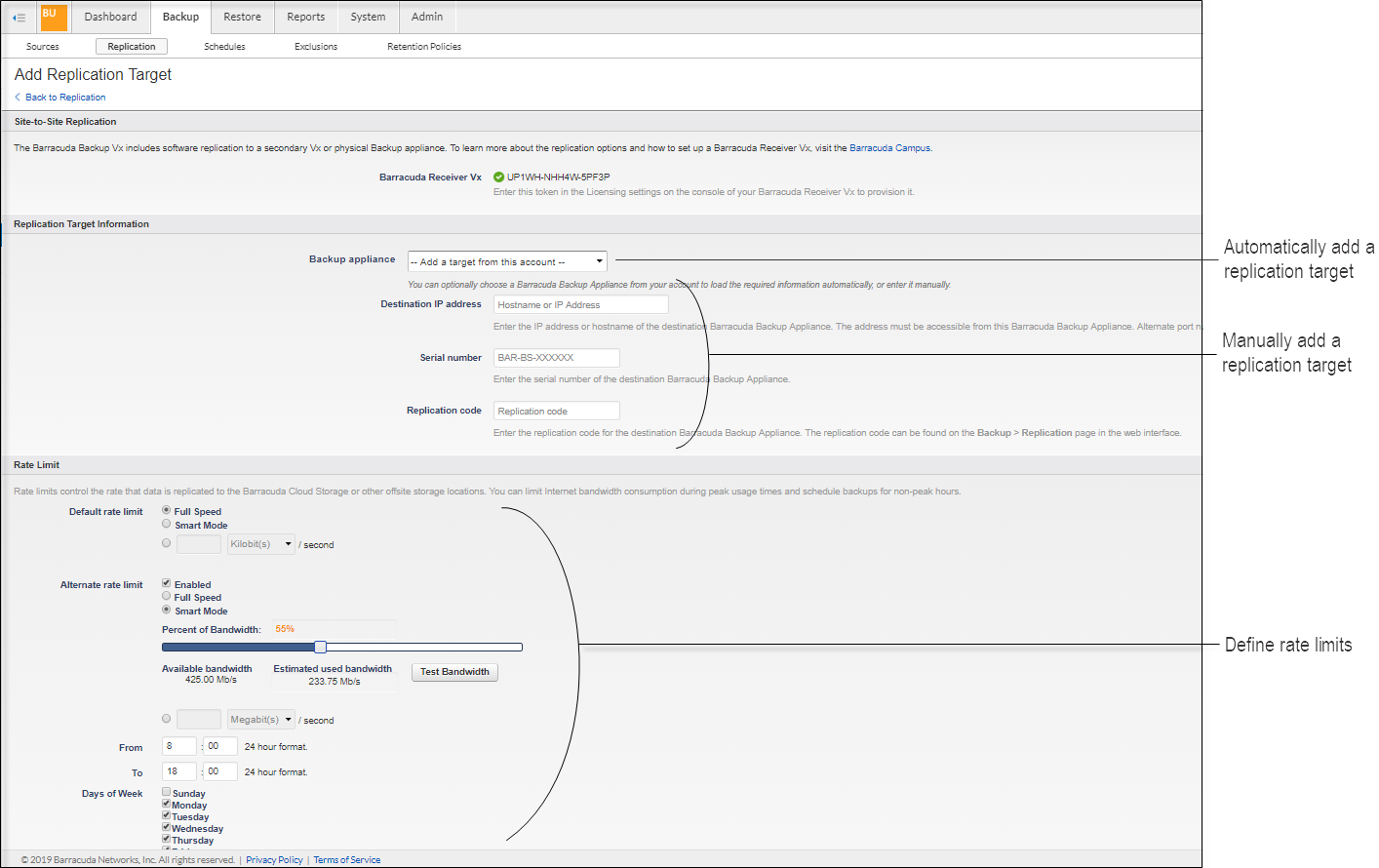Rate limits control the data replication rate to Barracuda Cloud Storage or other offsite storage locations. You can limit Internet bandwidth consumption during peak usage times, and schedule backups for non-peak hours.
Your initial offsite backup may take on the order of days to complete but all of the data is backed up locally on the Barracuda Backup Server during this period. After the initial large transfer is complete, replicating your data offsite should complete with only a few hours of transfer each day. By default, Barracuda Backup is configured to run at full speed around the clock, unless you set a rate limit allowing it to only run full speed at night and an alternate, lower speed during the day.
The length of transfer time it will take to get your data offsite is impacted by the compression and deduplication rates on your data, the uplink speed of your Internet connection, the amount of data that changes every day, and any speed limits you apply to Barracuda Backup.
Define rate limits on Barracuda Backup replication targets. Barracuda Backup uses Full Speed as the default rate limit. To customize the rate limit on a target system:
- Go to Backup > Replication, and click Configure replication to another backup device.
- In the Add Replication Target page, in the Replication Target Information section, you can automatically or manually add a target.
- To automatically add the replication target:
- From the Backup appliance drop-down menu, select an appliance on your account to automatically load the required information.
- To manually add the replication target:
- Destination IP address – Enter the hostname or IP address of the destination appliance; this must be accessible from the sending appliance. Additionally, you can specify an alternate port number, for example, 192.168.1.2:5001.
- Serial number – Enter the serial number of the destination appliance.
- Replication code – Enter the replication code for the destination appliance. The code is available on the Backup > Replication page.
- In the Rate Limit section, select the rate that data is replicated to Barracuda Cloud Storage or other offsite storage locations. Specify the Default rate limit:
- Full Speed – Uses 100% of available bandwidth
- Smart Mode – Drag the Percent of Bandwidth bar to specify the rate limit; click Test bandwidth to verify your setting
- Kilobit(s)/second, Megabit(s)/second, or gigabits/second – Specify the rate limit per second
- You can create an alternate rate limit which is maintained only during the specified time periods. To do so, click Enabled for Alternate rate limit, and then specify your settings:
- Full Speed – Uses 100% of available bandwidth
- Smart Mode – Drag the Percent of Bandwidth bar to specify the rate limit; click Test bandwidth to verify your setting
- Select the rate limit per second as Kilobit(s)/second, Megabit(s)/second, or gigabits/second
- From/To – Specify the start and end time in 24 hour format
- Days of Week – Select the days on which the alternate rate limit applies
- Click Save to add the replication target.