The Barracuda Agent is a light weight agent that performs source deduplication, and securely transfers changes over port 5120. Use the following steps to resolve the "Failed to connect to backup agent software" error:
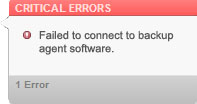
Step 1. Verify Barracuda Backup Agent is Started
- Log in to the Barracuda Backup web interface, and go to the Backup > Sources page.
- Determine which source is unable to connect to the Backup Agent:
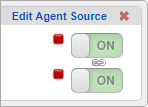
- Log in to that appliance, open Services, and verify that the Barracuda Backup Agent Service Status is Started.
- If the Service is not started, right-click Barracuda Backup Agent, and click Start.
If you are still unable to connect to the Agent, go to Step 2. Update Source Name.
Step 2. Domain Name Resolution
From another computer on the same network as your Barracuda Backup device, verify that you can ping or resolve the fully qualified domain name (FQDN) that you configured the source with. If you are unable to ping or resolve the issue is most likely related to DNS issues within your network. As a workaround, try to connect directly to the IP address of the source by following the steps below:
- Log in to the Barracuda Backup web interface, and go to the Backup > Sources page.
- Click Edit to the right of the data source.
- If you entered the FQDN in the Computer name field when setting up the source, replace the FQDN with the IP address, and click Save.
If you are still unable to connect to the Agent, go to Step 3. Verify Firewall Rules.
Step 3. Verify Firewall Rules
If you have a Firewall enabled, verify you have both an inbound and outbound rule created and enabled for Barracuda Backup.
If you are still unable to connect to the Agent, go to Step 4. Ping Barracuda Backup from the Source.
Step 4. Ping Barracuda Backup from the Source
You can use the ping command to check whether the Barracuda Backup IP address is accessible from the source.
- Log in to the source that is unable to connect to the Backup Agent.
- Ping the IP address of the Barracuda Backup appliance.
For additional information and ping command options, refer to the Microsoft TechNet article Using the ping command.
If you are still unable to connect to the Agent, go to Step 5. Test and Reinstall Agent.
Step 5. Test and Reinstall Agent
- Log in to Barracuda Backup and download and install the latest Barracuda Agent from the System > Software Downloads page.
- Once the Agent is installed, go to the Backup > Sources page.
- To the right of the source unable to connect, click Edit Agent Source.
- In the Agent Software section, click Test Software Connectivity.
