- On the Enrollment screen in the CloudGen Access App, click on the tenant from which you want to UNENROLL the device. In this example, it is CGA QA 1.
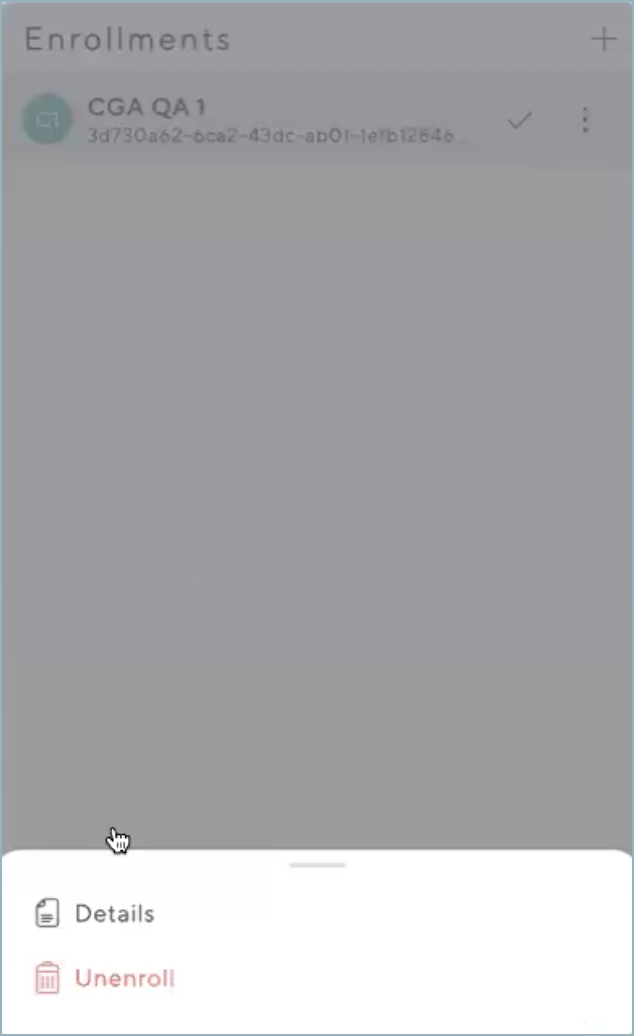
- Click Unenroll at the bottom of the screen, and then click the Yes, unenroll button.
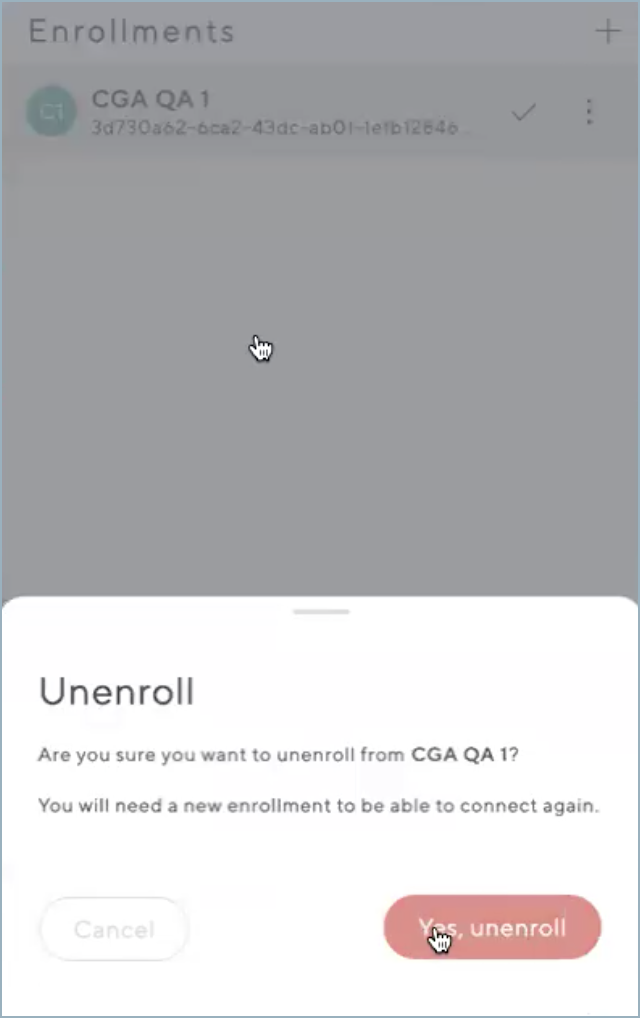
- The Enrollment screen displays a message indicating that you have unenrolled the device from the currently selected tenant.
Alternative Way to Unenroll a Device
Another way to unenroll is the following:
- Click on the tenant in the Enrollment screen. You will then see the screen showing the Company name at the top.
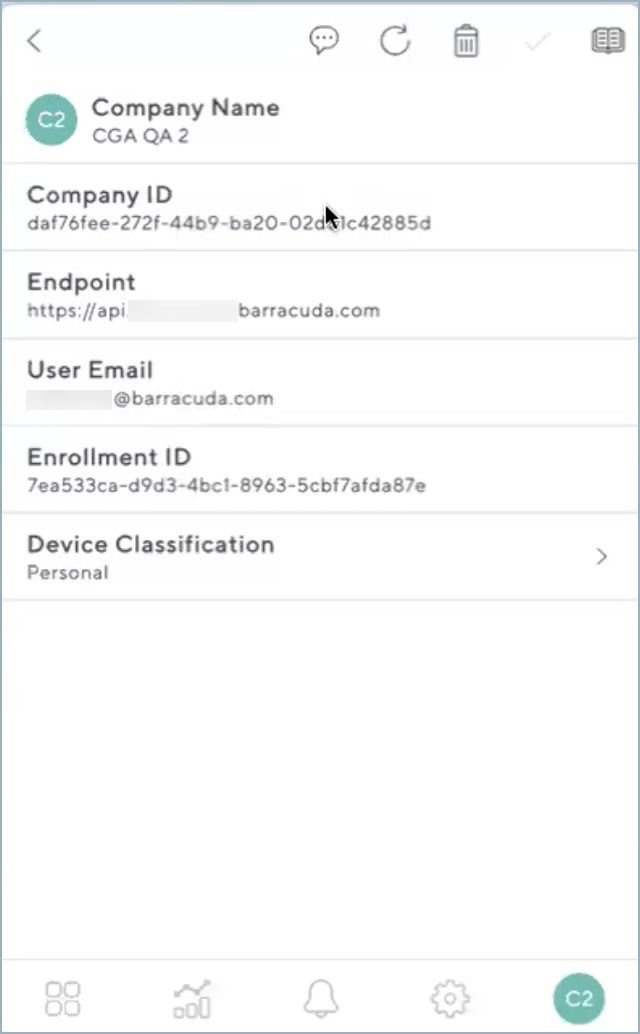
- Click the trash can icon at the top as shown above. You will see the unenroll verification screen as shown in step 2 above.
