Barracuda NextGen Firewall F-Series F900 model CCC (24x1 GbE copper network ports)

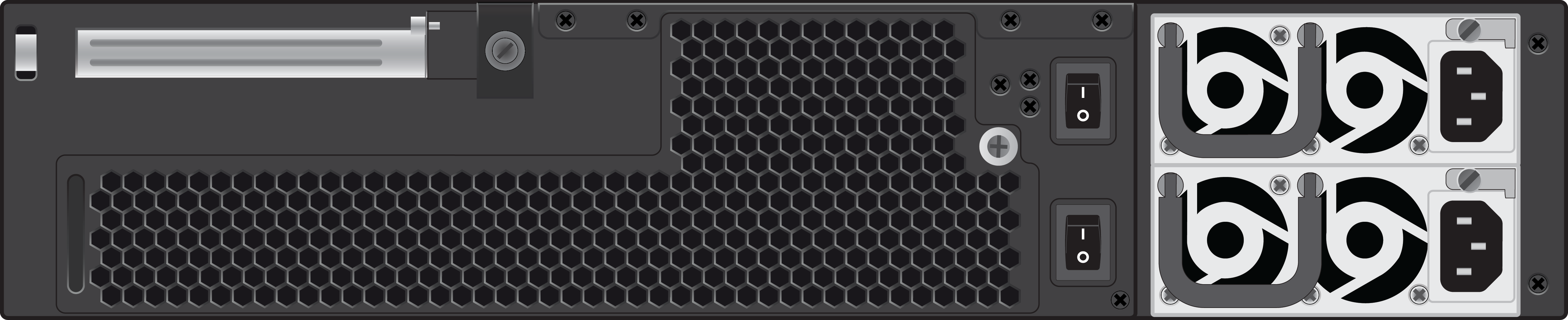
Barracuda NextGen Firewall F-Series F900 model CCE (16x1 GbE copper + 4x1 GbE SFP (fibre) network ports)

Barracuda NextGen Firewall F-Series F900 model CFE (8x1 GbE + 8x1 GbE SFP (fibre) + 4x10 GbE SFP+ (fibre) network ports)

Supported Barracuda Network Module Combinations
Default Port Configuration
| Label | OS Notation | Speed/Type | Management Port |
|---|---|---|---|
| MGMT | MGMT | 10/100/1000 MBit RJ45 | X |
Hardware Specifications
| Interface | |
|---|---|
Model CCC |
|
| Model CCE |
|
| Model CFE |
|
| USB 2.0 | 2 |
| Serial / console | 1 [RJ45] |
| Memory | |
| RAM [GB] | 24 |
| Mass Storage | |
| Type | SSD |
| Size [GB] |
|
| Size, Weight, Dimensions | |
| Net weight [kg] | 18 |
| Weight carton with appliance [kg] | 22 |
| Appliance size: width x depth x height [mm] | 442 x 660 x 88 |
| Carton size: width x depth x height [mm] | 590 x 870 x 290 |
| Form factor | 2U Rack Mount |
Hardware | |
| Display | Yes |
| Cooling | Fans |
| Power supply | Dual hot swap, internal |
| Environmental | |
| Noise emission [db/A] | N/A |
| Operating temperature [°C] | 0 to +40 |
| Storage temperature [°C] | -20 to +60 |
| Operating humidity (non-condensing) | 5% to 95% |
| Certifications & Compliance | |
| CE emissions | Yes |
| CE electrical safety | Yes |
| FCC emissions | Yes |
| ROHS compliant | Yes |
| Power & Efficiency | |
| Power supply type | Internal |
| Power type [AC/DC] | AC |
| Input rating [Volts] | 100-240 |
| Input frequency [Hz] | 50-60 |
| Auto sense | Yes |
| Wattage / max. power draw [W] | 500 |
| Max. power draw (@ 230V) [A] | 2.6 |
| Max. heat dissipation [W] | 300 |
| Max. heat dissipation [BTU] | 1024 |
| Energy efficiency [average] | > 80% |
Status LEDs and Acoustic Signals
Your appliance is equipped with a variety of LEDs. One of them is the Status LED. It is labeled either with a heart symbol or the term Status. It indicates the appliance’s operational state by changing colors between green, orange, and red, and by changing between blinking and steady glowing. The table below shows the different meanings of the different glowing states.
| Color | Glowing State | Meaning: Installation | Meaning: Normal Operation or Active Recovery Technology (ART) Operation |
|---|---|---|---|
| Off | Off | Appliance is powered off or installation has not initialized far enough for LED control when installation is started. | Appliance is powered off. |
| Green | Blinking | Normal installation. | Appliance is either booting, shutting down, or performing a system update. |
| Green | Steady | Installation was completed successfully. Appliance is halted for reboot, or installation was not yet initialized far enough for LED control. | Appliance is up and running. |
| Red | Blinking | Error during installation. | An error has occurred, preventing the appliance from entering the up state. |
| Red | Steady | - | Appliance is halted and may be disconnected. |
| Orange | Blinking | - | - |
| Orange | Steady | - | Appliance is in ART mode. |
| Acoustic Signal | Frequency | Meaning Installation |
|---|---|---|
| Beep | 1 time | Unit starts booting |
| Beep | 3 times | Installation is completed successfully, and appliance is halted for reboot. After reboot, one beep indicates booting. |
Serial Console Port
In order to establish a console connection to the appliance using a serial cable (Revision A: DB9, Revision B: RJ45), you need to configure the serial port on the terminal using the following parameters:
| Parameter | Value |
|---|---|
| Baud | 19200 |
| Bits | 8 |
| Stop bit | 1 |
| Parity | None |
| Handshake | None |
LCD Display
Navigating
This security appliance features a key pad with four keys and an LCD panel on the left side of the front panel. These may be used to obtain certain information and to perform certain commands directly on the appliance.
| Keyboard Button | Command |
|---|---|
| Left arrow | Navigates back or acts like an Escape key while working in the LCD menu. |
| Up arrow | Navigates up or increases a value. |
| Down arrow | Navigates down or decreases a value. |
| Right arrow | Navigates forwards or acts like an Enter key for confirming a configuration step. |
LCD Display Menu
You may use the LCD display and the keypad to access certain appliance features. Use the up and down keys to navigate through the items of the main menu.
The LCD menu features the following items from top to bottom:
| Menu | Meaning |
|---|---|
| Appliance type, OS version, and release number | This is the default display. |
| IP address and subnet mask | Shows the configured IP address and subnet mask of the appliance. |
| Time and date | Shows time and date currently configured on the appliance. |
| Uptime of Barracuda OS | The uptime in days, hours, and minutes. |
| Serial number of the appliance | Unique identifier for the appliance. |
| Shutdown menu | Enables you to shut down the appliance. |
| Reboot menu | Enables you to reboot the appliance. |
| Menu to change the management IP address | Configure the IP address for the management port. |
| Menu to boot into ART during the next reboot | Enables you to set a flag that will cause the appliance to boot into ART the next time it is rebooted. |
Rack Mounting
For information on how to mount your appliance, see Rack Installation for Barracuda NextGen Firewall F-Series F800 and F900.
