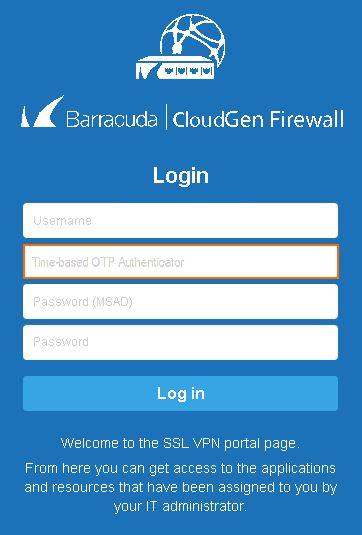To enroll your device, install both CudaLaunch and a Time-Based One-Time Password (TOTP) compatible app on your mobile device. You can link your device and the TOTP app by completing the two-step enrollment process:
Log into CudaLaunch or the SSL VPN web portal to scan the offered QR code. You can also tap on the QR code on your mobile device, or copy the Secret Key into a browser plugin.
- Enter the verification code to finish enrolling your device.
Enroll a Mobile Device
- Log into the SSL VPN web portal or CudaLaunch without using TOTP authentication.
- Click the hamburger menu and click Settings.
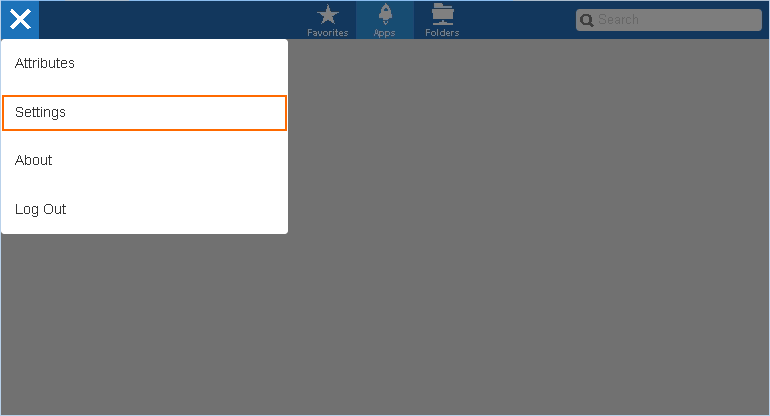
- Click Time-based OTP.
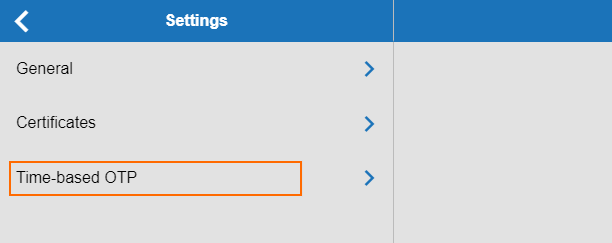
- Enroll your device by scanning the QR code, or tap on the QR code on your mobile device.
- Enter the Verification Code generated by your app.
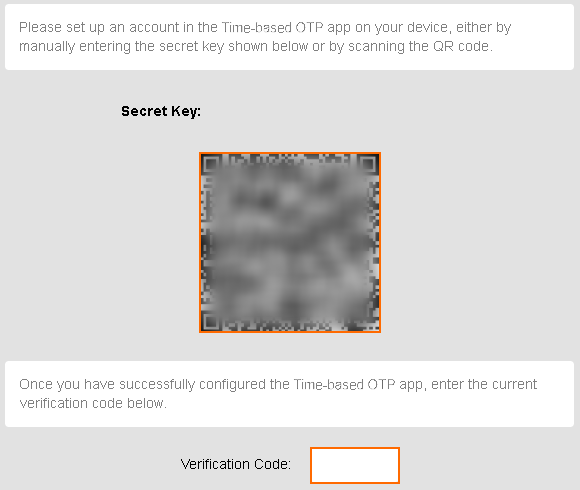
- Click on the check mark in the top-right corner to complete the enrollment.
Your TOTP app is now linked with Time-Based One-Time Password authentication on the CloudGen Firewall. If configured by your firewall admin, you can now use the 6-digit TOTP codes for the SSL VPN web portal and CudaLaunch.