You can perform various basic tasks when working with access rules in the host and forwarding rule sets:
Edit Access Rules
Edit access rules by either double-clicking the rule or right-clicking the rule and selecting Edit. In the Edit Rule window, you can configure all possible configuration settings for the access rule. Select the Object Viewer check box in the left menu to display or hide the Object Viewer.
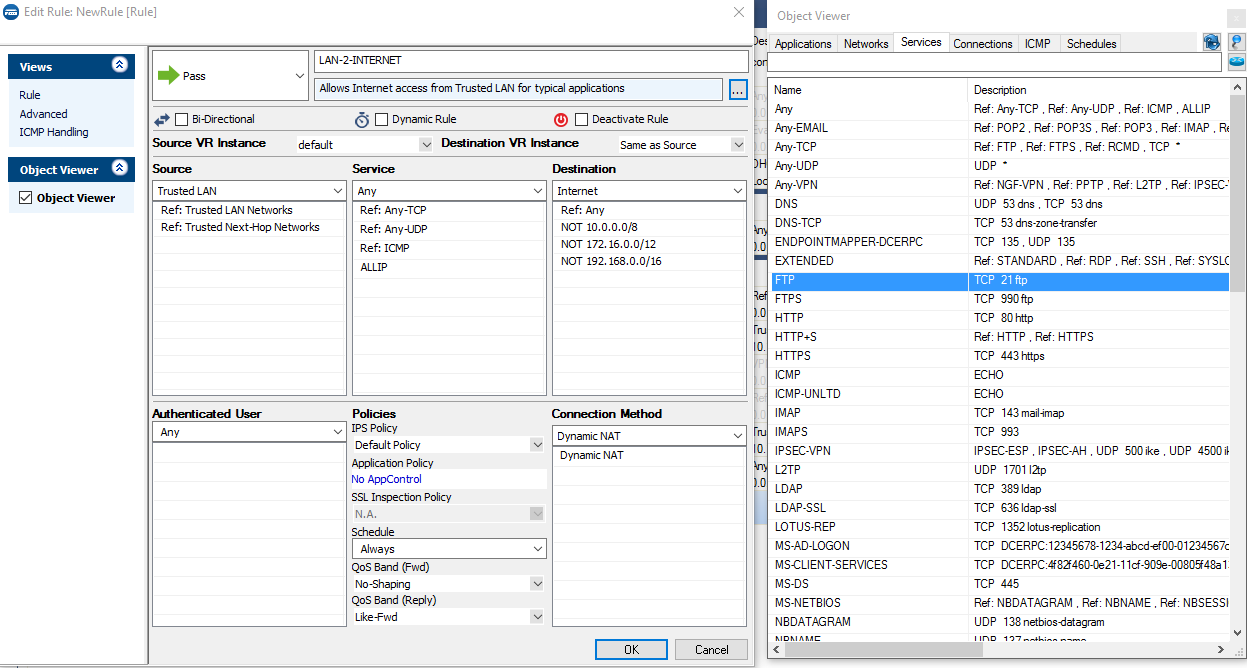
Inline Editing
You can change access rule settings without opening the Edit Rule window. Select the rule, hover your mouse pointer over the value that you want to change, and click the edit icon ( or
or  ).
).

Edit Multiple Access Rules
For a basic setting such as source or destination that is used in multiple access rules, you can use a firewall object. When you change the object, the change is automatically updated in every rule that refers to this object.
To change the Advanced or ICMP Handling settings for more than one access rule, you can edit multiple access rules simultaneously.
- Go to CONFIGURATION > Configuration Tree > Box > Assigned Services > Firewall > Forwarding Rules.
- Click Lock.
- Hold the Ctrl key and select the access rules that you want to edit.
- Right-click the selected access rules and select Edit.
- In the Edit Multiple Rules window, change the Advanced or ICMP Handling settings as needed. The settings are color-coded:
- Yellow – This setting differs from the default value and is the same for all selected access rules.
- Red – One or more of the selected access rules use different settings for this parameter. Changing the parameter overwrites the settings for all selected access rules.
- Click Send Changes and Activate.
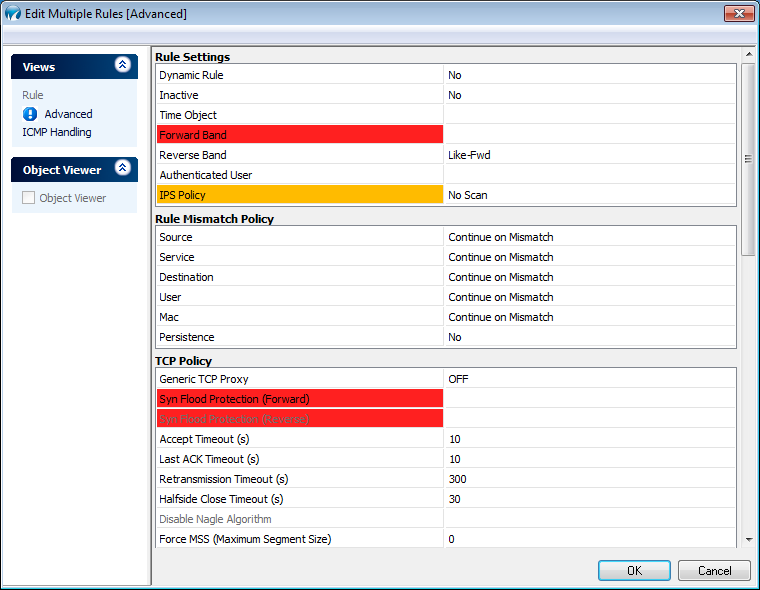
Clone Access Rules
To duplicate an access rule, click Lock. Then, right-click the access rule that you want to duplicate and select Clone. A copy of the rule is inserted below the original rule, with COPY appended to the rule name.
Copy, Cut, and Paste Access Rules
To copy or cut an access rule from one rule set to another, click Lock. Then, right-click the rule and select Copy or Cut. To paste the access rule into a rule set, right-click the rule above the location that you want the new rule to be inserted and select Paste.
Delete Access Rules
To delete an access rule, click Lock. Then, right-click the rule that you want to delete and select Delete.
Deactivate Access Rules
To temporarily disable an access rule, click Lock. Then, right-click the rule that you want to deactivate and select Deactivate. Until the rule is reactivated, it is not evaluated by the Firewall service. If you want to create temporary rules (e.g., for administrative SSH access), use dynamic firewall rules instead.
Move Access Rules Up or Down
To change the order in which the access rules are evaluated, you can either drag and drop rules to the desired location or right-click the rule and select Move Up or Move Down to move the rule up or down one line.
