The Barracuda Firewall Control Center is licensed by installing the base license on both the box layer and the management interface of the Control Center. For managed CloudGen Firewalls, the Control Center manages, assigns, and updates VF and SF pool licenses and, as an option, can also automatically activate licenses. To activate licenses, the Control Center, the client running Barracuda Firewall Admin, and the corresponding firewall must all have access to api.bcc.barracudanetworks.com.
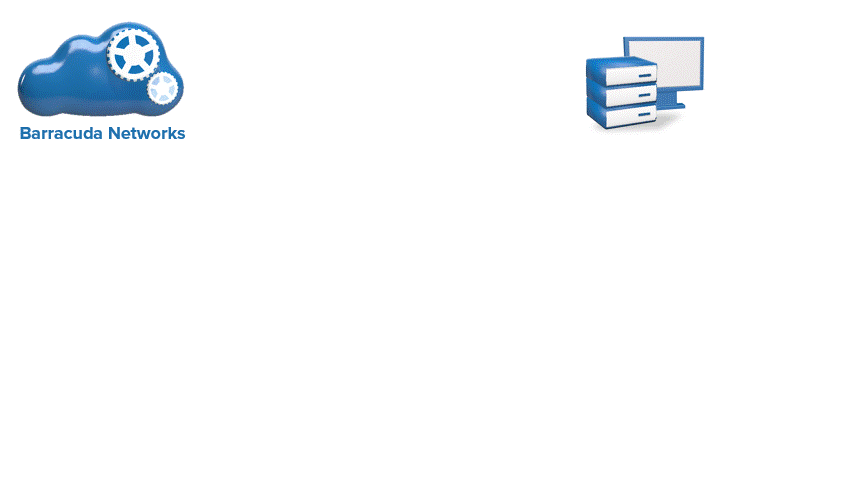
Licensing a Barracuda Firewall Control Center
If you used the CC Wizard, all licenses are automatically downloaded and installed on the box layer and the management interface of the Control Center. If the CC Wizard is not supported for your deployment type or platform, you must manually install the Control Center license on the management interface to establish the CC identity after activating the license on the box layer. Pool licenses are also bound to the base license of the Control Center. For more information, see How to Manually Install the Licenses for the Control Center.
Licensing Managed CloudGen Firewalls
Managed CloudGen Firewalls can be licensed with single or pool licenses.
Single Licenses with Unattended or Manual License Activation
Single licenses are bound to the MAC and cpuid of the individual firewall and cannot be transferred. To make deploying a large number of firewalls easier, the Control Center can automatically fill in or complete the Barracuda Activation for newly managed firewalls using single licenses. If you have filled in the Activation Template (Config > CC Parameters) on the Control Center, the form is automatically filled in. By enabling unattended activation for your license, you will not be prompted when a unit is activated.
Pool Licenses
There are three types of pool licenses:
- F – For hardware appliances. Hardware pool licenses must be purchased in combination with the hardware appliances.
- VF – For virtual appliances.
- SF – For software licenses.
Pool licenses can be purchased only in multiples of five and are bound to the base license of the Control Center. This means that they can be assigned freely to all firewalls of the same product type and model as the pool license managed by that Control Center. The licenses are assigned and continuously renewed for all pool-licensed managed firewalls. Box licenses derived from a renewed pool license are updated automatically on the managed firewalls.
For more information, see How to Install and Assign Pool Licenses on a Control Center.
Managing Pool Licenses

The Pool Licenses section on the Licensing page offers several actions for license handling. To access the context menu options, right-click a license from the Pool Licenses list:
- Import Pool License – Import the pool license. You are prompted to enter the Token and select the Product Type. The pool license is now listed in the Pool Licenses section.
- Remove Pool BAR <License Number> – Removes the selected pool license.
- Use Unattended Activation – If you activate this option, Barracuda Firewall Admin will not ask for personal contact information upon activating licenses on Barracuda servers. Activation templates can be edited in the configuration on Global, Range, and Cluster levels.
- Update Licenses on CC – Trigger an instant check if licenses are updated on the Barracuda license servers. (This check is performed hourly in the background.)
- Move Instances to another Pool – Replace the box licenses derived from one pool license with box licenses from another pool license. This can be used when a new pool license with a bigger pool was purchased. In the next step, you can select which new pool the licenses should be generated from. The new pool licenses must be already listed (i.e., previously imported) in the Pool Licenses window. The new license pool must also have the same number free instances as in the old pool and must also contain all the modules from the old license pool and, optionally, additional ones.
- Reassign Licenses to Instances – If the pool license was renewed, but box licenses were not automatically updated by the Control Center, use this option to manually trigger the update.
- Open Pool Licenses Configuration – Opens the Multi-Range > Global Settings > Pool Licenses configuration page.
- Refresh – Refresh the Pool Licenses list.
- Show Filter – Displays the filter row on top of the list that lets you filter the list based on different criteria.
- Tools – Opens the standard Tools context menu from where you can export the list to file or clipboard.
Continuous Updating of the Pool License Float
The Firewall Control Center contacts the Barracuda Networks server on an hourly basis and checks for license updates. License updates are automatically downloaded and installed on the Control Center and the update configuration is pushed to the managed firewall boxes. For more information, see How to Renew a Pool License.
Managed firewalls using pool licenses must renew the license by connecting to the Control Center at regular intervals. The license status for each firewall is listed on the Control > Licensing page. Updating the pool license float works by the following scheme: Licenses have a grace period (see Validity for more information). The firewall starts to update the floating license state after a quarter of the grace period. Therefore, the firewall will attempt to contact the Control Center every 10 minutes until the license can be successfully updated. After a successful update, the license is valid again and the updating cycle starts from the beginning. If the update fails after the first half of the grace period, the license state enters grace mode. If a pool-licensed firewall cannot connect to the Control Center until the grace period ends, all services are shut down and the license state is changed to unlicensed.

Special Considerations for Control Center Licenses in Grace Period
If the host-ID or MAC address of the Control Center has changed, the licenses will become invalid and enter a 14-day grace period. During the grace period, do not change settings on the CC Identity page. Contact Barracuda Networks Technical Support to resolve the licensing issues.
