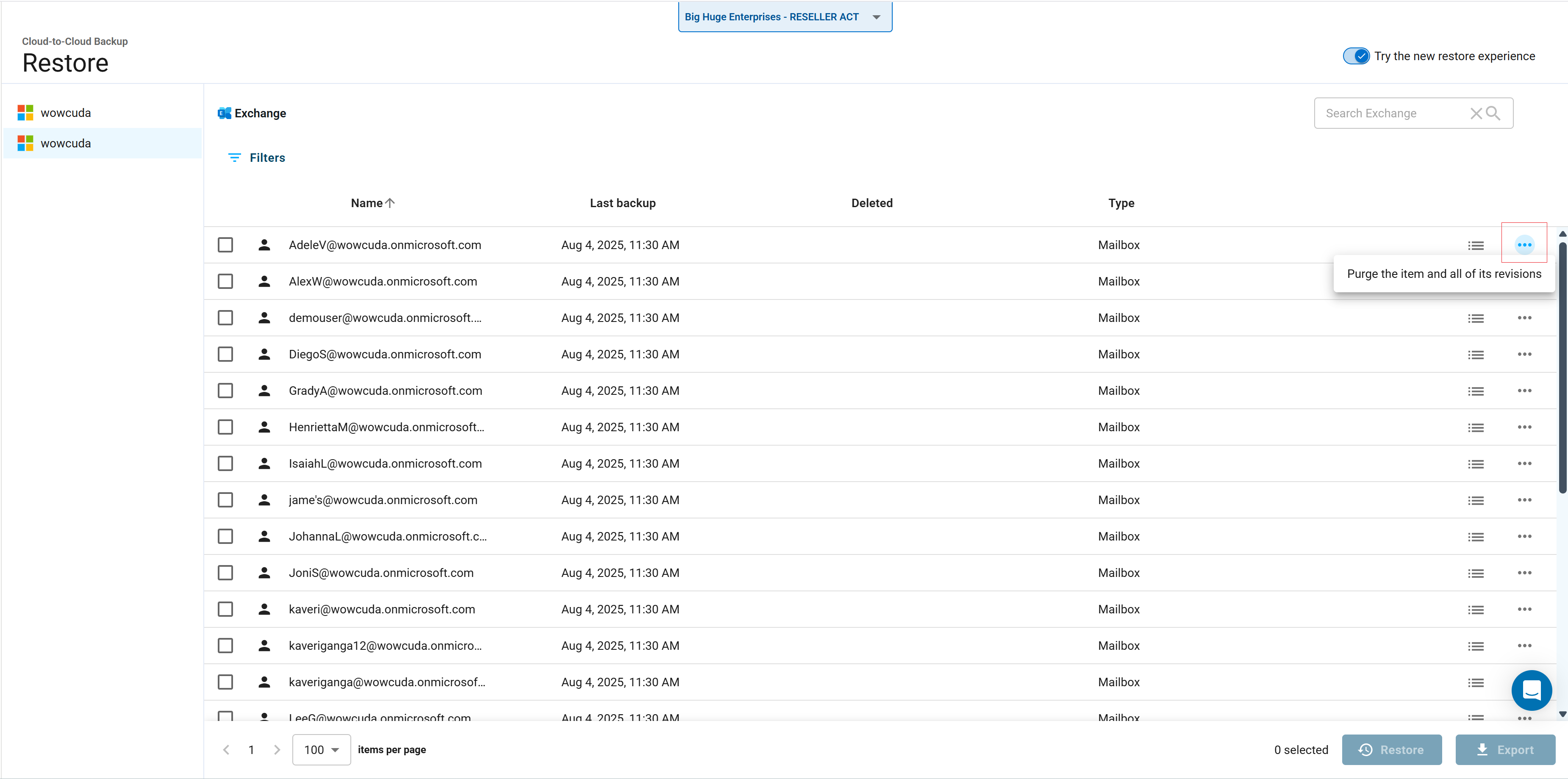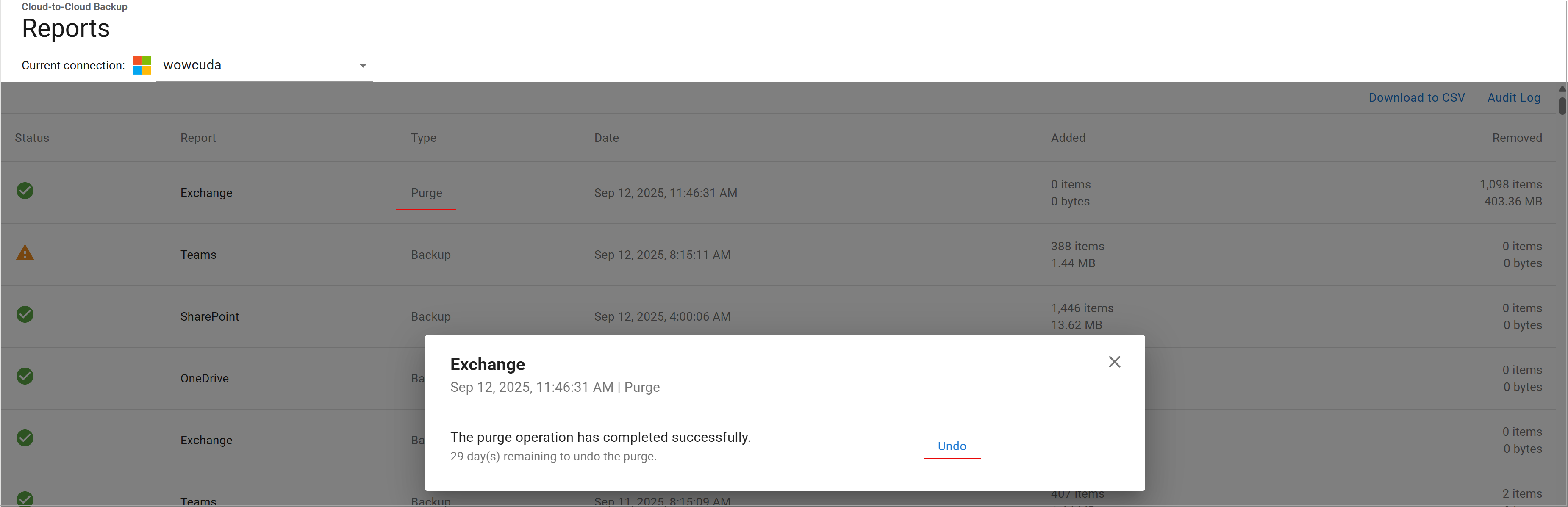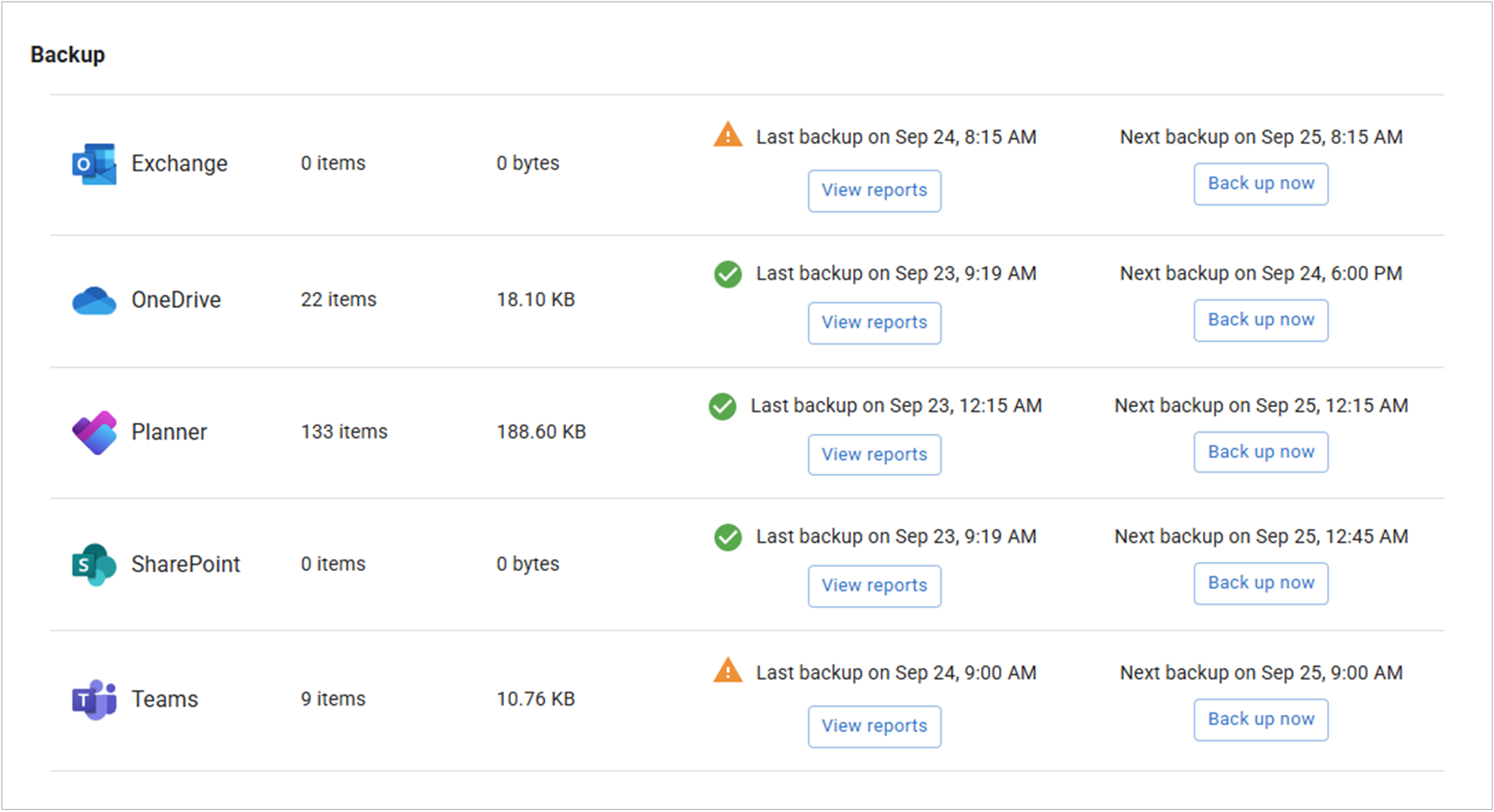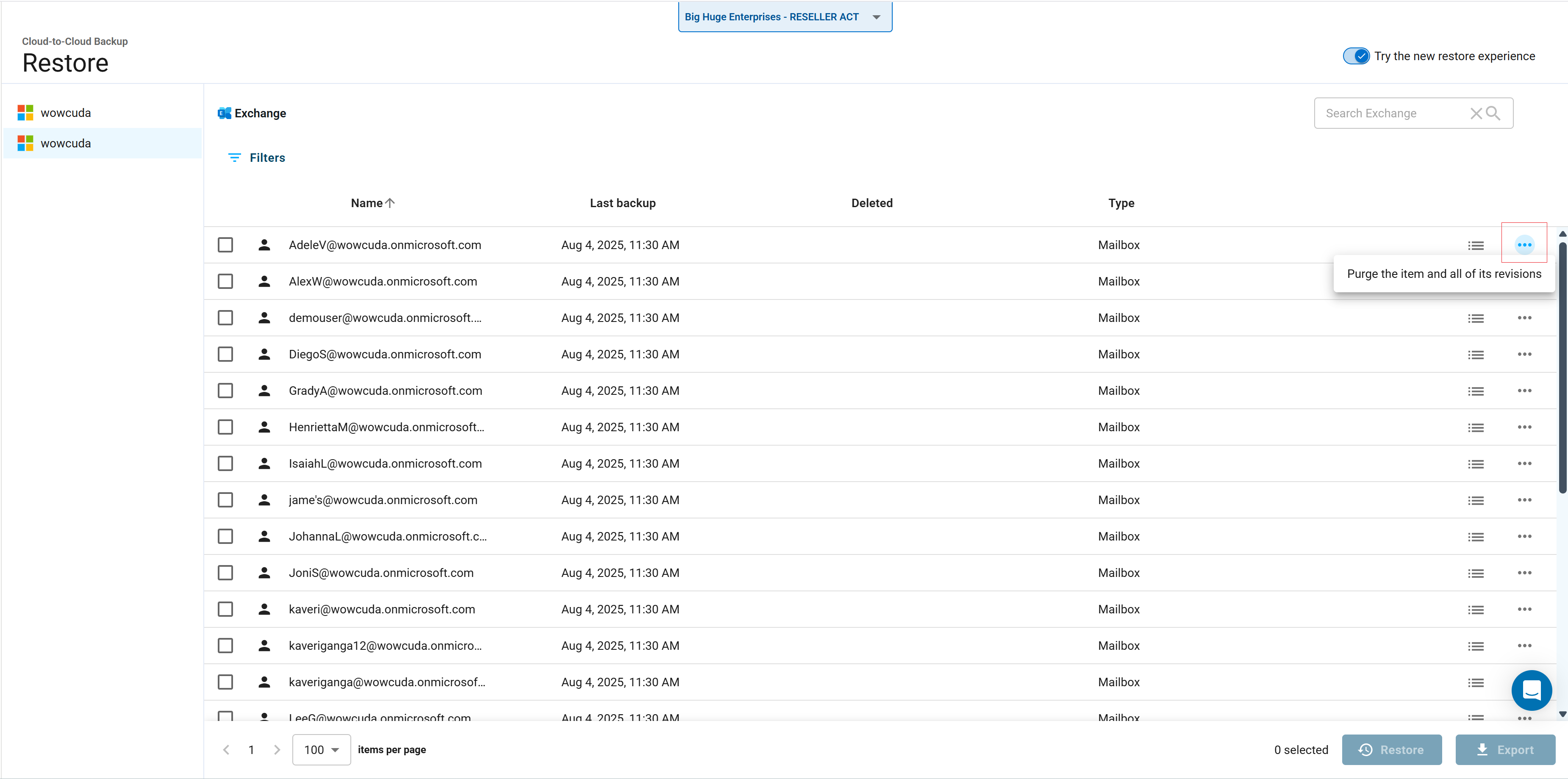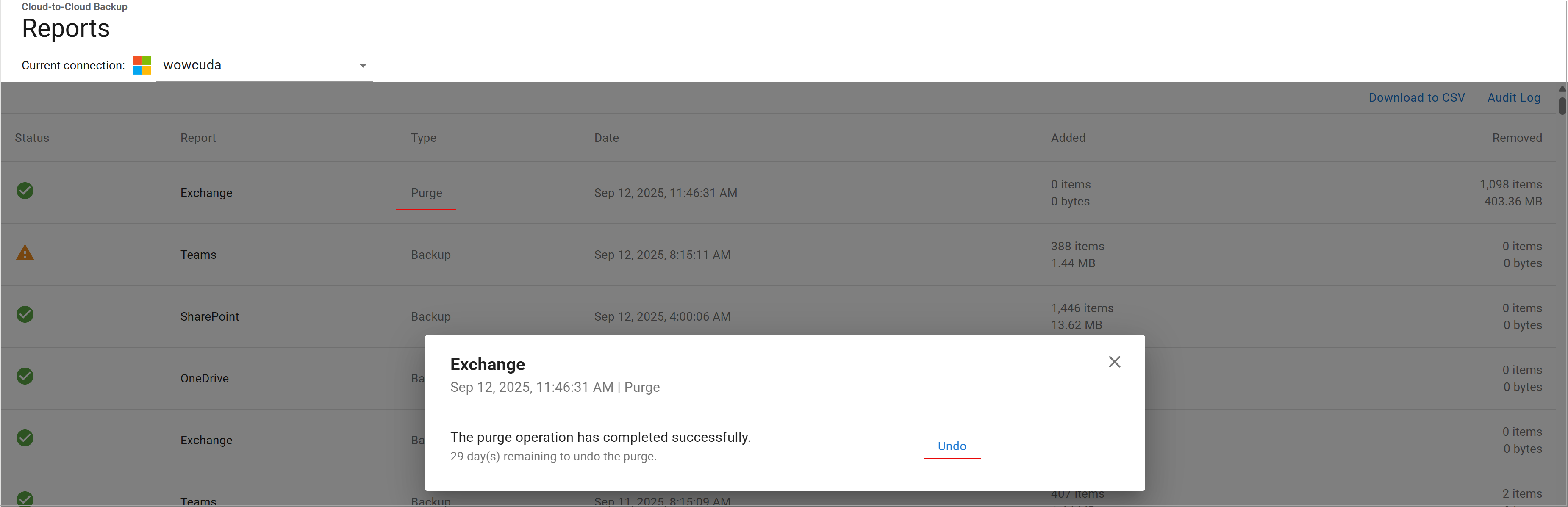According to Microsoft Message ID MC1011142, app-only authentication for Microsoft Graph APIs will be retired on March 31, 2025. Barracuda Cloud-to-Cloud Backup currently relies on app-only authentication. As a result of this change, Barracuda Cloud-to-Cloud Backup will no longer be able to restore OneNote Notebooks to Microsoft 365. However, users can still export OneNote Notebooks from Barracuda Cloud-to-Cloud Backup as an alternative recovery option. If a restoration attempt is made for a OneNote Notebook, it will fail, and a warning message will be generated in the job report.
Use the Restore page to view your backed up data and to export and restore your data.
Backups
The following Microsoft 365 data sources can be backed up in Barracuda Cloud-to-Cloud Backup. For more information on what Microsoft 365 data is backed up, see Data Backed Up in Microsoft 365.
Exchange – Barracuda Cloud-to-Cloud Backup backs up all email messages, attachments, and the complete folder structure of each user's mailbox. You can restore messages, folders, or entire mailboxes back to the original account or export via the download feature.
Cloud-to-Cloud Backup is no longer backing up the Recoverable Items and Archive Mailbox Recoverable Items folders in Exchange Online by default for customers accounts created after April 11, 2024. This change was made for two reasons:
Recoverable items can grow exponentially in size, significantly increasing both the time it takes to complete Exchange backup jobs and Microsoft throttling, reducing job completeness.
Research has been identified that most customers do not need this data, as it is duplicated data already backed up elsewhere. For example, if a user receives an email, that email is backed up in the Inbox. If the email is deleted, it is backed up again in the Deleted Items folder. If Recoverable Items is also being backed up, the email is also backed up again in that folder. To enable these backups, contact Barracuda Networks Technical Support.
Customers with Cloud-to-Cloud Backup accounts activated prior to April 11, 2024 will continue to be able to back up the Recoverable Items and Archive Mailbox Recoverable Items folders, however Barracuda Networks recommends customers to disable these backups. To skip backing up these folders, contact Barracuda Networks Technical Support.
SharePoint – Barracuda Cloud-to-Cloud Backup provides SharePoint Online protection. With item-level recovery options, items can be restored directly into SharePoint Online from backup.
Planner – Barracuda Cloud-to-Cloud Backup backs up all your Planner plan, bucket, and task data. Each item can be individually restored back into Planner as needed.
OneDrive – Barracuda Cloud-to-Cloud Backup backs up all files under the Documents Library, including the entire folder structure. Just like with Exchange Online, files, folders, or entire accounts can be restored back to the original account, a different account, or exported via the download feature.
Teams – Barracuda Cloud-to-Cloud Backup backs up all your mail, calendar, and site data, along with file data shared within Teams that includes the Group membership associated with Teams.
Entra ID Backup
Entra ID Backup backs up the User, Group, Role, and Administrative Unit object types from Entra ID. For more information, see Data Backed Up in Entra ID.
Entra ID Backup Premium
Entra ID Backup Premium backs up the objects mentioned above, as well as App Registrations, Audit Logs, Authentication Method Policies, Authentication Strength Policies, BitLocker Keys, Conditional Access Policies, Device Management (Intune Policies), Enterprise Applications, and Named Locations. For more information, see Data Backed Up in Entra ID.
Backup Options
To change the default backup behavior and add and remove users/groups, sites, or Teams to Microsoft 365 data sources, see Microsoft 365 Customization on the Settings Page.
To change the default backup behavior to Entra ID objects, see Entra ID Customization on the Settings Page.
Backup Schedules
Barracuda Cloud-to-Cloud Backup automatically configures backup schedules to run at the most optimal time for each tenant. The day and time that the next scheduled backup is set to run is posted on the Dashboard page, under the Backup section. To run a backup on demand, click Back up now.
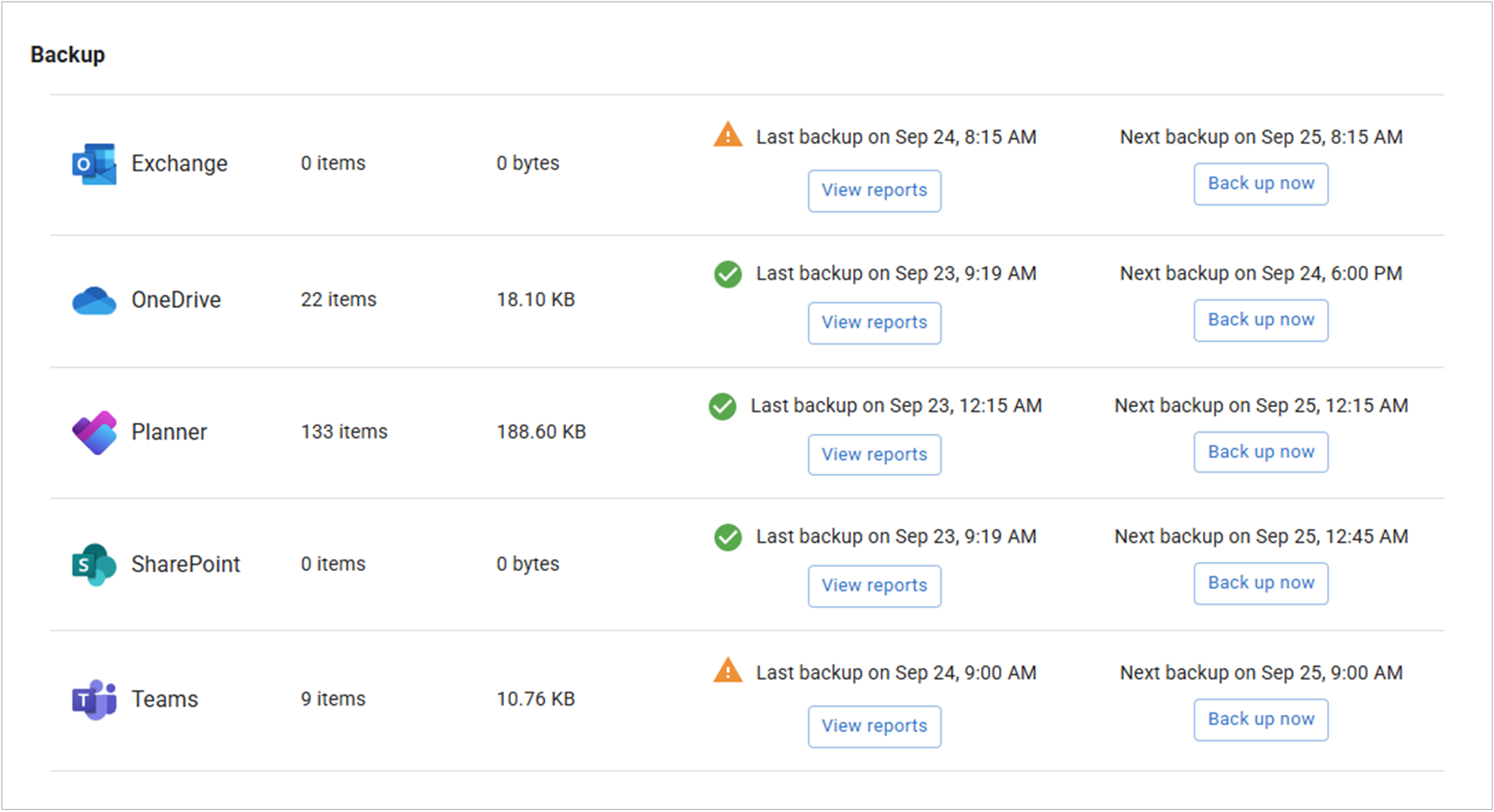
Restores
Efficiently restore backed-up data sources to the original location, such as Microsoft 365 and Entra ID, or specify an alternative location within Microsoft 365. Additionally, you can restore data based on historical revisions and download it directly to your local system.
Cloud-to-Cloud Backup also utilizes Barracuda Advanced Threat Protection to scan for malware during your restore jobs. For more information, see Malware Scanning During Restore.
In the Restore page, select the data source and use the Restore button to restore your backed up data.
Exports
As an alternative to restoring data to a restore target, Barracuda Cloud-to-Cloud Backup provides the ability to download data directly to your workstation. Additionally, you can export backup data directly to your Microsoft Azure Blob Storage, providing greater flexibility in how and where you recover your data.
In the Restore page, select the data source and use the Export button to export and download your data.
Restore and Export Backup Revisions
To view a list of all recoverable and exportable backup revisions, click on the revisions icon. You can enter a Start and End date to search for a different revision, or click on the date field to search for revisions from the last 7, 14, 30, or 365 days. Select the desired revision, and then click the Restore or Export button.
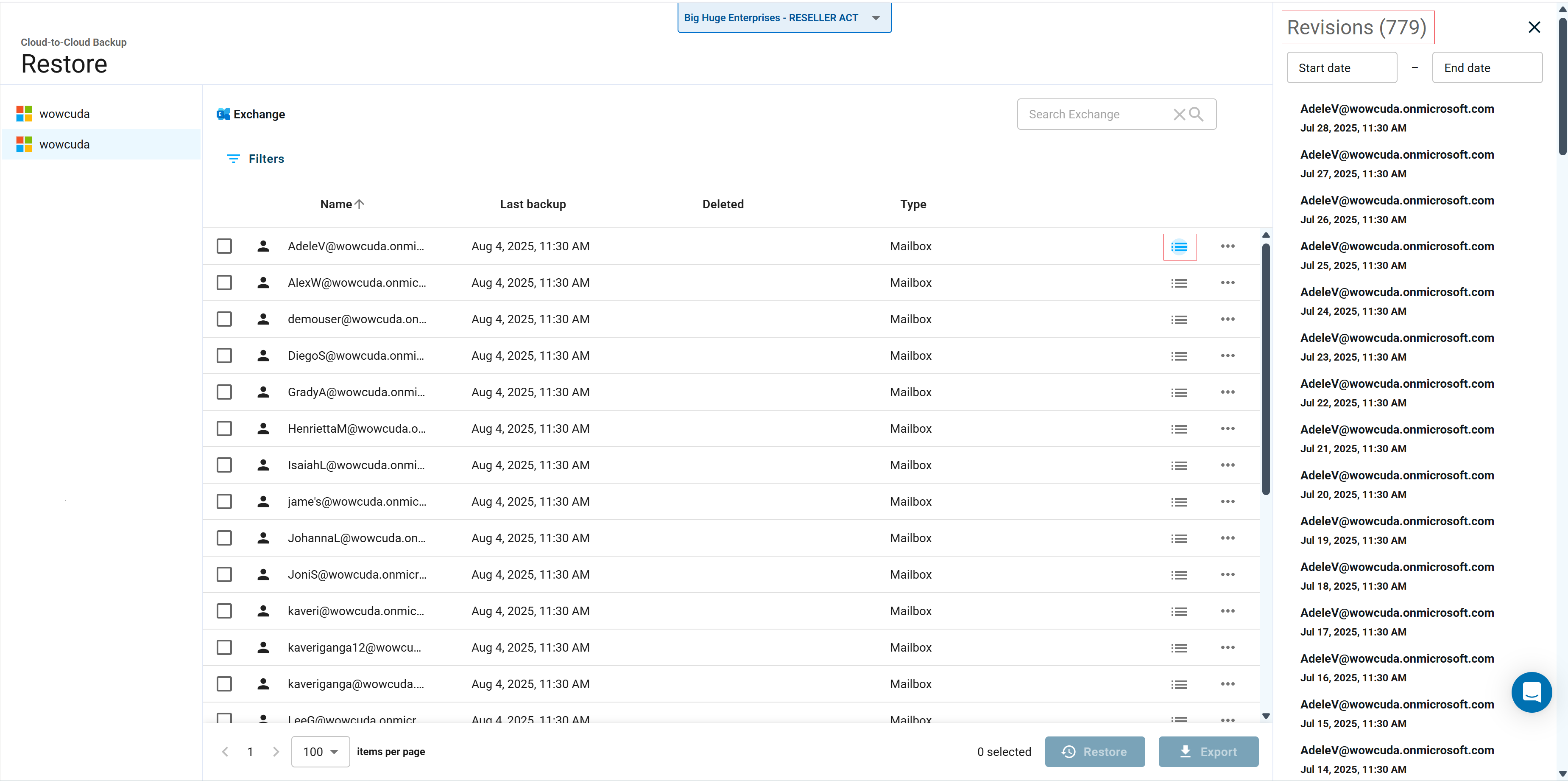
Purge On-Demand
Permanently delete selected backup data, including all associated revisions, whenever necessary, making it an essential tool for meeting compliance requirements such as GDPR. With granular control, you can specifically target files, folders, or user data for deletion without impacting the rest of your backup set. Additionally, all purge activities are recorded in the Audit Log, ensuring a comprehensive compliance and security trail for your records.
Note that the purge function only applies to items deleted from your active environment. When a file is present in your data source, it will continue to appear in your backups, even if it hasn’t been modified. If you delete the file from your data source, the retention policy you set will apply, allowing the file to be purged from the backups. This process ensures that only files that are no longer in your active environment are subject to retention rules and can be effectively purged from backups.
Select the 3 dots next to the revisions icon to Purge the item and all of its revisions. Then, click Yes, purge. This action schedules the permanent removal of the item and its revisions after 30 days.
To provide an added layer of protection, purged data is retained for a short grace period before final deletion. During this 30-day period, the Reports page will display an Undo button, allowing you to reverse the purge if needed. This safeguard helps protect against accidental deletions or malicious actions.
Note that the Purge role must be assigned to view the action (three dots) icon and to purge data. See Settings Page for role permissions.