To restore an Exchange Mailbox Level backup, perform the following steps.
- Log in to the management portal and navigate to the Computer page. See Navigating to the Computer Page for instructions.
The Computer page is displayed.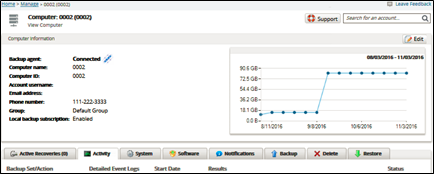
Click the Restore tab.
The Restore Selections page is displayed.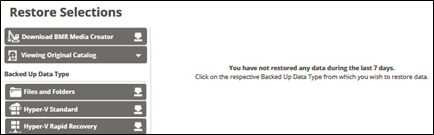
Click Exchange Mailbox Level.
The Select page is displayed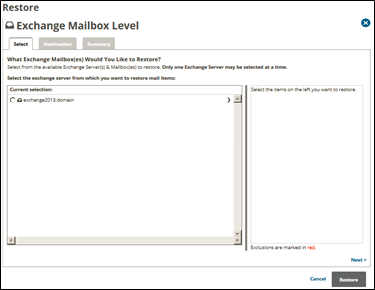
- In the Current Selection pane, select the mailboxes to be restored.
Clicking the arrow
 at the right of the items displays more mailboxes.
at the right of the items displays more mailboxes.The selection is displayed in the far-right pane. Click the remove icon
 to remove any selections.
to remove any selections.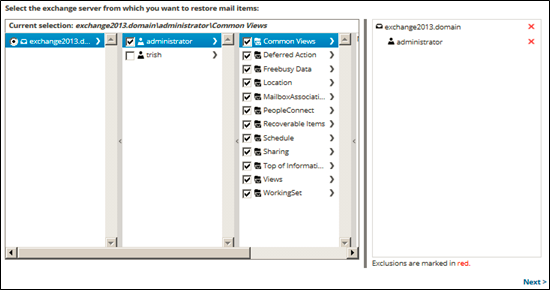
Note: You can only restore from one Exchange Server at a time.After confirming your selections, click Next.
The Destination page is displayed.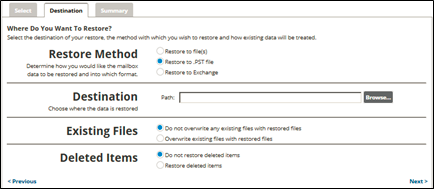
Select a Restore Method radio button.
If you select Restore to file(s) or Restore to .PST file, then at the Destination path field, type a path, or click the Browse button, and select a destination for the restored file(s). See Browsing to a Folder.
If you select Restore to Exchange, the following fields are displayed.
At the Existing Files section, select either Do not overwrite any existing files with restored files or Overwrite existing files with restored files radio button,
At the Deleted Items section, select Do not restore deleted items or Restore deleted items, and then click Next.
The Restore Summary page is displayed.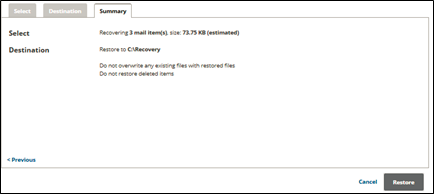
Verify the restore selections, and then click Restore.
The confirmation pop-up is displayed.
Click Yes.
The Restore Selections page is displayed with the status.
