To avoid a conflict linking an ECHO account to a ConnectWise Company when the Company ID Field is already in use for an existing third-party integration Partners must add a custom field to the ConnectWise Company Overview page.
To add the custom field, perform the following steps.
- In the ConnectWise Manage Portal select System, Setup Tables, Custom Fields, Company Overview.
- In the Field Caption field, type the New Custom Field named called “echo_username “ as shown in the example below.
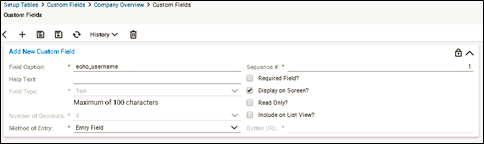
- Click Save.
In the ConnectWise Manage Portal select Company, Company Search, Company.
- In the field called "echo_username" type the ECHO account username, as shown below.
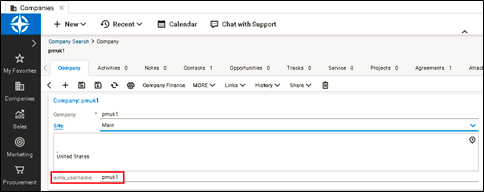
- Click Save.
- Refresh the ConnectWise Integration page.
Your account is displayed with updated Link Status and with an Edit button to make any future modifications to your preferences, as shown in the example below.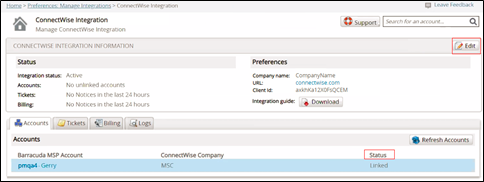
The Company profile is displayed.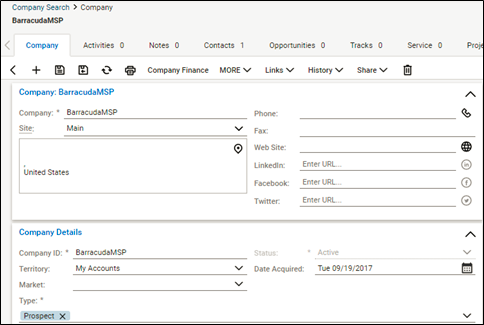
- Click the Agreements tab.
The Agreement Search page is displayed.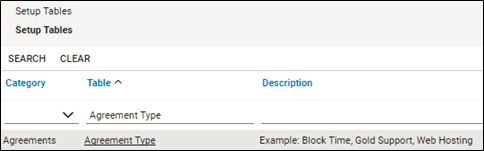
- Click the Agreement Type link.
The Agreement Type List is displayed, as shown in the following example.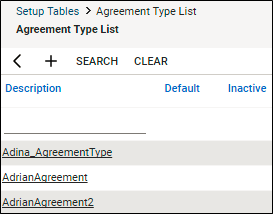
- Click the agreement you want to modify, click the Additions tab, and then click the New Item icon.
The Agreement Addition page is displayed.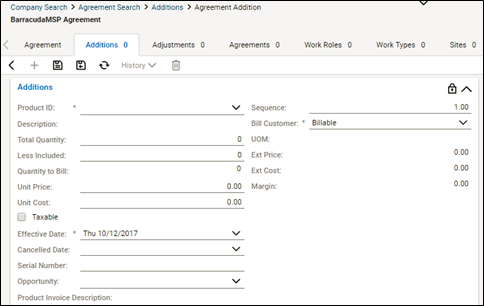
- At the Less Include field, type the number of included units (either GBs or local backup subscriptions, depending on which addition you are editing), as shown below.
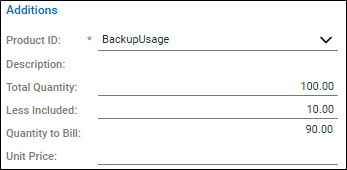
- Click the Save icon, as shown below.

